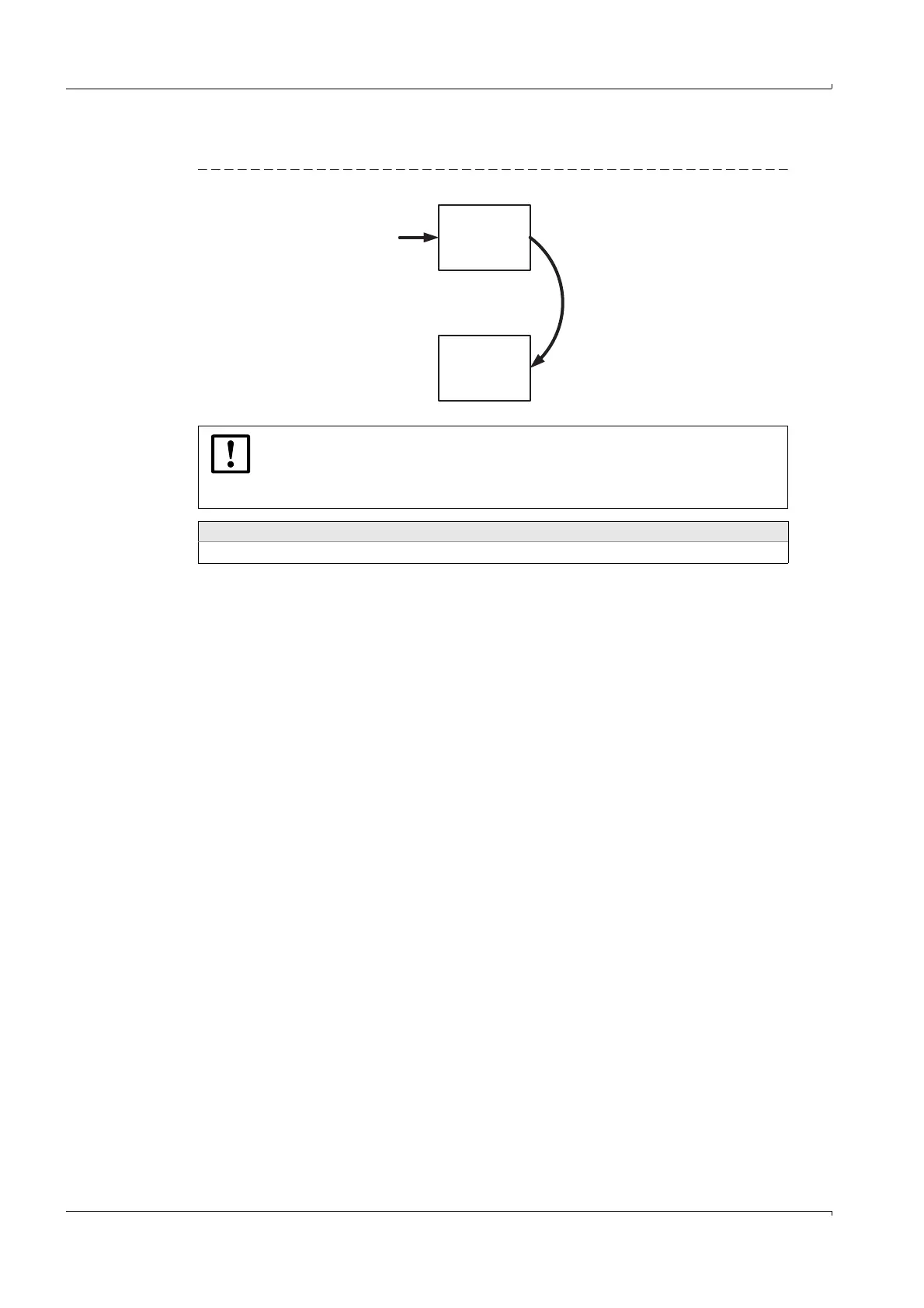60 GM32 · Technical information · 8011923 · V 1.4 · © SICK AG
Operation (Specialist Menus)
Subject to change without notice
4.3.3 Updating the firmware (GM32 analyzer/SCU)
Fig. 10 Loading the firmware
● Firmware files have the suffix .smf
Procedure
1 Connect the PC to the Ethernet interface of the GM32 or SCU.
2 Call SOPAS ET.
3 “Network scan”.
4 Drag the desired device (for an empty PCB console: “Basic Sensor”) into the “Project
tree”.
5 “Communication”
6 “Software Update”
7 “Firmware”
8 Follow the instructions (load .smf file)
The device description file (.sdd) is loaded automatically at the same time.
– A second device description file (.smu) must be loaded for the SCU (
p. 61, §4.3.4).
9 “Auto detect”
10 In the project tree:
a) “Maintenance”
b) “Hardware Reset”
Existing parameters (device data) are lost when the firmware is loaded.
First save the existing parameters (
p. 63, §4.3.5.2) and then load the
firmware (
p. 63, §4.3.5.3).
Parameters that no longer match are displayed.
Auxiliary means required
Firmware installation package with .smf file (there are two .smf files for GM32 analyzers)
Any
PC directory
File: .smf
SCU
or
Analyzer
“Communication”
“Software Update”
“Firmware”
Copy by hand
