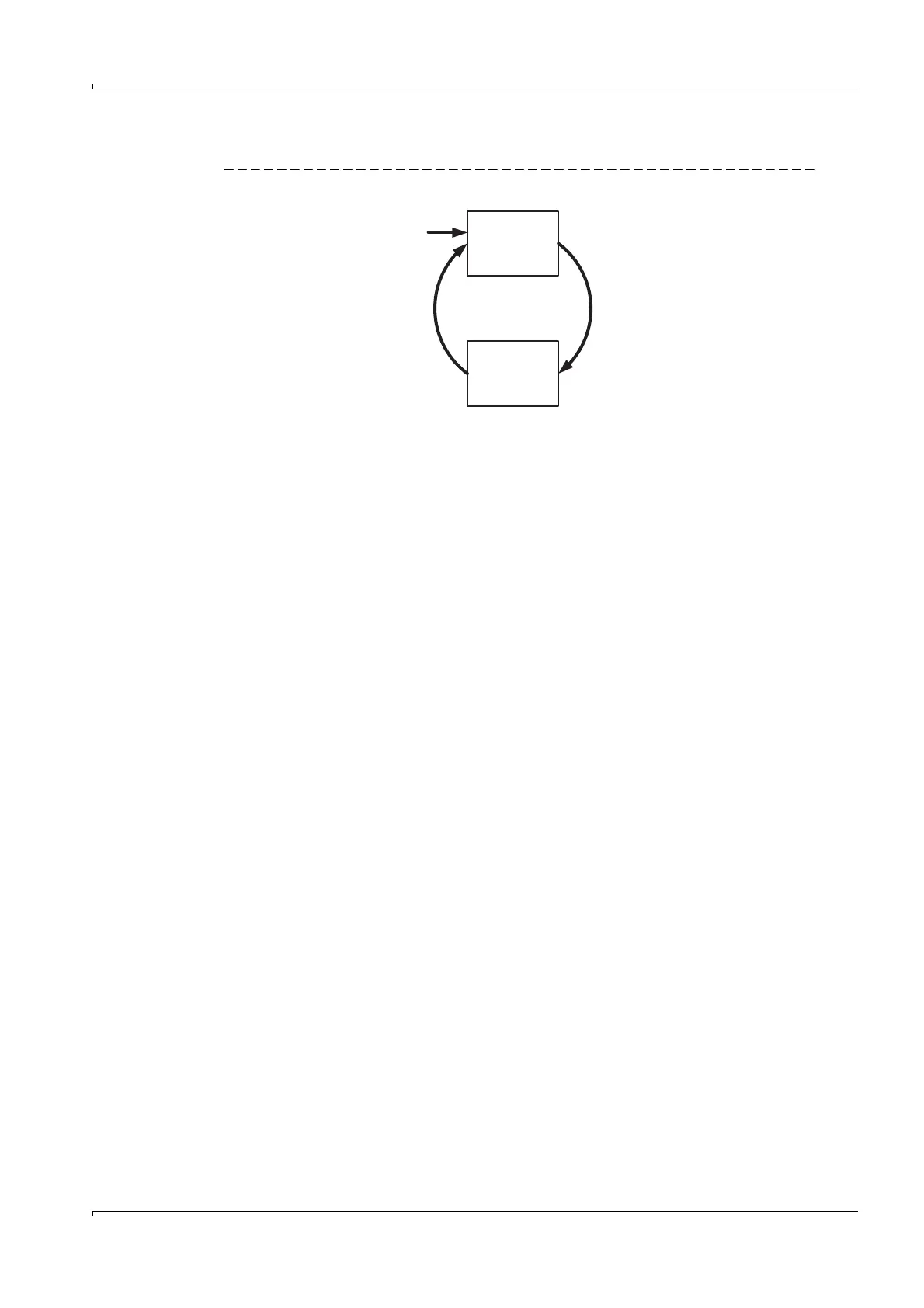Operation (Specialist Menus)
GM32 · Technical information · 8011923 · V1.4 · © SICK AG 61
Subject to change without notice
4.3.4 Loading the device description file (“Make available to SOPAS ET”)
Fig. 11 Loading the device description file
● The device description files
– Are located in the SOPAS ET directory (PC dependent).
– Have the suffixes:
- GM32 analyzer and SCU: .sdd
- SCU: .sdd
● The device description file belongs uniquely to the firmware version.
● The device description file .sdd is loaded automatically when the firmware version is
loaded (
p. 60, §4.3.3).
Procedure
When the device description files are not yet on the GM32 analyzer or SCU:
1 Provide the .sdd in any directory.
2 Call SOPAS ET.
3 “Extras”
4 “Module Manager”
5 “Install new or update existing module”
6 Follow the instructions.
When the device description files are already available on the GM32 analyzer or SCU and
SOPAS ET is to be made available again:
1 Call SOPAS ET.
2 “Network scan”.
3 In the network scan assistant, devices with invalid or missing device description files
are marked: “Load from device”.
4 Drag the desired device into the “Project tree”.
This copies the device description file for the selected device into the SOPAS ET
directory.
SOPAS ET direc-
tory:
.sdd
SCU
or
Analyzer
“Communication”
“Software Update”
“Device description”
“Extras”
“Module Manager”
“Load from device”
