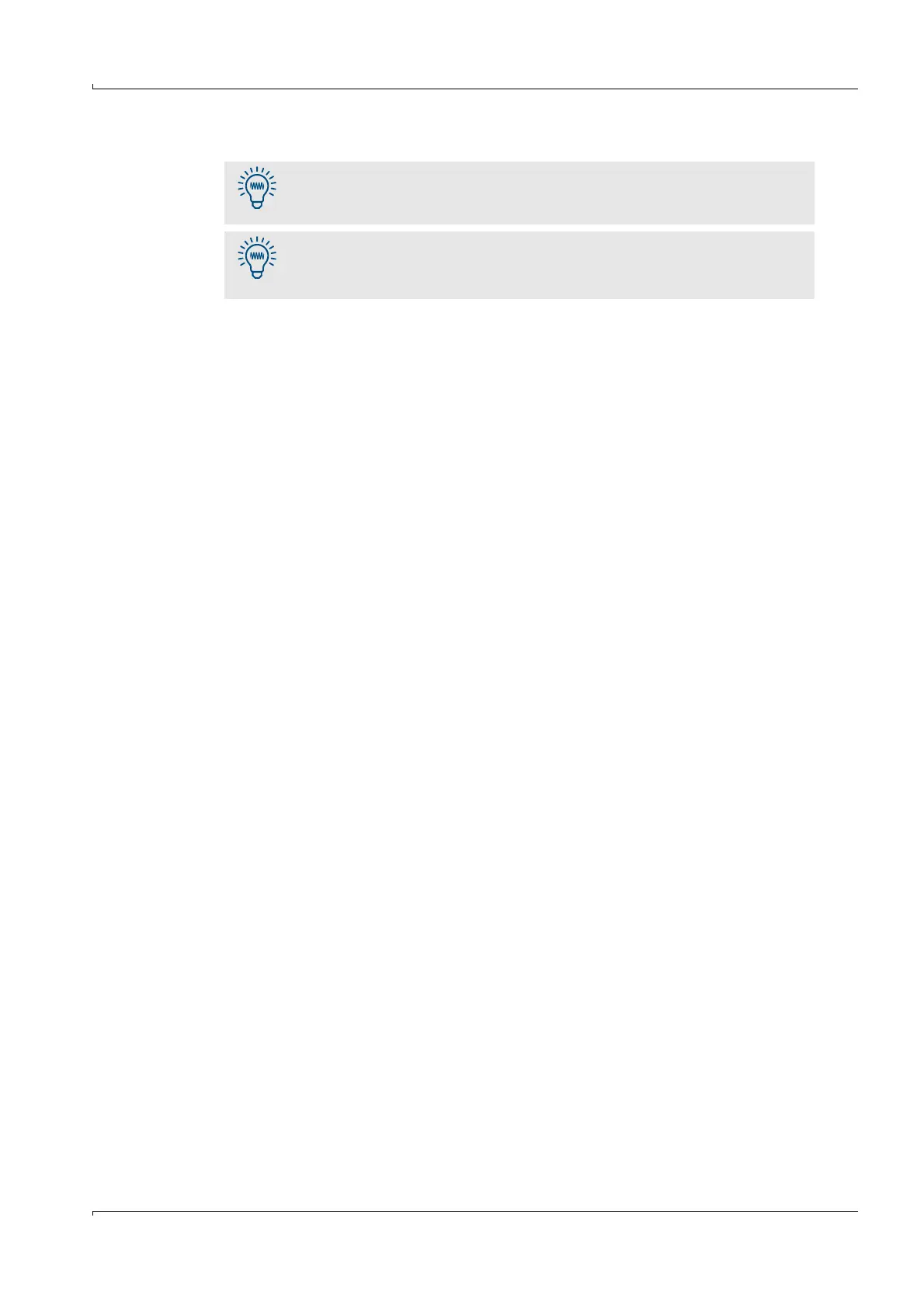Operation (Specialist Menus)
GM32 · Technical information · 8011923 · V1.4 · © SICK AG 59
Subject to change without notice
4.3.2 Setting the GM32 analyzer/SCU IP address
Procedure
1 Start SOPAS ET.
2 Network scan assistant.
3 “Network Configuration”.
4 “Auto IP configuration” (“Enable AutoIP” must be clicked).
5 “Search”.
6 Click the desired device.
If the desired device is not found
a) Ping the IP address under DOS:
If no reply is received: Device switched on? Baud rate? Cable crossed (for direct
connection)?
b) Network scan assistant: Alternately, set Custom Port 15780 and try again.
7 “Edit” set the desired IP address.
(Note: SCU and PC must be in the same network segment)
If you have installed a new PCB console:
8 After a new “Network scan”, the “Basic Sensor” reports under the set IP address.
9 Drag the “Basic Sensor” into the “Project tree”: This loads the “Basic Sensor” device
description.
10 Load firmware (
p. 60, §4.3.3).
Whenever possible, do not connect your own laptop to the customer
network.
It is better to use a customer's laptop (with SOPAS ET).
If you have to change the GM32 analyzer/SCU IP address temporarily:
Note the existing settings.
Reset the old address again after completing the work.
