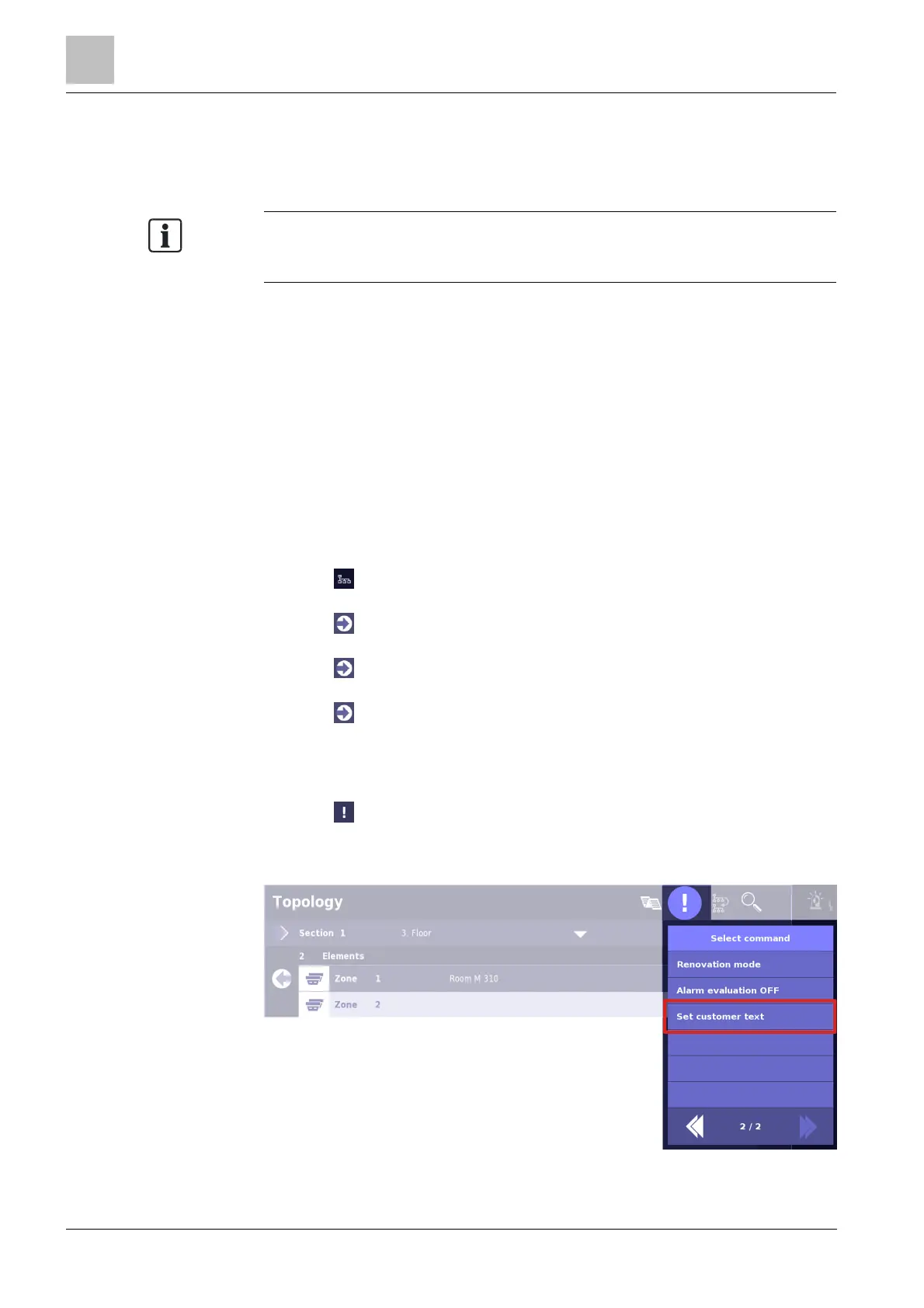5
Operation
Entering / Changing customer text
154
Building Technologies A6V10380629_en--_a
Fire Safety 2015-09-10
5.10 Entering / Changing customer text
You can enter customer text for any element on the FT2080, independently of
SintesoWorks.
Once customer text has been entered or changed, the updated display is only
shown the next time the element is accessed.
Entering or changing customer text does not lead to a reboot.
'Set customer text'
w You are logged onto 'Access level' 3.
1. Select an element in the 'Topology'.
2. Press 'Execute commands' in the dialog window toolbar.
3. Select the 'Set customer text' command.
4. Enter the desired text and confirm the entry with 'Enter'.
a The customer text has been entered.
Example: Setting 'Customer text' for a 'Zone'
w You are logged onto 'Access level' 3.
1. Press on the GTB.
a The 'Topology' dialog window opens.
2. Press in the 'Detection tree' list entry.
a All 'Areas' in the 'Detection tree' are displayed.
3. Press in a 'Area' list entry.
a All 'Sections' in this 'Area' are displayed.
4. Press in a 'Section' list entry.
a All 'Zones' in this 'Section' are displayed.
5. Highlight the list entry for a 'Zone'.
a The highlighted entry is displayed with a bright background.
6. Press on the dialog window toolbar.
a The 'Select command' dialog window opens.
7. Select the 'Set customer text' command.
a The virtual keypad is displayed.