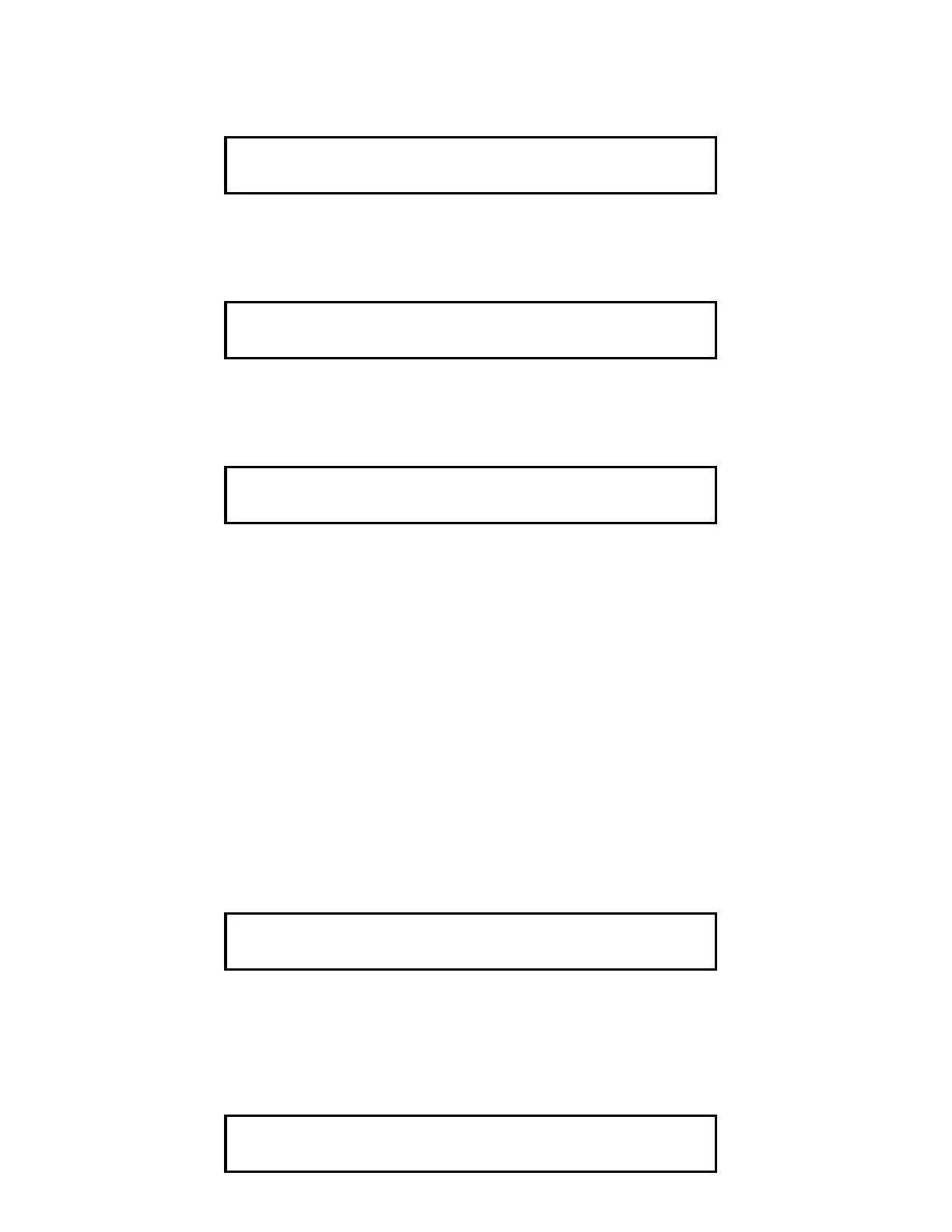62
The zone number for the selected prefix can now be entered. The input must be terminated with an <ENTER> key
press. If the identifier represents a valid point in the system, the point is displayed as shown in the example below
(20 was entered for this example).
If the keypad input is invalid, the incorrect keypad entry is held in the display on the bottom line along with the error
message on the top line as shown below.
NOTE: XX equals the invalid identifier.
This data is briefly displayed. Then, the user is prompted to enter a ZONE or ADDRESS prefix as shown below:
A complete listing of system points is located within the Programmer’s Report. Each system point has an associated
Custom Label which identifies a specific location within the building. Pseudo points have Custom Labels which
identify their purpose.
Shown below is an example of a Programmer’s Report entry describing a MAPNET II
point.
The “M1” identifies the MAPNET II
card or Channel; the “-2” identifies the device. The custom label is “3RD
FLOOR EAST WING, ROOM 13." When entering MAPNET II
Zone Names, a hyphen must be used to separate
the channel from the device.
To display the status of the above MAPNET II
point, perform the following.
1. Press the <MAP> key (key 6). The alphanumeric display prompts the operator for a MAPNET II
Point
Address input as shown below.
NOTE: The display shows (C-DDD). “C” is the MAPNET II
channel (1 to 9, and 0); “DDD” is the device
number (1 to 127).
2. Use the Numeric keypad to enter the MAPNET II
Point Address, such as M1-2, then press the <ENTER>
key. The alphanumeric display shows the MAPNET II
point status and its custom label as shown below.
Please input a ZONE number
MONITOR ZONE: ZN20
ERROR...INVALID IDENTIFIER
MONITOR ZONE: ZNXX
Please enter a ZONE or ADDRESS prefix
M1-2 3RD FLOOR EAST WING ROOM 13 ALARM MBZAM
Please input Channel-Device (C-DDD)
MAPNET POINT: M
3RD FLOOR EAST WING ROOM 13
FIRE MONITOR ZONE NORMAL