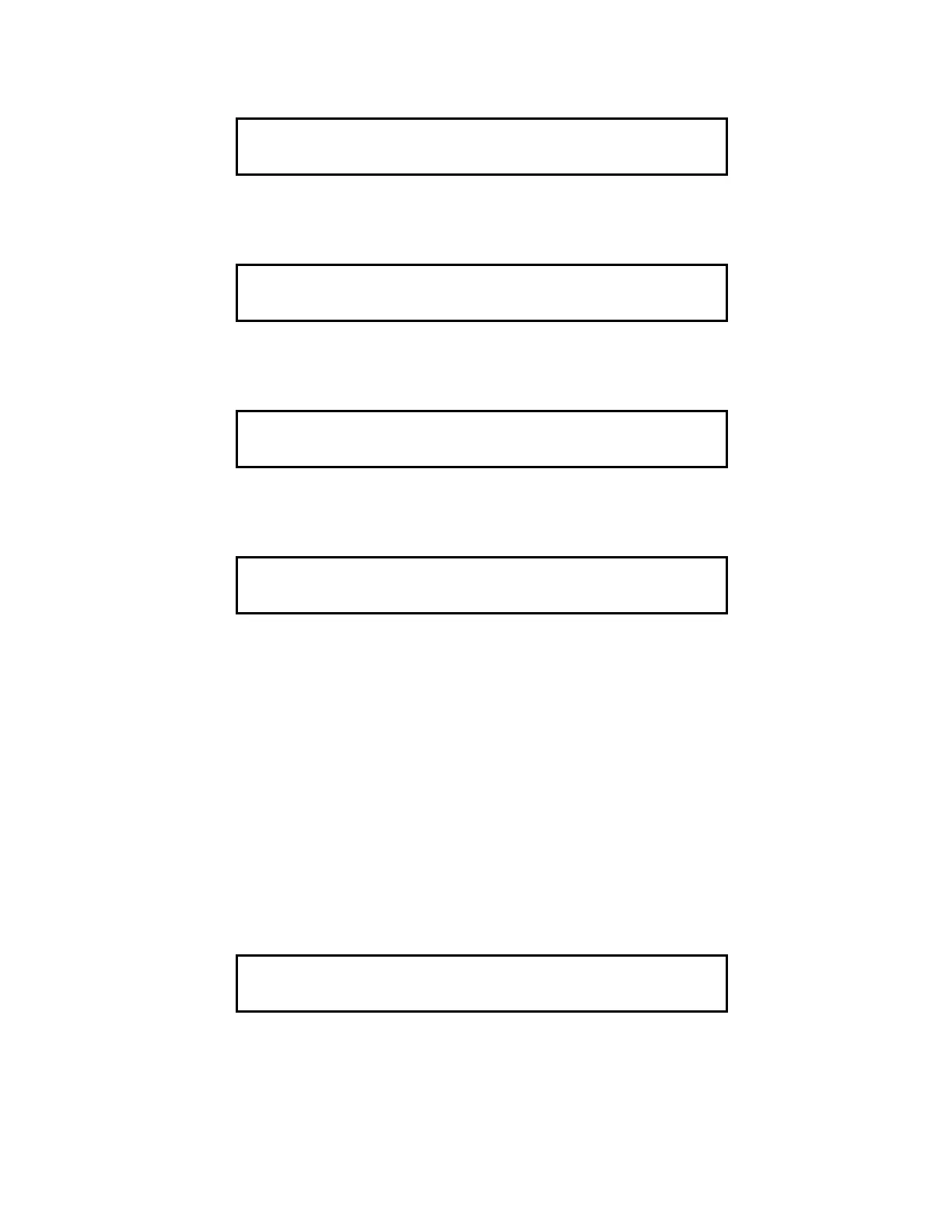77
1. Ensure the point to be turned OFF is shown on the alphanumeric display. A typical point (SIG2) is shown
below.
2. Press the <OFF> key. A typical display is shown below.
3. Press the <ENTER> key. A typical display is shown below.
4. Press the <CLR> key. The display shows the following message.
HOW TO TURN A POINT ON
The <ON> key press will manually turn a control point ON, and prevent automatic operation by increasing its priority,
causing it to remain ON. With the exception of pseudo points, this action will result in a system trouble. The normal
state of all control points is AUTO. The <ON> key press has no effect on monitor points.
The points to be turned ON must first be identified to the system. This is accomplished by selecting/entering the
identity of the required point on the alphanumeric display, and pressing the <ON> key. If the <ON> key is passcode
protected, perform the system Log In Procedures.
To turn a point ON, perform the following procedures.
1. Ensure the point to be turned on is shown on the alphanumeric display. A typical point (SIG2) is shown
below.
MASTER SIGNAL POINT 2, SIG2
SIGNAL CIRCUIT
ON
Press <ENTER> to force OFF
SIGNAL CIRCUIT: SIG2
MASTER SIGNAL POINT 2, SIG2
SIGNAL CIRCUIT
OFF
**TROUBLE**
FIRE = 0 PRI2 = 0 SUPV = 0 TRBL = 1
Press <ACK> to review.
MASTER SIGNAL POINT 2, SIG2
SIGNAL CIRCUIT
OFF