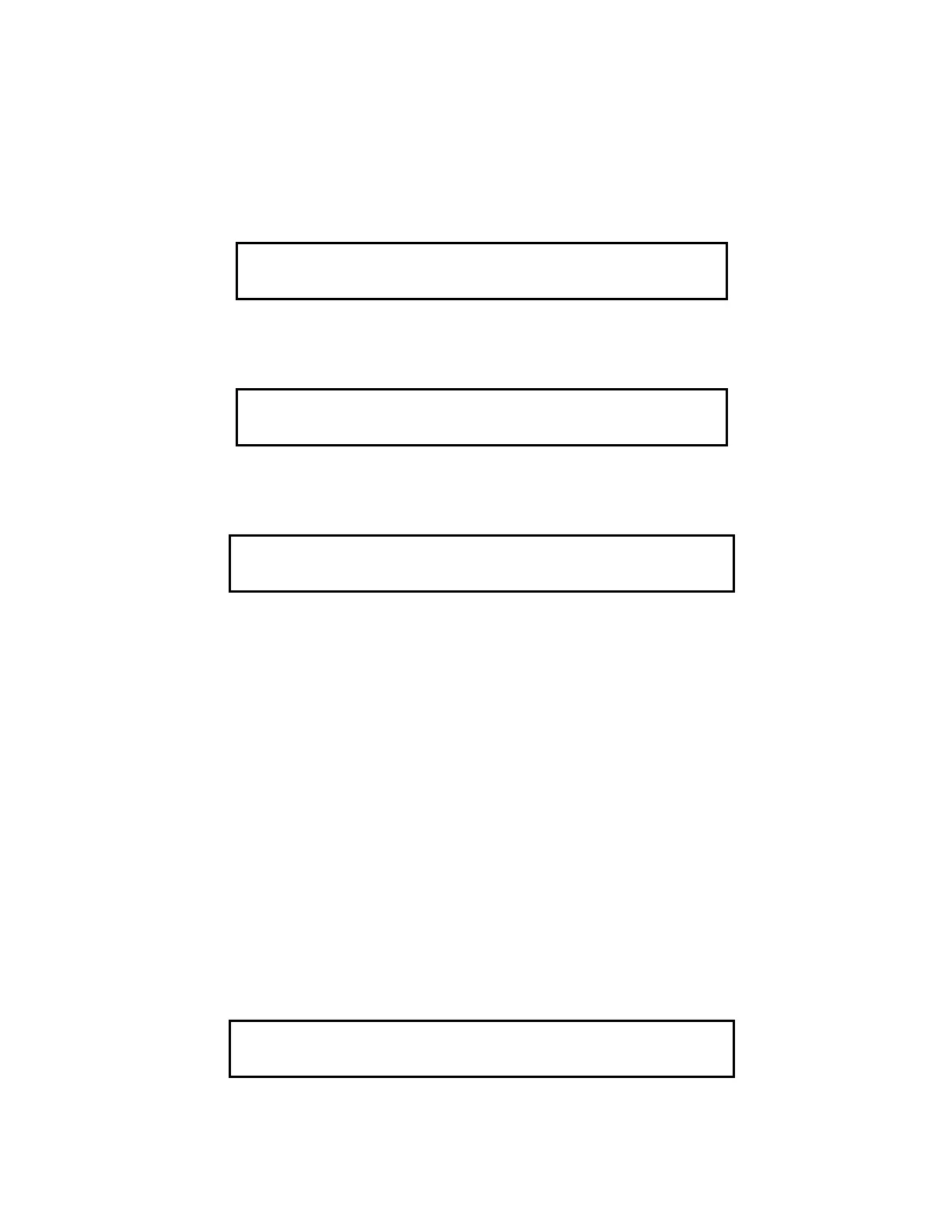75
NOTE: X equals 1 through 4. If access level 4 is entered, a trouble condition occurs in the system which
must be acknowledged.
HOW TO ENTER Walk Test
MODE
Once the passcode has been entered, you may enter the Walk Test
mode by performing the following procedures.
1. Press the MENU key. The LCD shows the following message.
2. Press the NEXT key until the LCD displays the following message.
3. Press the ENTER key. The following message is displayed.
4. Select the desired Walk Test
data using Function keys <F1> through <F4>.
• <F1> Key – Function key <F1> is used to toggle the walk test mode. Turn Walk Test
ON and OFF by
pressing the <F1> key. Pressing this key causes an arrow to point to the active state (which
is displayed in capital letters).
• <F2> Key – Function key <F2> is used to enable/disable logging of Walk Test
events. Walk Test
events are logged into the Historical Trouble log if selected. Pressing this key causes an
arrow to point to the active state (which is displayed in capital letters). By default, logging
is enabled.
• <F3> Key – Function key <F3> is used to enable/disable zone coding. Pressing this key causes an
arrow to point to the active state. By default, zone coding is enabled.
• <F4> Key – Function key <F4> is used to enable/disable the silent Walk Test
. Pressing this key
causes an arrow to point to the active state (which is displayed in capital letters). By default,
the silent Walk Test
is enabled.
5. Press the <F1> key to enable/disable the Walk Test
mode. The SYSTEM TROUBLE LED illuminates, the
tone-alert sounds, and the LCD displays the following message.
Press <NEXT> or <PREVIOUS> to Scroll
Change Access Level?
Press <NEXT> or <PREVIOUS> to Scroll
Enable Walk Test?
F1 = on>OFF F2 = no>LOG F3 = ?>ZONE F4 = NO<sig
WALK TEST GROUP 0
F1 = ON<off F2 = no>LOG F3 = ?> ZONE F4 = NO<sig
WALK TEST GROUP 0