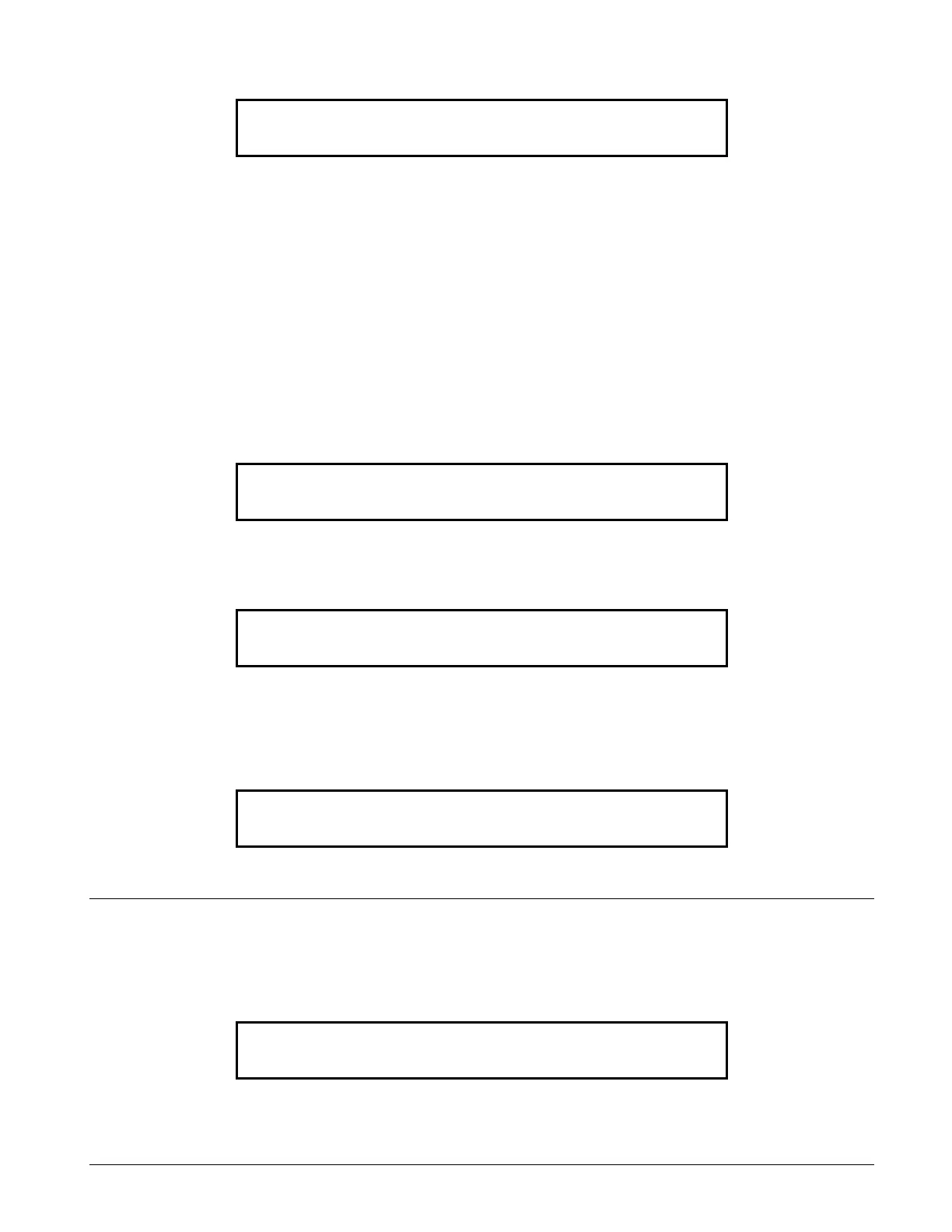79
4. Press the <CLR> key. The display shows the following message.
HOW TO ENABLE A DISABLED POINT
If a device was disabled for any reason and has been restored, you can enable the point. This point must first be
identified to the system. The disabled point causes a system trouble condition which is continually shown on the
alphanumeric display. This can be viewed by pressing the trouble <ACK> key and reading the alphanumeric display.
The point can be enabled by using the <ENABLE> key. If the <ENABLE> key is passcode protected, perform “Log
In Procedures,” then continue.
To enable a disabled point, perform the following procedures.
1. Press the <TROUBLE ACK> key until the point to be enabled is shown on the alphanumeric display, as
shown in the following example.
2. Press the <ENABLE> key. The following message is displayed.
NOTE: Read the warning below before performing the following step.
3. Press the <ENTER> key. The alphanumeric display shows the following message.
WARNING
If the zone is still in alarm, a WARNING is displayed which tells you that the system will sound an
alarm if the timer (60 seconds) times out. TO ABORT THE ENABLE, PRESS THE <DISABLE> KEY. If
an alarm condition exists, the following is shown on the alphanumeric display.
IF THE ABOVE WARNING IS SHOWN ON the ALPHANUMERIC DISPLAY, PRESS the <DISABLE> OR
AN <ACK> KEY. FAILURE TO ABORT THE ENABLE WILL CAUSE AN ALARM CONDITION.
SYSTEM IS NORMAL
9:27:40 MON 04-APR-94
MONITOR CARD 1 ZONE NUMBER 12
FIRE MONITOR ZONE
DISABLE TROUBLE
Press <ENTER> to ENABLE
MONITOR ZONE: ZN12
Please stand by...
ZONE 12 will ENABLE in 60 seconds
**WARNING** Press <DISABLE> to abort
ZN12 will ALARM in 60 seconds