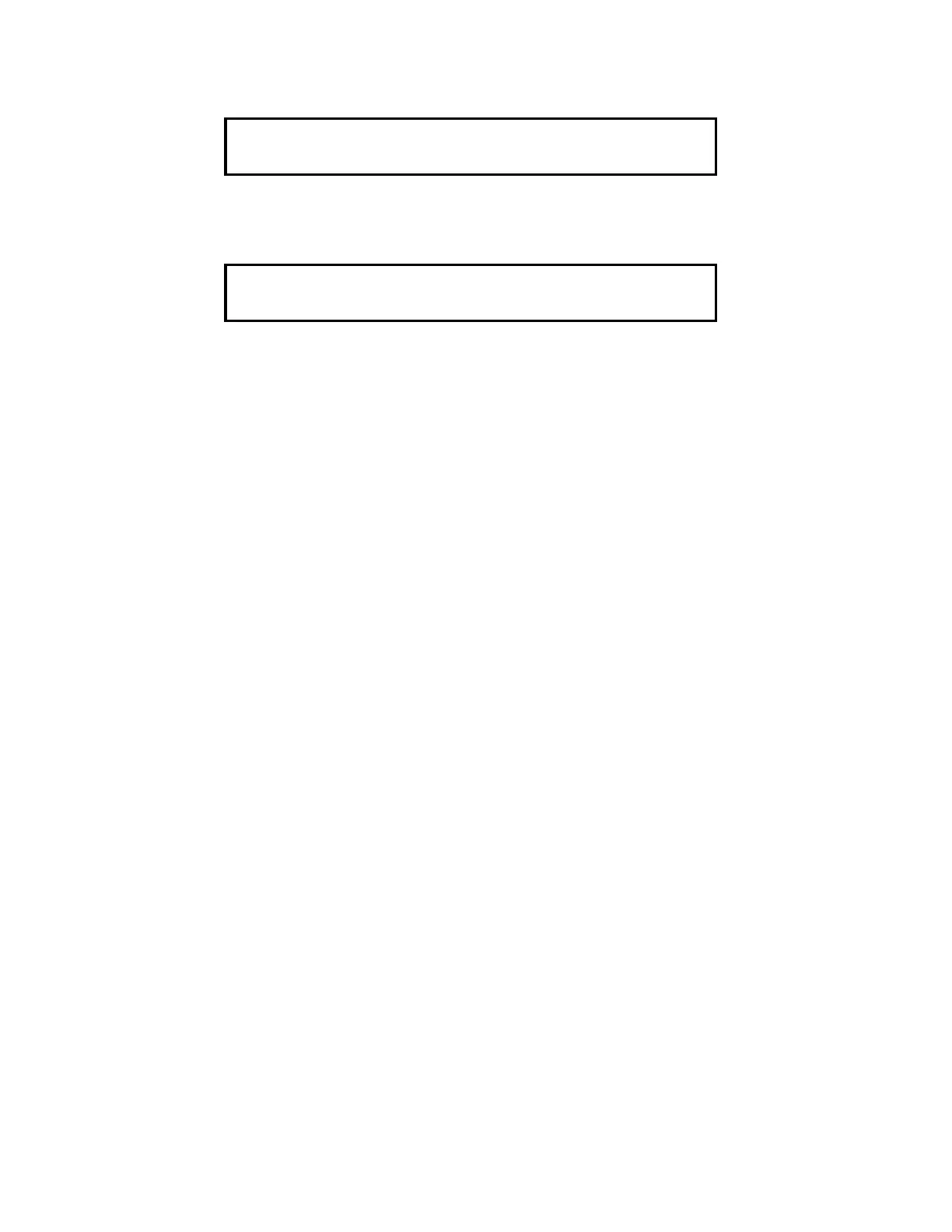82
After a brief pause, the display shows the granted access level, such as the level 2 access message shown
below.
7. Press the <CLR> key on the ENTRY keypad twice. The display shows system status, as shown below.
8. Proceed with desired system function, such as Walk Test
.
ACCESS LEVEL LOG IN PROCEDURE FROM THE CRT
NOTE: Various functions may be passcode protected to prevent access by unauthorized personnel. Passcodes
are provided to the user during system installation. To change or receive additional information concerning
your passcodes, contact your local Simplex Branch Office.
To Log In, perform the following procedure.
1. Obtain the appropriate passcode information.
2. Access the Main Menu screen. (See Figure 7, page 26.)
3. Press the <PF4> key on the keyboard.
4. Enter the required passcode, using the keyboard.
5. Press the <ENTER> key on the keyboard.
• If successful, your user number will appear at the top of the screen in the Header Information.
6. Proceed with desired system function.
ACCESS LEVEL LOG OUT PROCEDURE
To Log Out, perform the following procedure.
1. Press the <MENU> key on the DISPLAY/ACTION keypad.
2. Press the <NEXT> key until the menu prompt “CHANGE ACCESS LEVEL?” appears on the alphanumeric
display.
3. Press <ENTER> on the ENTRY keypad.
4. Press the <F2> key (above the alphanumeric display) to Log Out.
5. Press the <CLR> key on the ENTRY keypad to escape from the Main Menu.
F1=Login F2=Logout
CURRENT ACCESS LEVEL = 2
SYSTEM IS NORMAL
8:24:44 MON 04-APR-94
