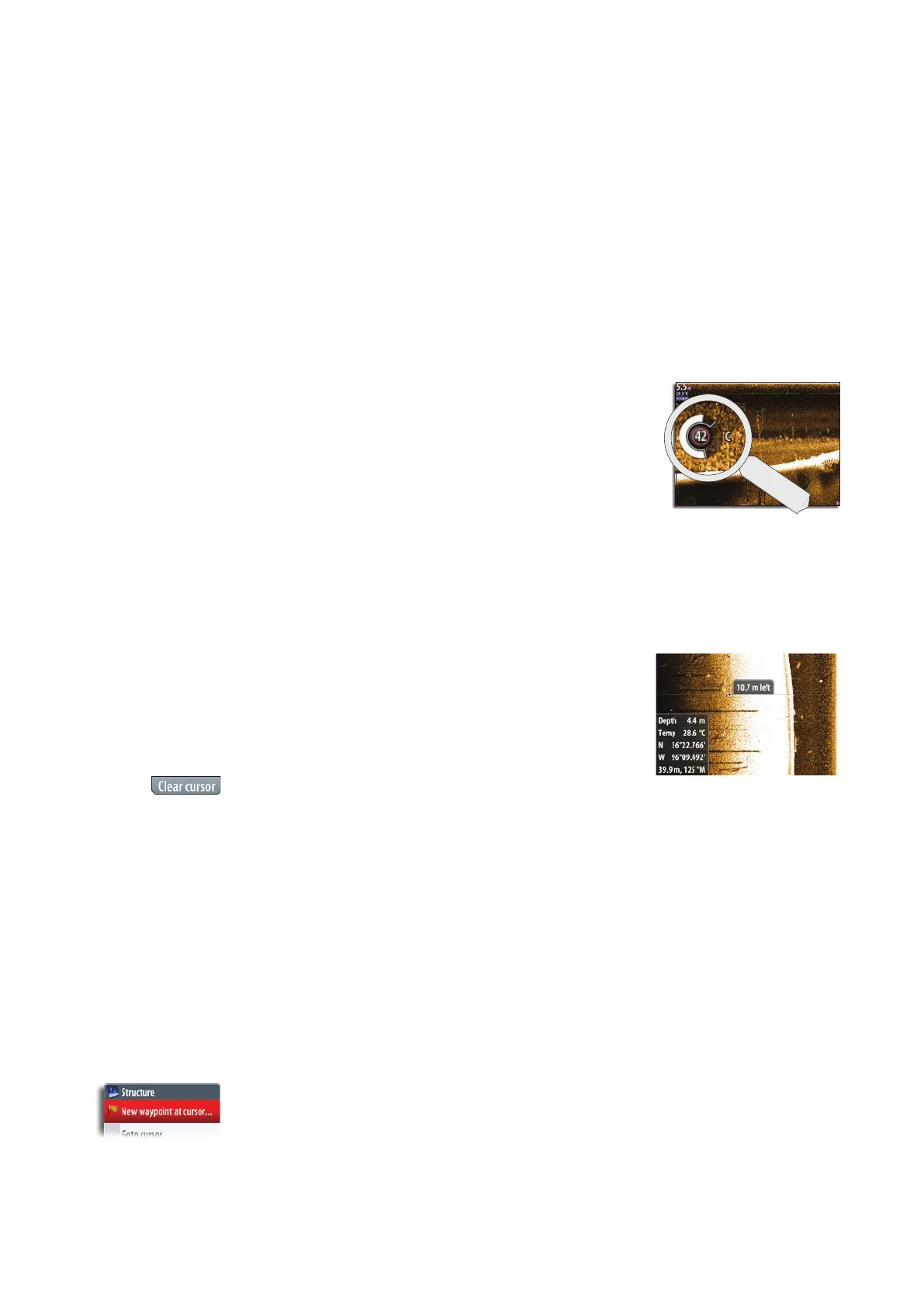64 |
StructureScan™ | NSO-II Operator Manual
DownScan image
When zooming in on a DownScan image, the sea oor will be kept near to bottom of the
screen, irrespective of whether it is in auto-range or manual range.
If the range is set considerably less than the actual depth, the unit will not be able to nd
the bottom when zooming.
If the cursor is active, the unit will zoom in where the cursor is pointed.
SideScan image
Zooming on a SideScan image acts as for DownScan, except that it zooms on the surface
rather than trying to keep the sea oor in view.
When the cursor is active, it will zoom where the cursor is pointed.
Adjusting the color settings
Strong and weak echo signals have dierent colors to
indicate the dierent signal strengths. The colors used
depend on which palette you select.
The more you increase the Color setting, the more echoes
will be displayed in the color at the strong return end of the
scale.
Color is adjustable by tapping and a vertical dragging
movement or by using the OP40 rotary knob. When you
press the knob the color control image will expand and
display it’s name in full. You can then adjust the value by
turning the knob. If no adjustments are made within 3
seconds the control will return to default size.
Using the cursor on the StructureScan™ panel
The cursor is by default not shown on the StructureScan
image.
When you tap the screen the cursor will appear. The left/
right distance from the vessel to the cursor are shown at
the cursor position, and the information window and the
history bar will be activated.
To remove the cursor and cursor elements from the panel,
press the Clear cursor panel button or the OP40 X key.
Viewing StructureScan history
Whenever the cursor is active on a StructureScan panel, the red scroll bar is also
shown. The scroll bar shows the image you are currently viewing in relation to the total
StructureScan image history stored.
Depending of the view selected, the scroll bar is on the far right side (DownScan) or at the
bottom of the screen (SideScan).
You can pan the image history by dragging up/down (SideScan) or left/right DownScan.
To resume normal StructureScan scrolling, press the Clear cursor panel button or the
OP40 X key..
Placing a mark on a StructureScan™ image
You can position a mark at the vessel’s position by pressing and holding the OP40 PLOT/
MARK key.
You can position a mark on a selected echosounder item by tapping the screen and then
activating the menu.
¼ Note: Only marks positioned by using the cursor will include depth information.