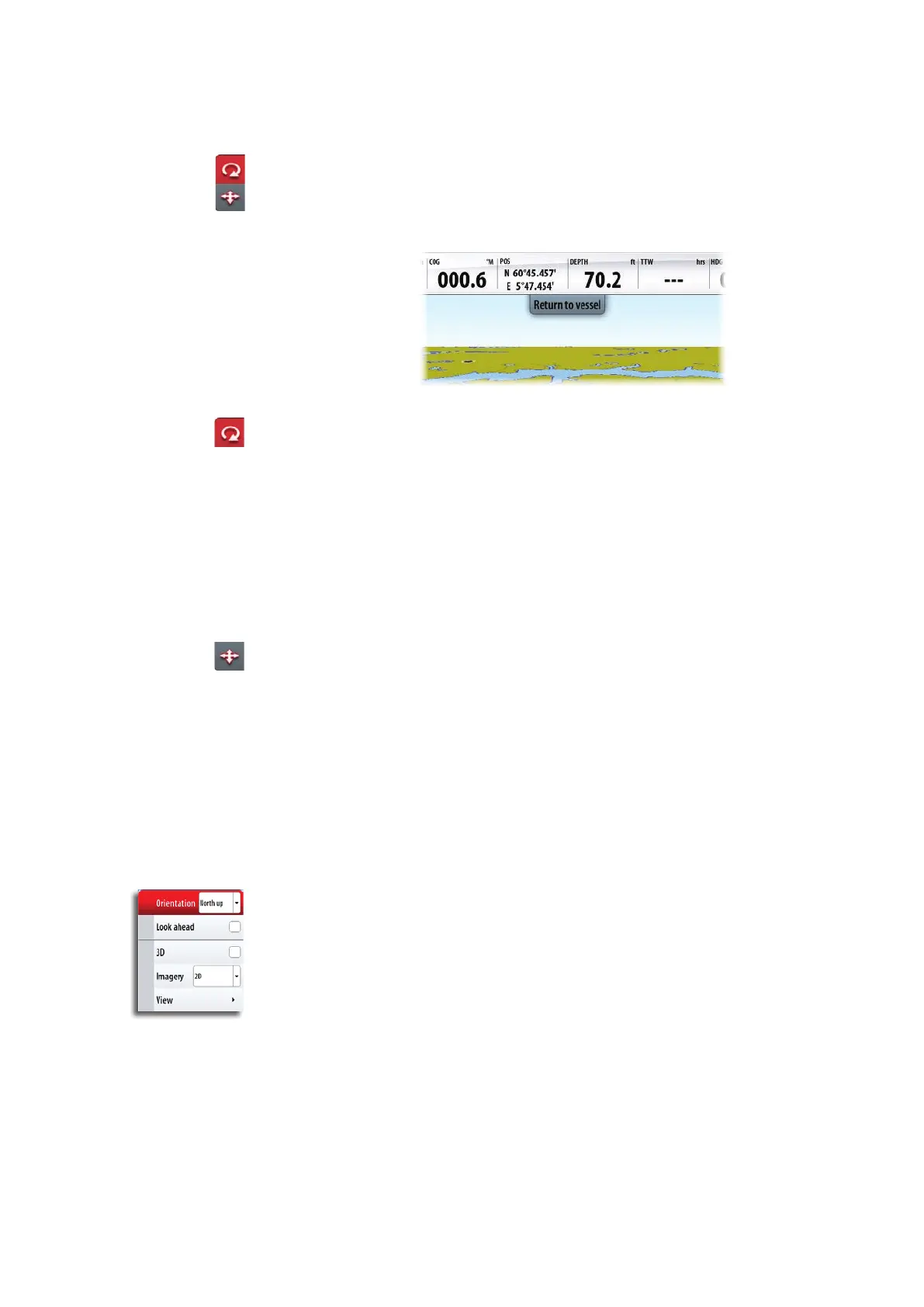| 21
Charts | NSO-II Operator Manual
3D charts
There are two 3D view options available:
• Rotate - default view keeping the boat in center on the chart panel
• Pan - allows you to move the 3D chart view away from the vessel
You toggle between these two options by tapping the pan and rotate icons. Active option
is indicated with red icon.
You return to default Rotate view by tapping the Return to vessel panel button.
Rotating 3D chart
In this view the camera position is xed, and the camera can only be rotated and tilted.
Be default the vessel’s position will be in center if Look Ahead is not selected. The camera
angle is as seen from your eye position, looking toward the vessel. The vessel’s rotation on
the chart is dened by the chart orientation settings.
You can change the camera’s tilt angle by dragging your nger on the screen with vertical
motions. You rotate the camera around it’s own vertical axis by dragging your nger
horizontally on the screen.
¼ Note: You can only rotate the camera if you have panned away from default vessel posi-
tion, that is when the Return to vessel panel button is available.
Panning
The Pan option allows you to view the entire 3D chart, regardless of vessel position.
You move the camera away from the vessel and around in the chart by dragging your
nger on the screen. When you remove your nger from the screen the view will remain in
the selected position.
The camera’s tilt angle is as set in Rotate view.
Zooming
You zoom in and out on a 3D chart by using the IN/OUT keys or the rotary knob on OP40.
Insight and CMAP chart options
When working with CMAP cartography, you need to select Insight, as Insight and CMAP
chart options are identical.
Chart orientation
See page 19.
Look ahead
This option centres the chart slightly forward of your vessel so that you can maximize your
view ahead.
3D
See “3D charts” on page 21.