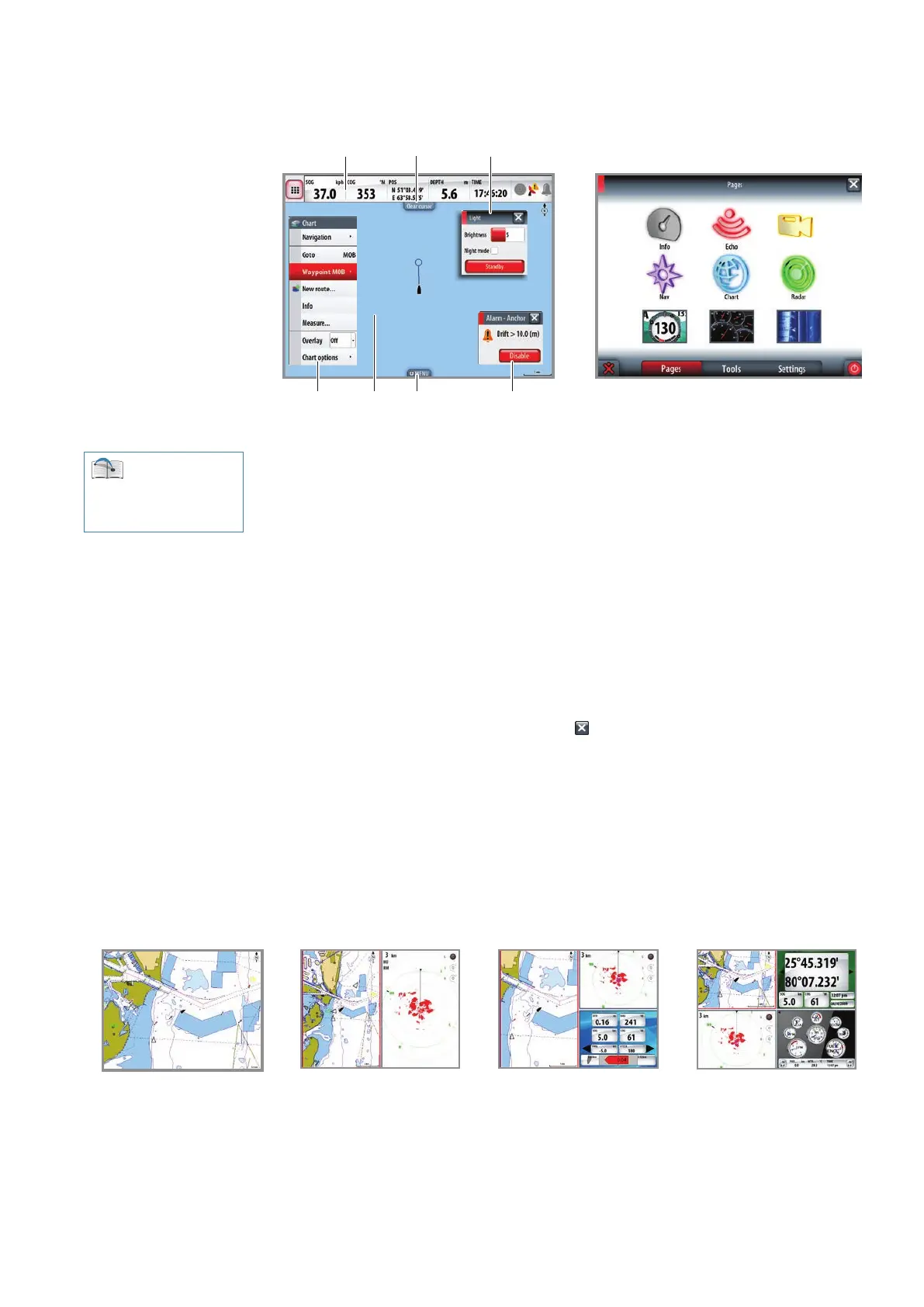| 11
Introduction | NSO-II Operator Manual
NSO-II screen layout
4 5 6
21 3
7 8
Video
1 Instrument bar
Navigation and sensor info can be viewed in a user congurable instrument bar at the
top of your screen. The button in the top left corner will call up the Pages overview panel
(Home).
2 Panel button
You can tap the text on this area to end an ongoing operation, e.g. to remove the cursor
from the screen, to end route editing and to stop measuring distance.
3 Dialogs
Dialogs are used for user input or for presenting information to the user.
A dialog may be presented in full-screen or as a popup dialog in the centre of the screen.
Depending on type of information or entry, dierent steps are applied to conrm, cancel
and close the dialog.
A dialog can always be closed by tapping the
in the upper right corner.
4 Menus
Dierent menus are available to select options and to congure your system. A menu
is displayed by tapping the MENU panel button, or by tapping and holding on the
touchscreen.
5 Application panels
Each application connected to the system is presented in panels, and you can have several
panels presented on the screen at the same time, all depending of what combination is
most suitable at the moment e.g.
1-panel page 2-panels page 3-panels page 4-panels page
See “Customizing
your system” on page 100
for further information