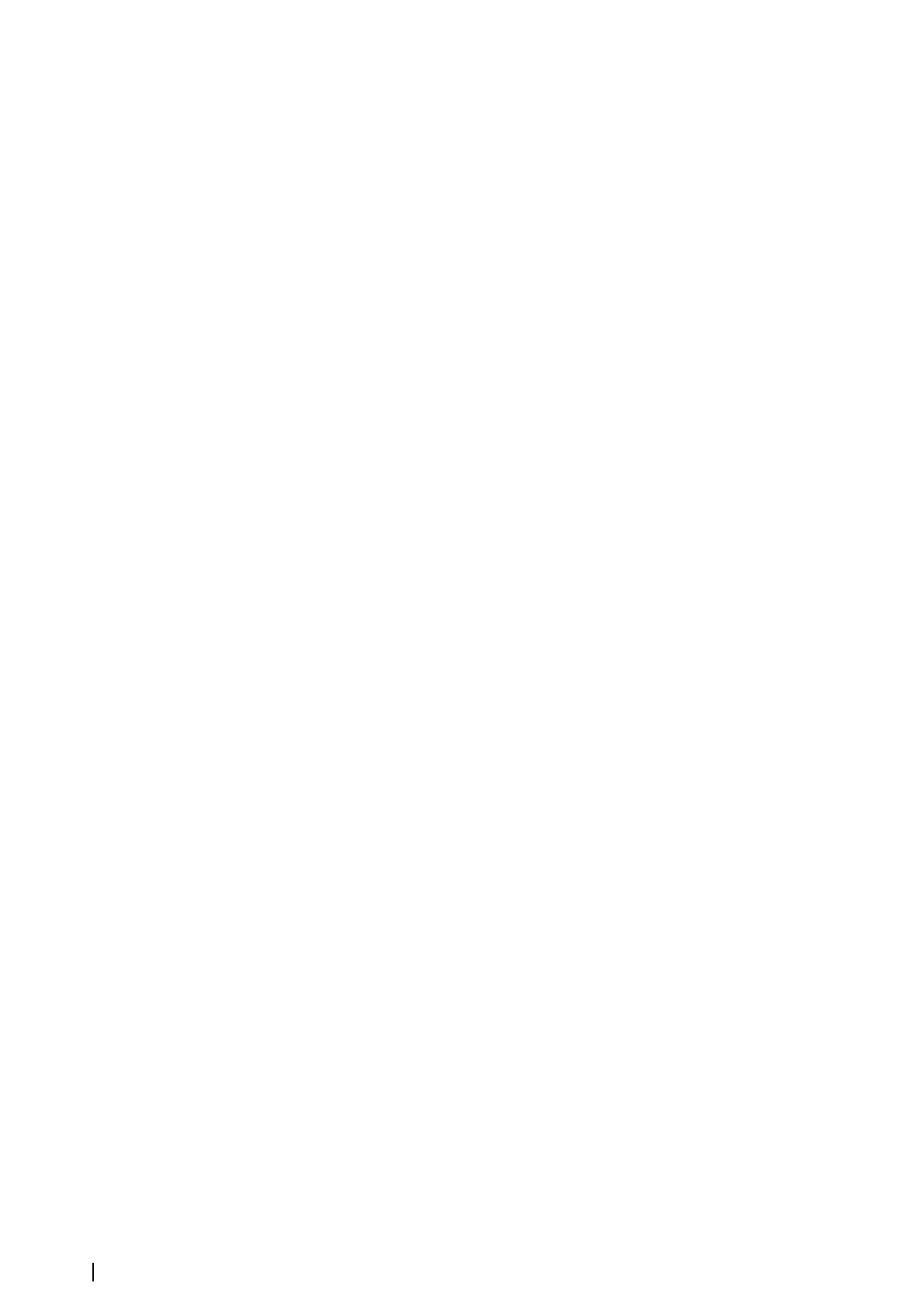activates a backup function for the MK 6.0 Radar Interface box firmware, storing it in your PC.
This is useful, for example, in cases of failures when a software update is in progress. In this
particular case the firmware can be recovered from the PC.
Ú
Note: Writing the AIS file to the flash takes several seconds. Do not switch off or restart the
system before the writing is completed, otherwise the AIS file will be corrupted and the
system will not be able to boot after restart. In this case, recovering the system can only be
done by Navico.
RBF (FPGA firmware)
This is information about the FPGA firmware which is written in the MK 6.0 Radar Interface
box flash.
• "Name" is the FPGA firmware file name.
• "Version" and "Build time" are the version number and the creation time. This information is
useful when contacting Navico support.
• "Check sum" reports the validity of the check sum and is expected to be "OK".
• “Retrieve RBF from MK6” lets you copy this file from the MK 6.0 Radar Interface box flash to
the PC. It can be useful before rewriting the flash with the newer version.
• The “Browse...” button lets you browse to the file which is to be written to the MK 6.0 Radar
Interface box flash.
• “Write RBF to MK6” starts writing the firmware from the PC to the MK 6.0 Radar Interface box
flash. The new version of the firmware will be used after restart of the system.
Ú
Note: Writing the RBF file to the flash takes several seconds. Do not switch off or restart the
system before the writing is completed, otherwise, the RBF file in the flash will be corrupted.
If the RBF is corrupted, the FPGA cannot be loaded and the system cannot work properly.
However, the corrupted RBF file does not prevent the system from booting so it is possible to
write the RBF again.
CFG(configuration)
This group of controls shows information about the current configuration of the MK 6.0
Radar Interface box which is stored in the CFG file in the MK 6.0 Radar Interface box flash. The
MK 6.0 Radar Interface box configuration file is an XML file which contains complete
configuration information. All changes, which can be done using this WEB interface, can be
saved in the CFG file in the MK 6.0 Radar Interface box flash. The CFG file can also be saved to
the PC using the “Retrieve CFG from MK6” button. If there is a previously saved CFG file, it can
be written to the MK 6.0 Radar Interface box flash using the “Write CFG to MK6” button. The
CFG file can be read and manually corrected but we do not recommend manual correction
of the CFG file.
To rename the CFG file in the flash, use the “Rename CFG file” button.
Change password
This group of controls provides the possibility to change a password. The password is used to
protect the settings from unauthorized access and it is required to get access to the WEB
interface. By default the password is empty.
The password is held in the CFG file as a plain text. So copying the file to the PC may help
you remember the password, but reduces system security.
If the password was set and there is no copy of the CFG file, the easiest way to restore access
to the configuration is to reset it to default (see "Reset the settings (default CFG)" on page 19).
IP configuration
This group of controls shows information about the IP configuration of the board. It also
allows changing this configuration. All changes take effect after the system is restarted.
The IP address of the MK 6.0 Radar Interface box can be set statically or can be obtained from
a DHCP server. By default, the static IP address is “192.168.5.100”. The PC's address of
“192.168.5.110” is used as the “Default gateway”.
You have to restart the board before any changes in the IP configuration is applied. After
restarting, the new IP address should be used to access the board.
18
Settings | MK 6.0 Installation Manual
