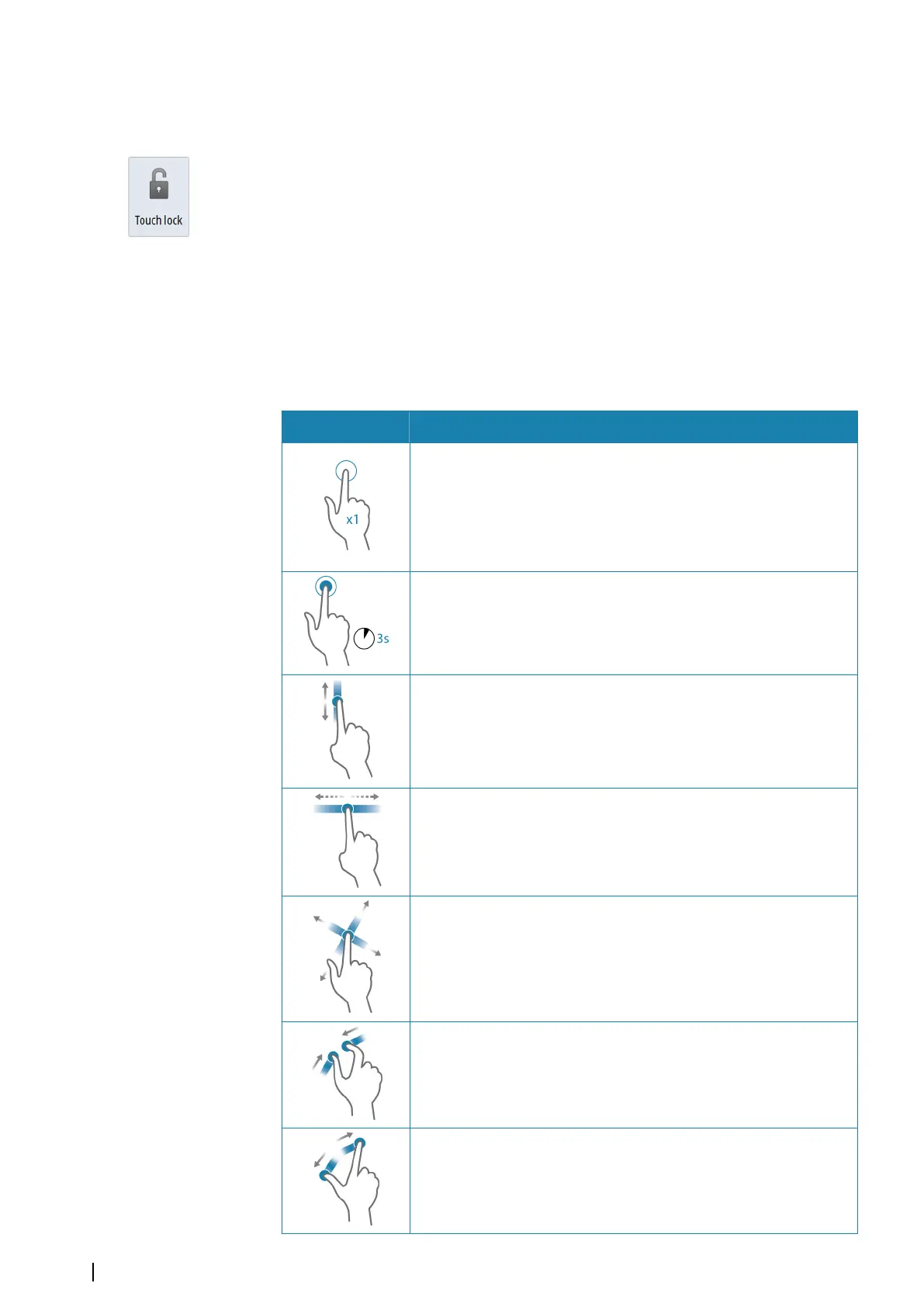Ú
Note: Details on the chart may be less visible when the Night mode is selected!
Locking the touchscreen
You can temporarily lock a touchscreen to prevent accidental operation of the system. Lock
the touchscreen when large amounts of water are on the screen, for example, in heavy seas
and weather. This feature is also useful when cleaning the screen while the unit is turned on.
When the touch lock is active you can only operate the unit from the keys.
You lock the touchscreen from the System Controls dialog.
You remove the lock function by a short press on the Power key.
Touchscreen operation
Basic touchscreen operation on the different panels is shown in the table below.
The panel sections in this manual have more information about panel specific touchscreen
operation.
Icon Description
Tap to:
• Activate a panel on a multi-panel page
• Position the cursor on a panel
• Select a menu and a dialog item
• Toggle a checkbox option on or off
• Show basic information for a selected item
Press and hold:
• On any panel with a cursor to activate the cursor assist feature
• On a panel button to see available split screen options
• On a favorite button to enter edit mode
Scroll through a list of available options without activating any option.
Flick to quickly scroll through e.g. the waypoint list. Tap the screen to
stop the scrolling.
Pan to position a chart or Echosounder image on the panel.
Pinch to zoom out on the chart or on an image.
Spread to zoom in on the chart or on an image.
16
Basic operation | NSS evo2 Operator Manual