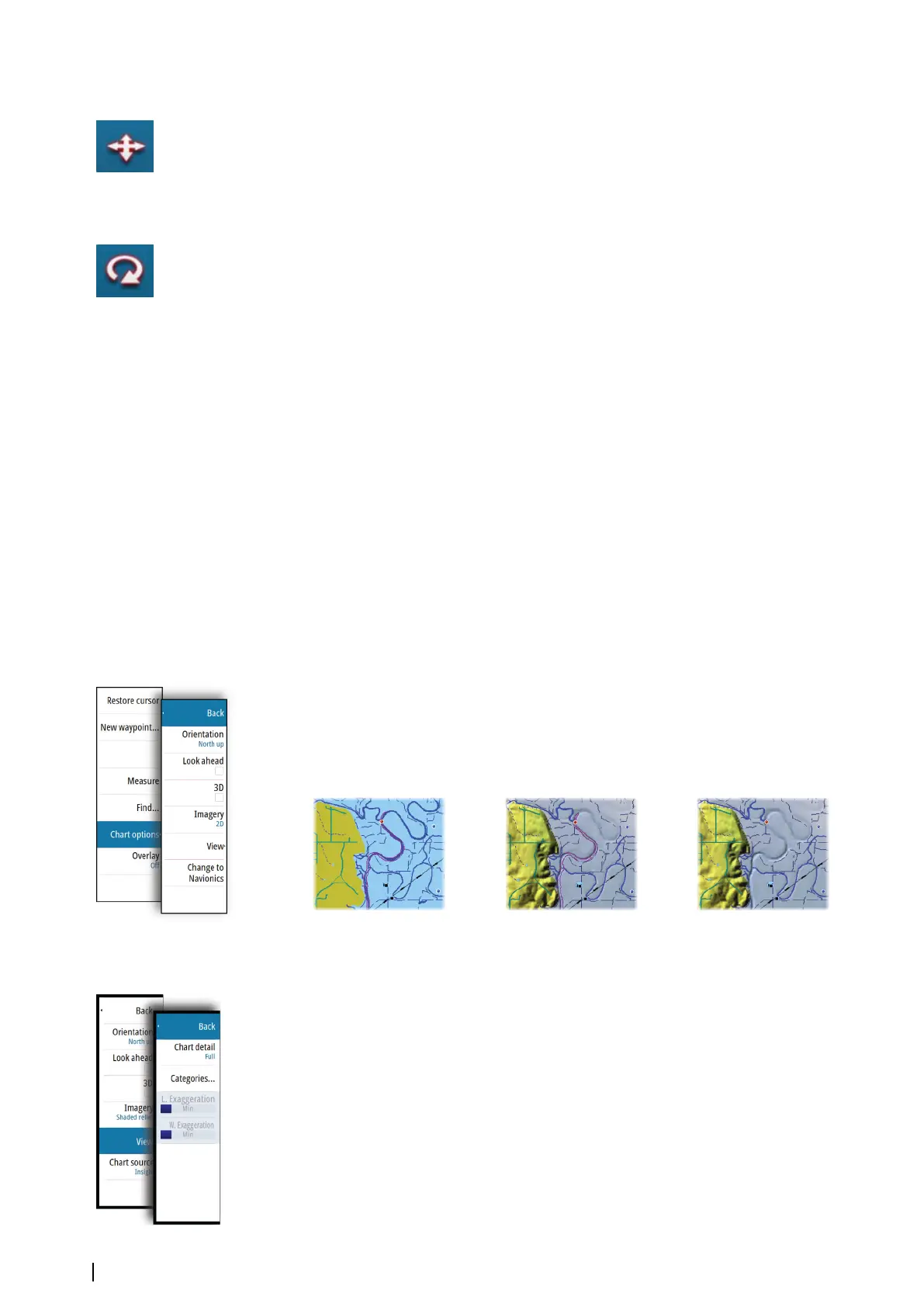Panning the 3D chart
You can move the chart in any direction by selecting the Pan icon and then panning in the
desired direction.
Press the X key or select the Return to vessel menu option to stop panning, and to center
the chart to vessel position.
Controlling the view angle
You can control the view angle by selecting the Rotate icon and then panning the chart
panel.
• To change the direction you are viewing, pan horizontally
• To change the tilt angle of the view, pan vertically
Ú
Note: When centered on the vessel position, only the tilt angle can be adjusted. The
view direction is controlled by the chart orientation setting. See "Positioning the vessel on the
chart panel" on page 25.
Zooming a 3D chart
You zoom in and out on a 3D chart by using the zoom panel icons or the rotary knob.
Chart overlay
Radar, structure and weather data can be displayed as overlay on your chart panel.
When an overlay is selected, the chart menu expands to include basic menu functions for the
selected overlay.
Radar, structure and weather functions are described in separate sections in this manual.
Insight charts
Insight specific chart options
Orientation, Look ahead, 3D, and change Chart source (previously described in this section)
are common for all chart types.
Chart imagery style
The charts can be displayed in three imagery styles.
2D mapping style Shaded relief No contours
Insight view options
Chart detail
• Full
All available information for the chart in use.
• Medium
Minimum information sufficient for navigation.
• Low
Basic level of information that cannot be removed, and includes information that is
required in all geographic areas. It is not intended to be sufficient for safe navigation.
28
Charts | NSS evo2 Operator Manual