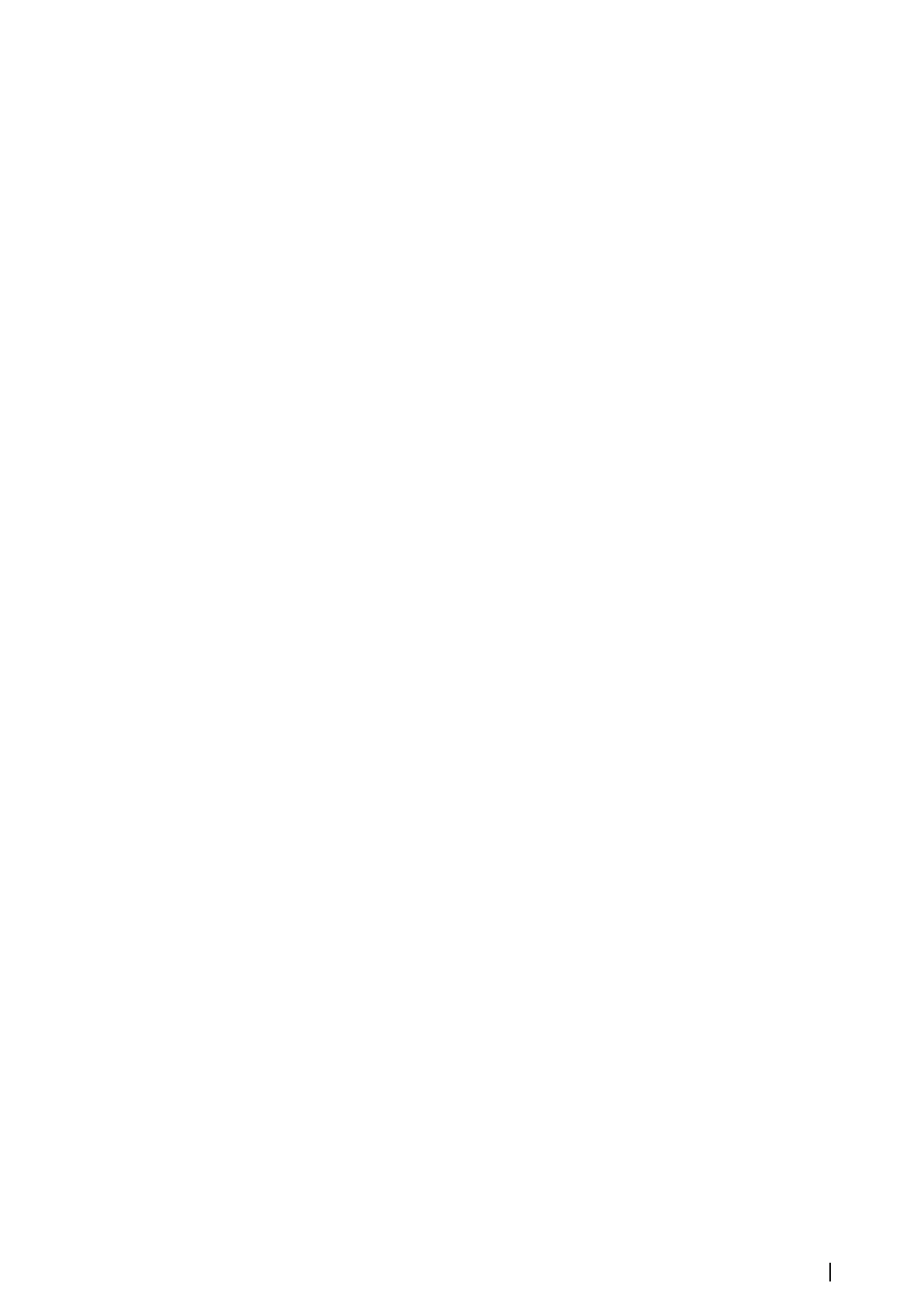Using menus and dialogs
Menus
You display a page menu by selecting the MENU button in the upper right corner of the
page.
• Activate a menu item and toggle on/off an option by selecting it
• Adjust a slide bar value by either:
-
dragging the slide bar
- selecting the + or - icons
You can also operate the menus by using the rotary knob:
• Turn the knob to scroll through menu items
• Press the knob to select a highlighted item
• Turn the knob to adjust the value of a selected item
Select the Back menu option or the X key to return to the previous menu level, and then
exit.
You can make the menu slide away by tapping the screen outside the menu area, or by
pressing the MENU button. When you re-press the MENU button, the menu opens in the
same status it had before it closed.
The status of the cursor (active vs. inactive) changes the menu options.
Dialog boxes
You select entry fields and keys in a dialog box by tapping the screen or by using the rotary
knob.
Numeric and alphanumeric keyboards are automatically displayed when required for
entering user information in dialogs. You operate the keyboard by selecting the virtual keys,
and you confirm your entry by selecting the virtual Enter key or by pressing the rotary knob.
A dialog is closed by saving or cancelling the entry.
A dialog can also be closed by selecting the X in the dialog's upper right corner or by
pressing the X key.
Selecting pages and panels
Selecting a page
• Select a full page panel by selecting the relevant application button on the Home page
• Select a favorite page by selecting the relevant favorite button
• Select a predefined split panel by pressing and holding the relevant application icon
Select active panel
In a multiple panel page, only one panel can be active at a time. The active panel is outlined
with a border.
You can only access the page menu of an active panel.
You activate a panel by tapping it.
Displaying the Favorites panel as a pop-up on a page
You can display the Favorites panel as a pop-up on any page by pressing and holding the
Home key.
Select a favorites page in the pop-up to display it. The panel will switch to the selected
favorite after 3 seconds.
Creating a Man Overboard waypoint
If an emergency situation should occur, you can create a Man Overboard (MOB) waypoint at
the vessel’s current position by selecting the MOB button on the Home page.
When you activate the MOB function the following actions are automatically performed:
• a MOB waypoint is created at the vessel’s position
• the display switches to a zoomed chart panel, centered on the vessel's position
Basic operation | NSS evo2 Operator Manual
17
