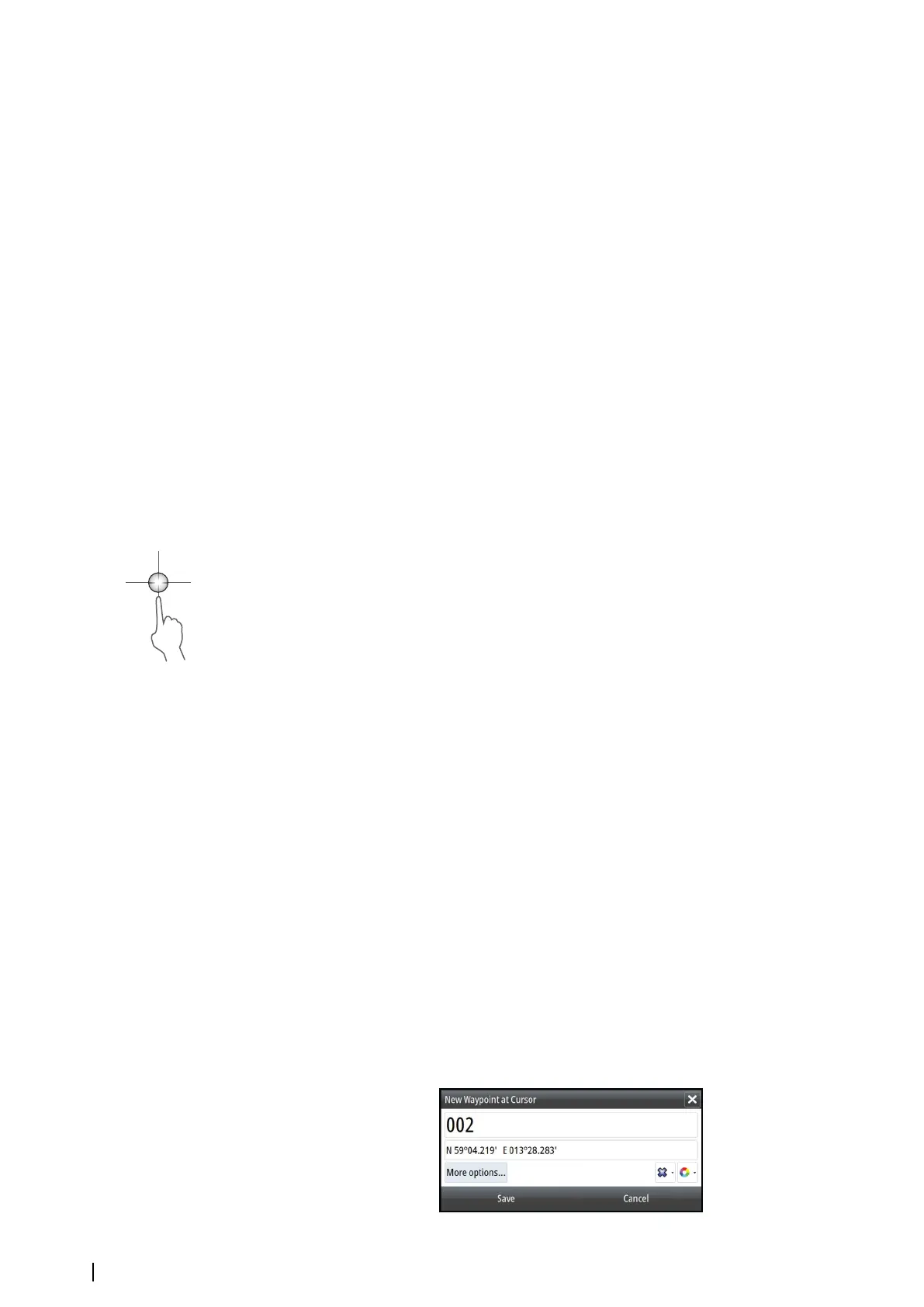Zooming the StructureScan image
You can zoom a StructureScan image by:
• turning the rotary knob when the cursor is not active
• using the panel zoom icons
• by pinching or spreading on the screen
Zoom level is shown on the upper left side of the panel.
Using the cursor on the StructureScan panel
By default, the cursor is not shown on the StructureScan image.
When you position the cursor on a DownScan image, the screen pauses, the cursor
information window and the history bar are activated. On a DownScan image, the depth is
shown at cursor position.
When you position the cursor on a SideScan image, the screen pauses, and the cursor
information window is activated. On a SideScan image, the left/right distance from the vessel
to the cursor are shown at the cursor position.
GoTo cursor
You can navigate to a selected position on the image by positioning the cursor on the panel,
then using the Goto Cursor option in the menu.
The cursor assist function
The cursor assist function allows for fine tuning and precision placement of the cursor
without covering details with your finger.
Activate the cursor on the panel, then press and hold your finger on the screen to switch the
cursor symbol to a selection circle, appearing above your finger.
Without removing your finger from the screen, drag the selection circle to the desired
position.
When you remove your finger from the screen the cursor reverts to normal cursor operation.
Measuring distance
The cursor can be used to measure the distance between the position of two observations
on the image.
1. Position the cursor on the point from where you want to measure the distance
2. Start the measuring function from the menu
3. Position the cursor on the second measuring point
-
A line is drawn between the measuring points, and the distance is listed in the Cursor
Information panel
4. Continue selecting new measuring points if required
You can use the menu to re-position the start point and the end point as long as the
measuring function is active.
When you select Finish measuring or press the X key, the image resumes to normal
scrolling.
Saving waypoints
You can save a waypoint at a selected location by positioning the cursor on the panel, and
then selecting the new waypoint option in the menu.
84
StructureScan | NSS evo2 Operator Manual