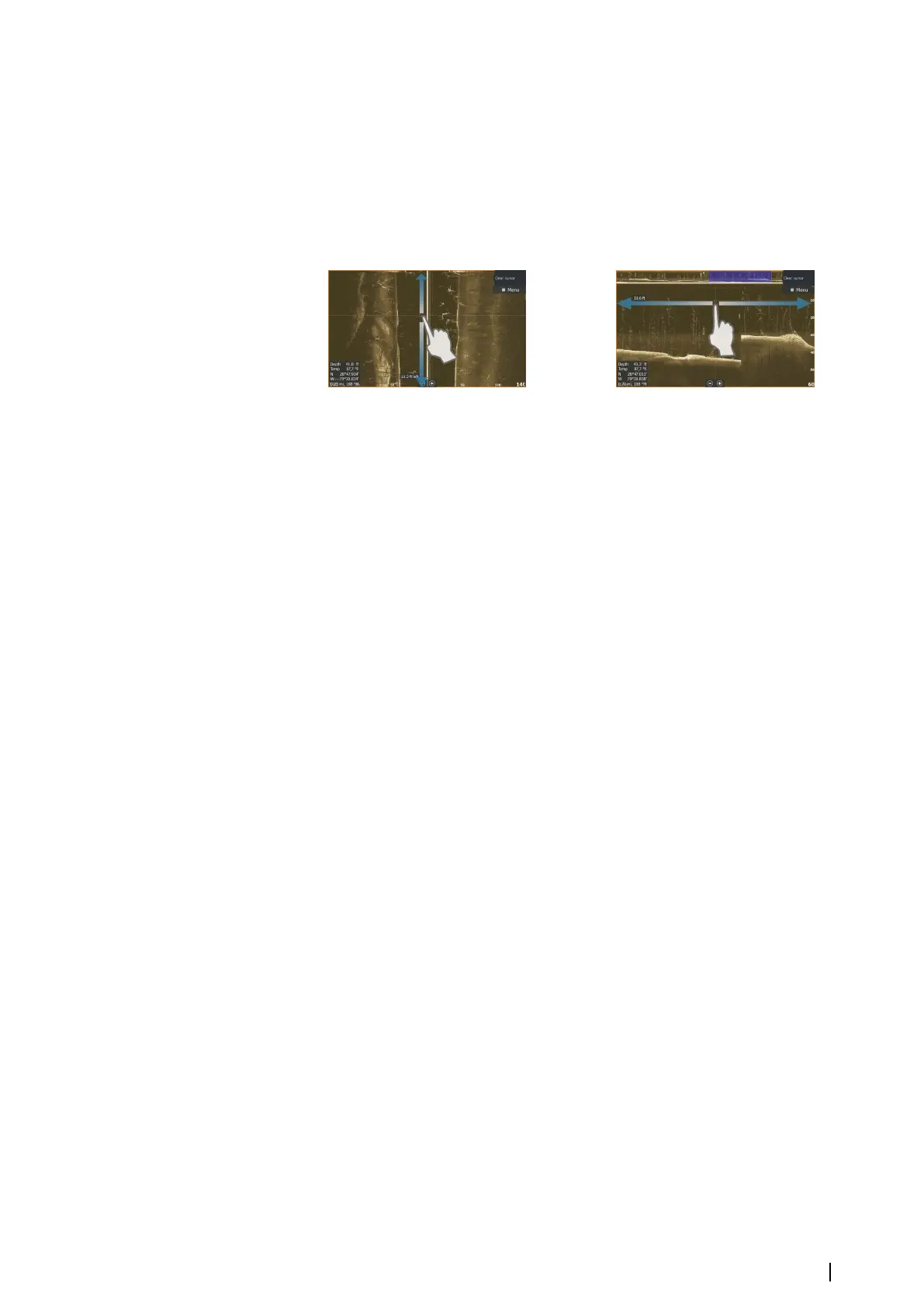Viewing StructureScan history
Whenever the cursor is active on a StructureScan panel, the scroll bar is shown on the panel.
The scroll bar shows the image you are currently viewing in relation to the total
StructureScan image history stored. Depending on the view selected, the scroll bar is on the
far right side (SideScan) or at the top of the screen (DownScan).
You can pan the image history by dragging up/down (SideScan) or left/right (DownScan).
To resume normal StructureScan scrolling, press Clear cursor.
Setting up the StructureScan image
Range
The range setting determines the water depth and SideScan range that is visible on the
screen.
Auto range
When the range is set to Auto the system automatically sets the range depending on the
water depth.
Preset range levels
You can select between several preset range levels.
Custom range
This option allows you to manually set both upper and lower range limits.
StructureScan frequencies
StructureScan supports two frequencies. 455 kHz provides ideal range and image quality in
most situations, while 800kHz is used to provide higher detail in shallow water.
Contrast
Determines the brightness ratio between light and dark areas of the screen.
To adjust the contrast setting:
1. Select the contrast icon or activate the contrast option in the menu to display the color
adjustment bar
2. Drag the bar or use the rotary knob to set the value.
Palettes
You can select between several display palettes optimized for a variety of fishing conditions.
View
You can set up the StructureScan page as a DownScan image, left only, right only, or left/
right side scanning.
Pausing the StructureScan image
You can pause the StructureScan image, allowing you to examine the structures and other
images in more depth and detail.
This function is useful when you need to position a waypoint exactly on the StructureScan
image, and if you are using the cursor to measure a distance between 2 elements on the
image.
StructureScan | NSS evo2 Operator Manual
85