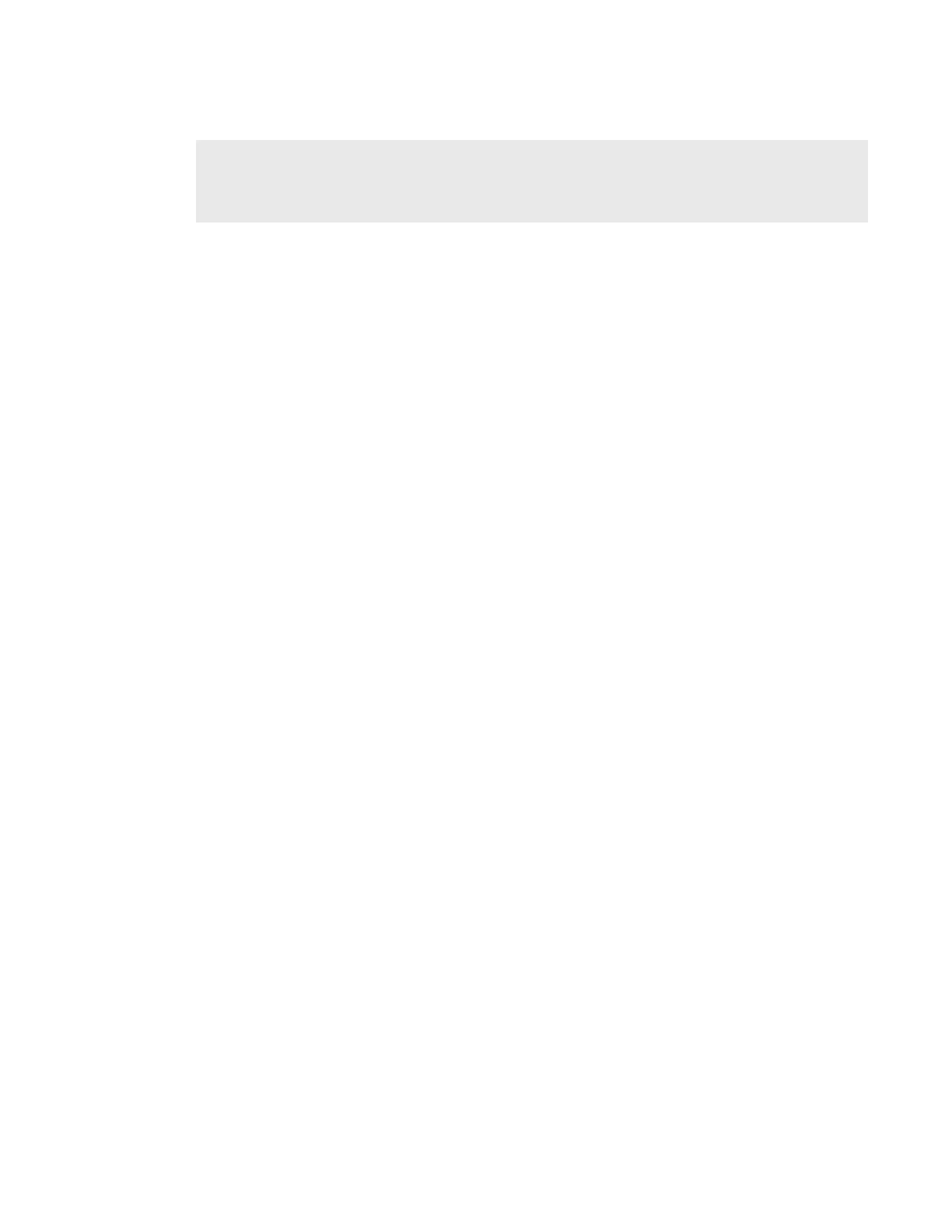CHAPTER 2
INSTALLING YOUR INTERACTIVE WHITEBOARD SYSTEM
6 smarttech.com/kb/170549
Refer to your interactive whiteboard system’s specifications (available at smarttech.com/support)
for its weight. Check your local building codes to ensure that your wall can support this weight,
and use appropriate mounting hardware for your wall type.
Choosing a height
SMART includes a mounting template with each interactive whiteboard system. If you lose this
template, contact your authorized SMART reseller. Using this template ensures that you can do the
following:
l Mount the projector at a safe height for head space clearance, while maintaining enough
space for airflow and installation access above the unit.
l Position the projector at the correct height above your interactive whiteboard to align the
projected image with the touch screen.
Dimensions on the template recommend a distance from the floor suitable for adults of average
height. You should consider the general height of your user community when you choose a
location for your interactive whiteboard.
Securing the projector to the boom
To learn how to secure the SMARTUF70 or SMARTUF70w projector to the boom, see the
included
SMARTBoard M600i6 interactive whiteboard system installation guide
(smarttech.com/kb/170555).
Routing the cables
If your interactive whiteboard uses one mounting bracket, make sure that all projector cables pass
along the top of the bracket and then down the side of the interactive whiteboard.
If your interactive whiteboard uses two mounting brackets, make sure that all projector cables pass
between the brackets. Space your wall-mounting brackets 4" (10.2 cm) apart to provide full support
for the weight of your interactive whiteboard.
