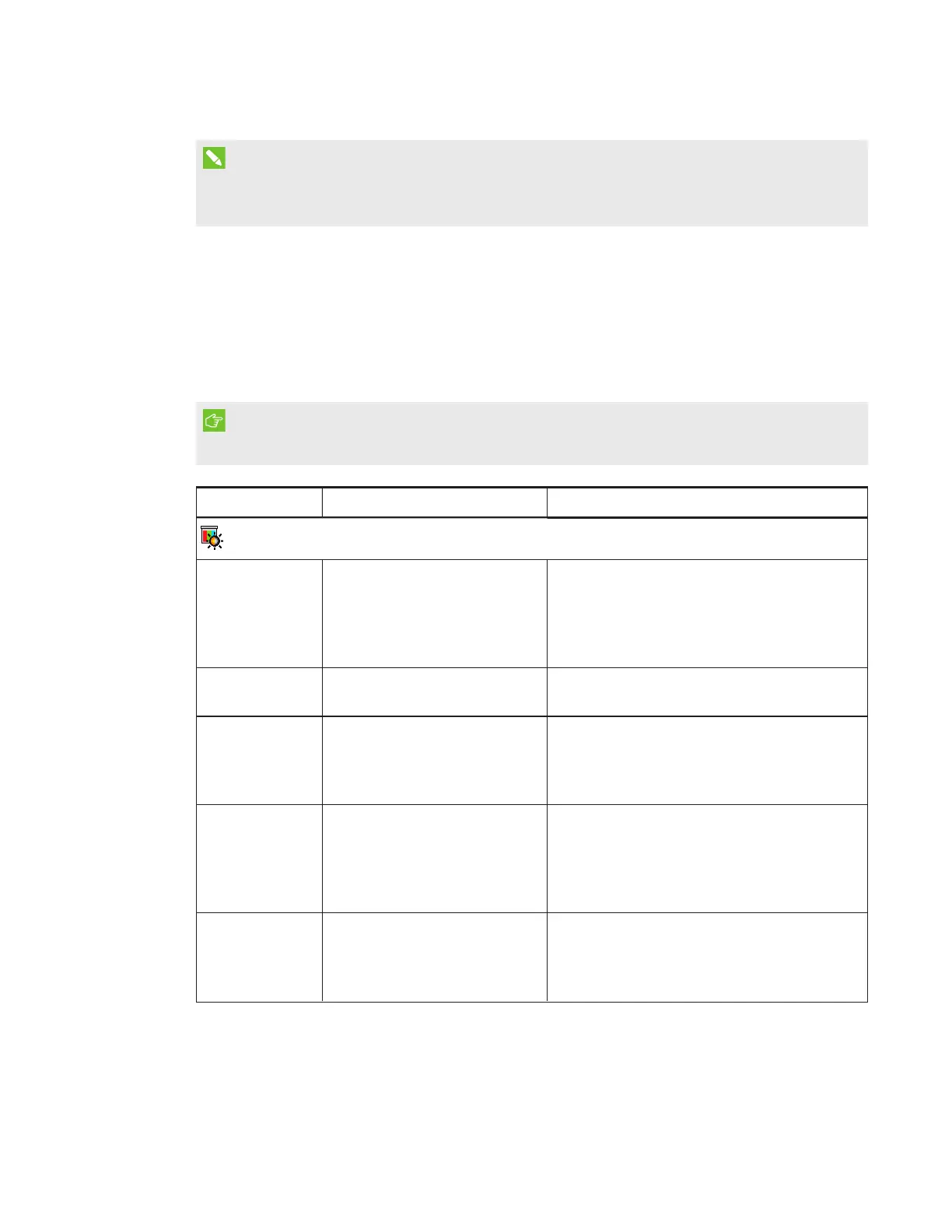CHAPTER 3
USING YOUR INTERACTIVE WHITEBOARD SYSTEM
12 smarttech.com/kb/170549
NOTE
The Mute, Volume Up and Volume Down buttons work only if there is an audio source
connected to the projector for the selected video input source.
For information on using the remote control’s Menu button to adjust the projector settings, see
Adjusting projector settings.
Adjusting projector settings
The remote control’s Menu button enables you to access the on-screen display to adjust the
projector settings.
IMPORTANT
Keep your remote control in a safe place because there is no other way to access menu options.
Setting Use Notes
Image Adjustment menu
Display Mode Indicates the projector’s
display output
(SMARTPresentation,
BrightRoom, DarkRoom,
sRGB and User).
The default is SMARTPresentation.
Brightness Adjusts projector brightness
from 0 to 100.
The default is 50.
Contrast Adjusts the difference
between the lightest and
darkest parts
of the image from 0 to 100.
The default is 50.
Frequency Adjusts the display data
frequency of the projected
image from -5 to 5 to match the
frequency of your computer’s
graphics card.
The default is 0.
This setting applies to VGA inputs only.
Tracking Synchronizes your projector’s
display timing with your
computer’s graphics card from
0 to 63.
This setting applies to VGA inputs only.