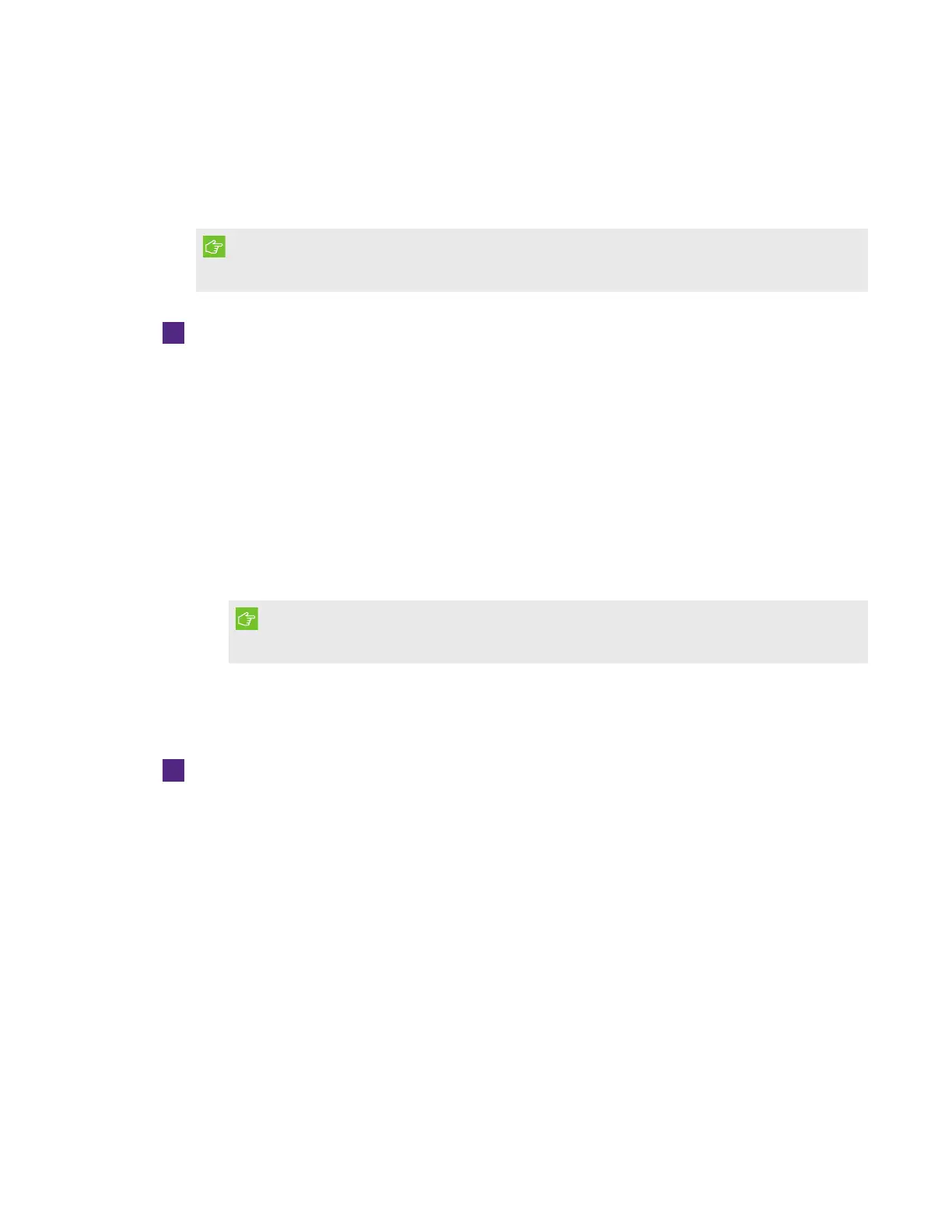CHAPTER 5
TROUBLESHOOTING YOUR INTERACTIVE WHITEBOARD SYSTEM
39 smarttech.com/kb/170549
Unstable or flickering image
If the projector’s image is unstable or flickering, the frequency or tracking settings on your input
source could be different from the settings on your projector.
IMPORTANT
Write down your setting values before adjusting any of the settings in the following procedure.
To resolve your unstable or flickering image
1. Check the display mode of your computer’s graphics card. Make sure it matches one of the
projector’s compatible signal formats (see
Video format
on page77). Refer to your
computer’s manual for more information.
2. Configure the display mode of your computer’s graphics card to make it compatible with the
projector. Refer to your computer’s manual for more information.
3. Adjust the frequency, tracking, H-position and V-position settings in the on-screen menu. See
Adjusting projector settings
on page12.
4. Optionally, reset the projector as described in
Resetting the projector
on page43 to adjust
the frequency and tracking to their original values.
IMPORTANT
This action resets all values to their defaults.
Frozen image
If your projector has a frozen image, perform the following procedure.
To resolve a frozen image
1. Ensure that the Hide Display feature is off.
2. Press the Hide button on the projector’s remote control to hide or show the display.
3. Ensure that your source device, such as your DVD player or computer, isn’t malfunctioning.
4. Put the projector into Standby mode, and then wait 30 minutes for it to cool down.
5. Disconnect the power cable from the power outlet, and then wait at least 60 seconds.
6. Connect the power cable, and then turn on the projector.
7. If the previous steps don’t resolve the issue, contact your authorized SMARTreseller.