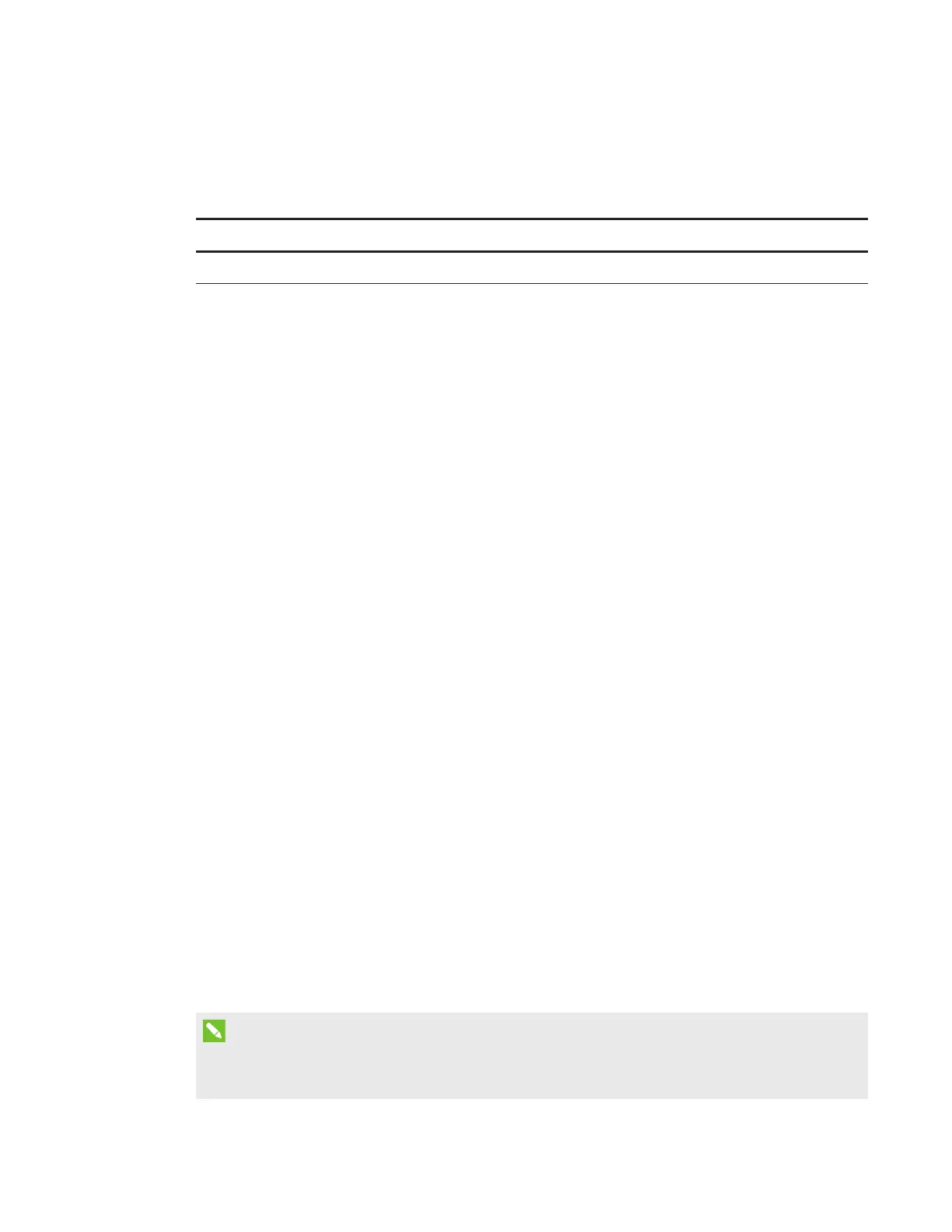CHAPTER 5
TROUBLESHOOTING YOUR INTERACTIVE WHITEBOARD SYSTEM
40 smarttech.com/kb/170549
Your image doesn’t fit the interactive whiteboard
If you’re using a SMARTUF70w projector with a wide screen interactive whiteboard, verify that
you’re using the correct aspect ratio mode for the interactive whiteboard:
Interactive whiteboard Aspect ratio mode
SMARTBoard M685 interactive whiteboard 16:10
You can set the aspect ratio mode using the Native DLP Resolution setting in the Projector
Functions menu (see
Adjusting projector settings
on page12).
The image from your connected laptop computer isn’t projected
Laptop computer settings can interfere with projector operations.
Some laptop computers deactivate their screens when you connect a secondary display. Refer to
your computer’s manual for details on reactivating the computer's display screen.
Unaligned projected image
Alignment errors occur when the projected image isn’t perpendicular to the screen. Alignment
errors can occur when you mount your interactive whiteboard system on an uneven surface or a
wall that has obstructions, or if you swivel the projector too far from the vertical center of your
interactive whiteboard.
Use the
SMARTBoard M600i6 interactive whiteboard system installation guide
(smarttech.com/kb/170555) to eliminate most image alignment issues.
The projector image can slip if the projector is moved often or installed in a location prone to
vibration, such as next to a heavy door. Follow these precautions to help prevent the image from
becoming unaligned:
l Make sure that the installation wall is plumb and square and doesn’t move or vibrate
excessively.
l Make sure that there are no obstructions behind the projector’s wall-mounting bracket, and
that the bracket is firmly secured to the wall according to the installation instructions.
l Adjust the projected image. See the
SMARTBoard M600i6 interactive whiteboard system
installation guide
(smarttech.com/kb/170555) and
Adjusting the image
on page19.
Resolving audio issues
NOTE
You might need to configure your computer to pass audio through HDMI if it isn’t configured
automatically.
