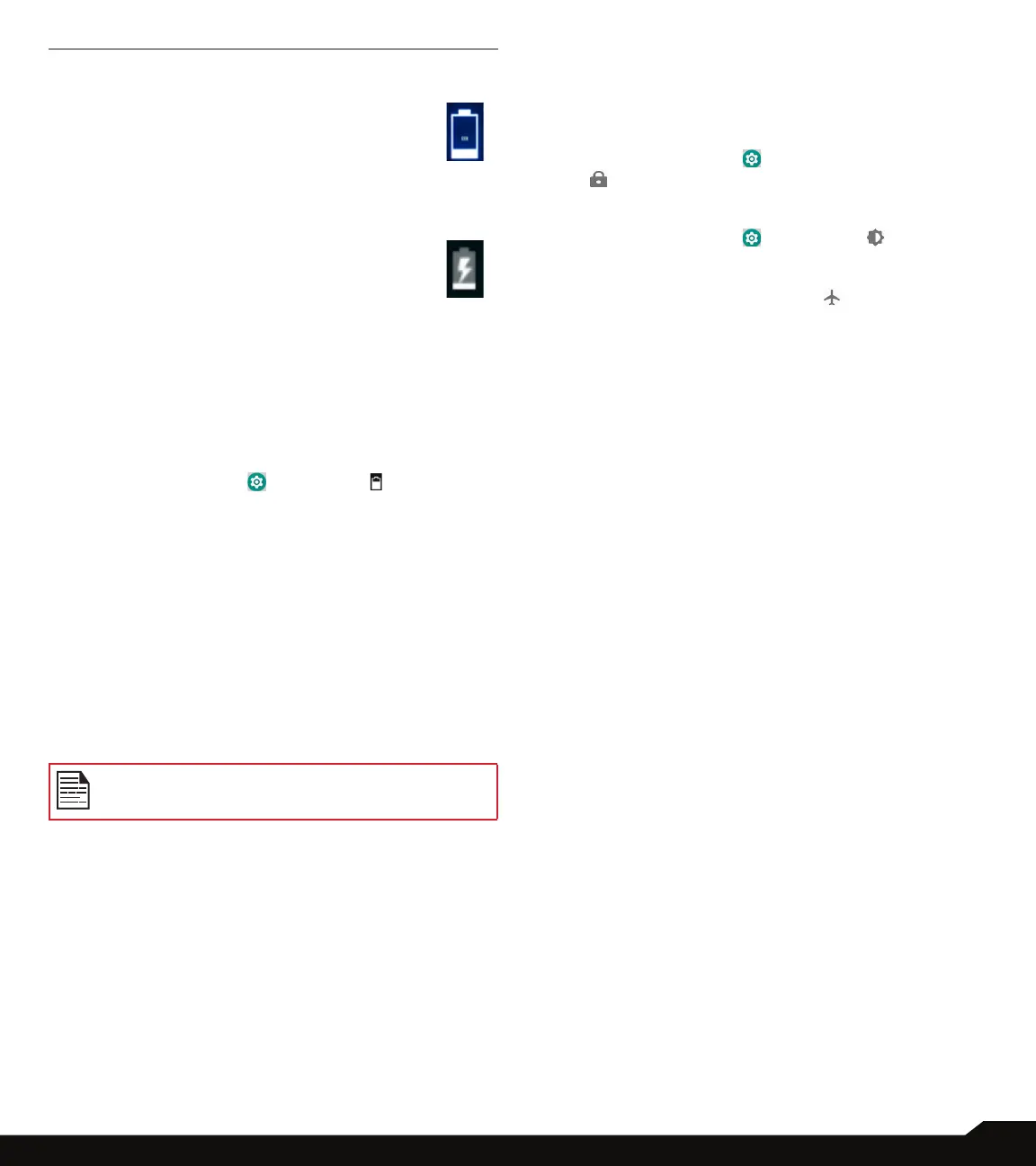11
BATTERY USAGE
TIPS TO EXTEND THE BATTERY LIFE
Follow these tips to extend your phone’s battery life.
• If you are not using Wi-Fi, Bluetooth or GPS, use
the Settings to turn them off. The GPS setting is
located in Settings ( ) > Security & location
( ) > Privacy > Location.
• Set screen brightness to Low and set a shorter
Sleep timeout (15 seconds). The display settings are
located in Settings ( ) > Display ( ).
• If you are traveling and do not have access to
mobile data or Wi-Fi network, switch to Airplane
mode. Select Airplane mode ( ) from Quick
Settings.
3. CHARGING ANIMATION/ICON
• If the battery is being charged when the
phone is switched off, a battery charging
animation with current battery level is
displayed.
• If the battery is being charged while the
phone is switched on, the battery icon
on the status bar shows the animation
indicating that the battery is being
charged.
• After the battery is fully charged the
charging animation stops and you can
disconnect the charger from the phone.
VERIFYING AND OPTIMIZING BATTERY
USAGE
You can check the battery usage status and also close
some applications to save battery power. In All apps
screen, tap on Settings ( ) > Battery ( ).
The current battery level (charging or not charging) is
displayed on the top of the screen. The discharge graph
after tapping on battery icon on the top of the screen
shows the battery level over time since you last charged
the device, and how long you have been running on
battery power.
The list at the bottom of the screen shows the breakdown
of battery usage for individual apps and services. Touch
any listed items for more details. The details screen
for some apps include buttons that allow you to adjust
settings affecting power usage, or stop the application
completely.
If you stop some apps or services, your device
may not work correctly.
