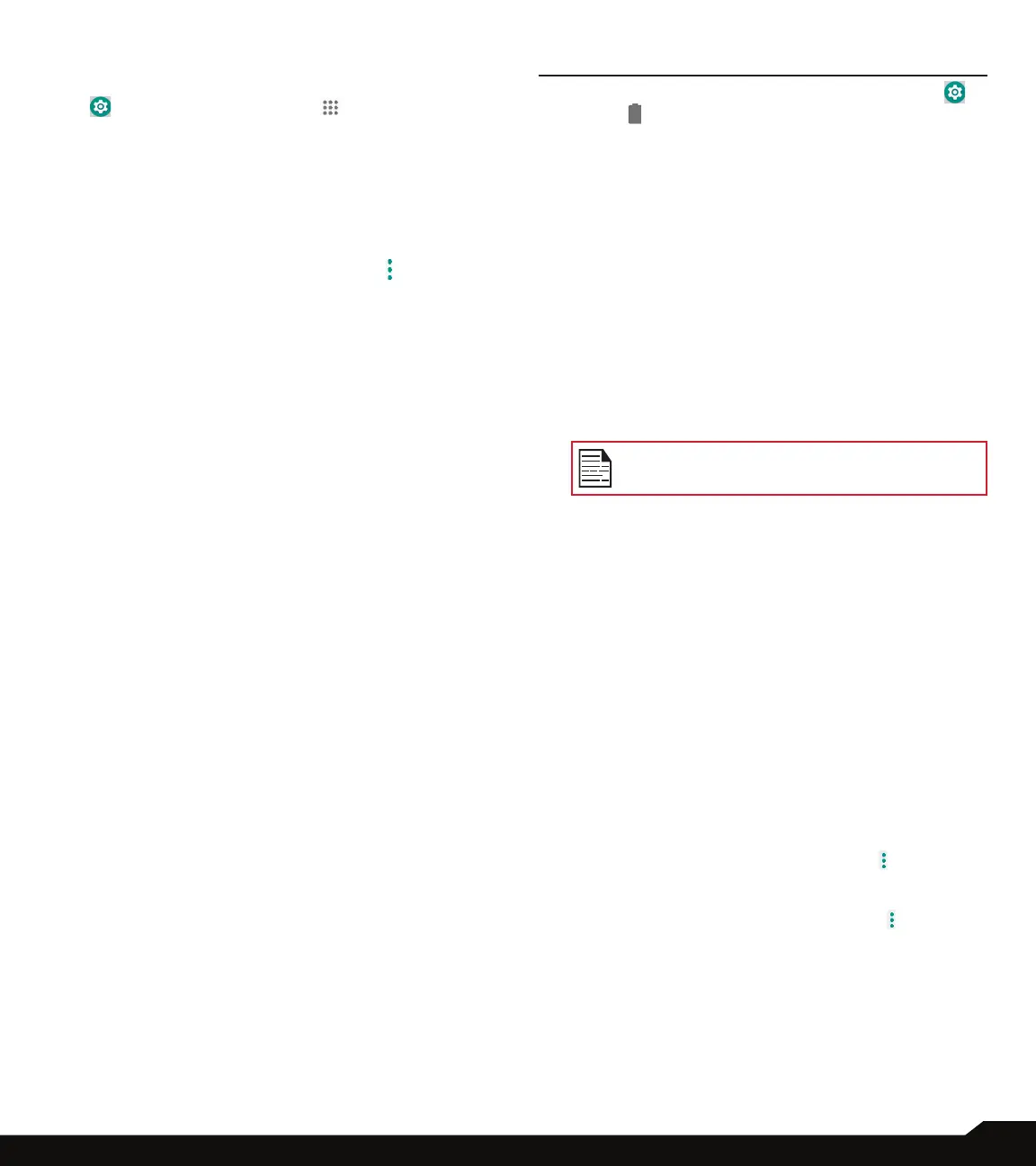24
BATTERY SETTINGS/DISPLAY SETTINGS
ADVANCED
1. From Notications or App menu, tap on Settings
( ) > Apps & notications ( ).
2. Tap on Advanced and the following options are
displayed:
DEFAULT APPS: Apart from default apps, the following
options are displayed:
• Tap & pay: Pay using your phone in the stores.
For more information, tap on Option ( ) > How it
works.
• Opening links: Tap on this option to open the links
for instant apps.
EMERGENCY ALERTS
• Allow alerts: Turn On this option to receive
emergency notications.
• Alerts:
• AMBER alerts: Turn On this option to get the
child abduction emergency bulletins.
• Extreme threats: Turn On this option to get the
alerts for extreme threats to life and property.
• Severe threats: Turn On this option to get the
severe threats to life and property displayed.
• Area update broadcasts: Turn On this option to
show update information in SIM status.
• Emergency alert history: You can view the
emergency alert history.
• Alert preferences:
• Vibrate: Turn On this option to set the device on
vibrate during alert.
• Alert reminder sound: You can set the alert
reminder for the following time frame: Once,
Every 2 minutes, Every 15 minutes and Off.
SPECIAL APP ACCESS
Tap on this option to view the following settings:
• Battery optimisation
• Device admin apps
• Do Not Disturb access
• Display over other apps
• VR helper services
• Modify system settings
• Notication access
• Picture-in-picture
• Premium SMS access
• Unrestricted data
• Usage access
• Install unknown apps
BATTERY SETTINGS
From Home screen or App menu, tap on Settings ( )
> Battery ( ).
• Last Full charge displays the time when the battery
is fully charged.
• Screen usage since full charge displays the time
duration the screen is used since the battery fully
charged.
POWER MANAGEMENT
1. Under Power management, the following options
are displayed:
• Battery Saver: Set the Battery Saver to On
by selecting the option given for Turn On
automatically:
• Never
• at 5% battery
• a\t 15% battery
Battery saver turns off automatically when
your device is charging.
• Battery percentage: Enable this option to show the
battery percentage in the status bar.
• Adaptive brightness: Enable this option to optimize
the brightness level for available light.
• Battery Blink Light: Enable this option to keep the
LED blinking while the battery is charging.
• Sleep: You can set the following time frame to
set the screen to sleep mode: 15 seconds, 30
seconds, 1 minute, 2 minutes, 5 minutes, 10
minutes and 30 minutes.
• Ambient display: Tap on Ambient display. Enable
New notications to wake up the screen when you
receive notications.
APP USAGE SINCE FULL CHARGE
1. Under App usage since full charge, battery usage
(in percentage) for each app is displayed.
2. On the Battery screen, tap on Option ( ) >
Battery optimization. From the drop-down list,
you can select All apps or Not optimized apps.
• On the Battery screen, tap on Option ( ) > Show
full device usage to view the complete device
battery usage.
