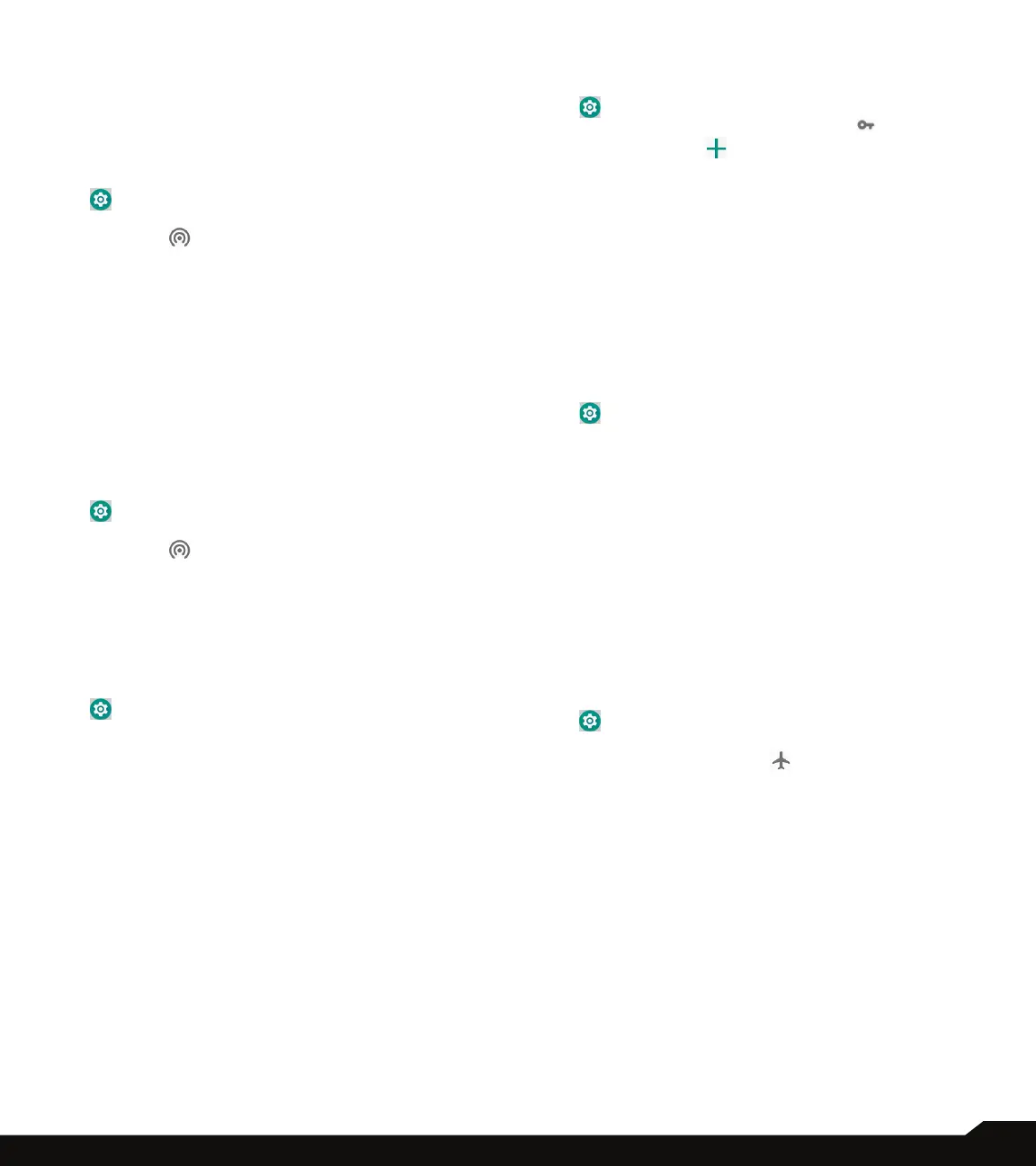21
NETWORK & INTERNET
characters.
• Select AP Band: Select AP Band from the drop-
down list.
5. Tap on SAVE to save the mobile hotspot.
WI-FI HOTSPOT PREFERENCES
1. From Notications or App menu, tap on Settings
( ).
2. Tap on Network & Internet > Hotspot &
tethering ( ).
3. Tap on Wi-Fi Hotspot Preferences.
4. Tap on Keep Wi-Fi Hotspot on and select the
desired time from the listed options.
5. Under CONNECTED DEVICES, the list of devices
which are connected to the mobile hotspot are
displayed.
BLUETOOTH TETHERING
You can share the phone’s internet connection via
Bluetooth. For sharing internet, you have to pair your
Bluetooth with another device.
1. From Notications or App menu, tap on Settings
( ).
2. Tap on Network & Internet > Hotspot &
tethering ( ).
3. Turn ON to enable Bluetooth tethering. Pair your
Bluetooth device with another device.
SIM CARDS
You can activate/ deactivate SIM 1 and SIM 2.
1. From Notications or App menu, tap on Settings
( ).
2. Select SIM cards > SIM 1 and SIM 2.
You can turn On/Off the SIM cards.
PREFERRED SIM FOR
You can set the preferred SIM for these actions:
1. Cellular Data: You can have only one active data
connection to the internet. User must set the
preferred SIM for connecting to the internet.
2. Calls: You can set the default SIM card for the
phone calls. Select Ask every time option when
making any call, you can tap and select the
operator.
3. SMS messages: You can use only one SIM for
sending SMS/MMS messages. Select Ask every
time while sending any SMS/MMS, you can tap
and select the operator.
VPN
1. From Notications or App menu, tap on Settings
( ).
2. Tap on Network & Internet > VPN ( ).
3. Tap on the icon ( ) to add a new VPN prole.
4. Attention pop-up screen is displayed to set a lock
screen PIN or Password before using credential
storage. Tap on OK and set the required unlock
option.
5. In Edit VPN prole screen, enter the Name, Type
(select from the drop-down list), and the server
address.
6. Enter Username and password.
7. Tap on SAVE.
ETHERNET SETTINGS
1. From Notications or App menu, tap on Settings
( ).
2. Tap on Network & Internet > Ethernet Settings.
3. You can congure Static IP settings or Ethernet
settings.
4. Tap on Add a Static IP Address. Enter the IP
Address and tap on ADD.
AIRPLANE MODE
When your phone is set in airplane mode, network
connectivity or mobile data connectivity is disabled.
But you can access your camera, media les and other
features that do not require mobile data connectivity.
To activate airplane mode:
1. From Notications or App menu, tap on Settings
( ).
2. Tap on Network & Internet > Airplane mode .
3. Turn on Airplane mode ( ).
