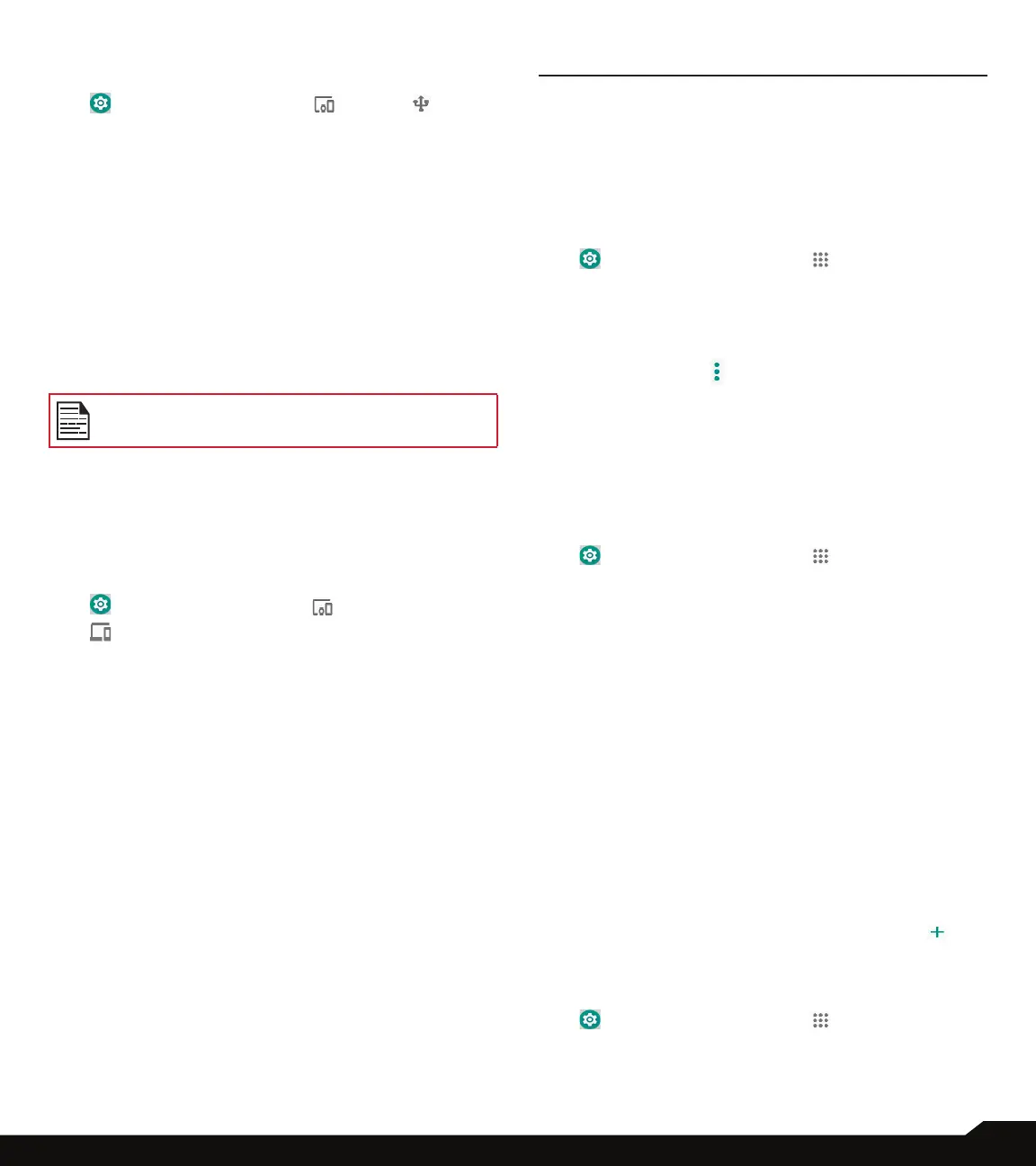23
CONNECTED DEVICES/APPS & NOTIFICATIONS
CONNECT USB TO DEVICE:
1. From Notications or App menu, tap on Settings
( ) > Connected devices ( ) > USB ( ).
2. You can use USB for the following tasks:
• Charge this device: Tap on this option to use the
USB to charge the connected device.
• Supply power: Tap on this option to charge the
connected device. This option works only with
devices that support USB charging.
• Transfer les: Tap on this option to transfer the
data from one device to another device.
• Transfer photos (PTP): Tap on this option to
transfer photos.
• Use device as MIDI: Tap on this option to use your
device as Musical Instrument Digital Interface
(MIDI) to control parameters of an electronic
instruments.
When you connect the XP8 phone to the PC, it is
shown as a drive and not as a device.
CHROMEBOOK
You can use your phone to unlock your Chromebook
screen, and send and receive text messages from your
Chromebook.
1. From Notications or App menu, tap on Settings
( ) > Connected devices ( ) > Chromebook
( ).
2. Tap on drop-down list to view the Gmail accounts
which are congured on your device.
APPS & NOTIFICATIONS
RECENTLY OPENED APPS
The apps which are opened recently are displayed. The
total number of apps opened are displayed.
SEE ALL # NUMBER APPS
1. From Notications or App menu, tap on Settings
( ) > Apps & notications ( ).
2. Tap on See all #Number > App info.
The list of apps installed on the device are displayed.
3. Tap on All apps. You can view All apps, Installed
apps and Disabled apps.
4. Tap on Options ( ) and the following options
are displayed:
• Show system: System based apps are displayed.
• Hide system: System based apps are hidden.
• Reset app preferences: You can reset all the
preferences set for the apps.
NOTIFICATIONS
1. From Notications or App menu, tap on Settings
( ) > Apps & notications ( ).
2. Tap on Notications.
3. Tap on App notications. Tap on the desired app
and turn on the notication.
4. Tap on On the lock screen. There are two
options:
• Show all notication content
• Don’t show notications at all
5. Tap on Allow notication dots and turn it On to
get a notication dot on app when you have an
unread notication.
6. Turn On Blink light to receive a LED notication
light even when your device screen is off.
7. Turn On Flash call alert to receive an alert when
there is an incoming call.
8. Turn On Flash notication alert to use camera
ash light for missed events.
9. Tap on Default notication sound. Tap on the
desired ringtone from the list. You can also add a
new ringtone using the option Add ringtone ( ).
APP PERMISSIONS
1. From Notications or App menu, tap on Settings
( ) > Apps & notications ( ).
2. Tap on App permissions. App permissions
govern what your app is allowed to do and
access.
