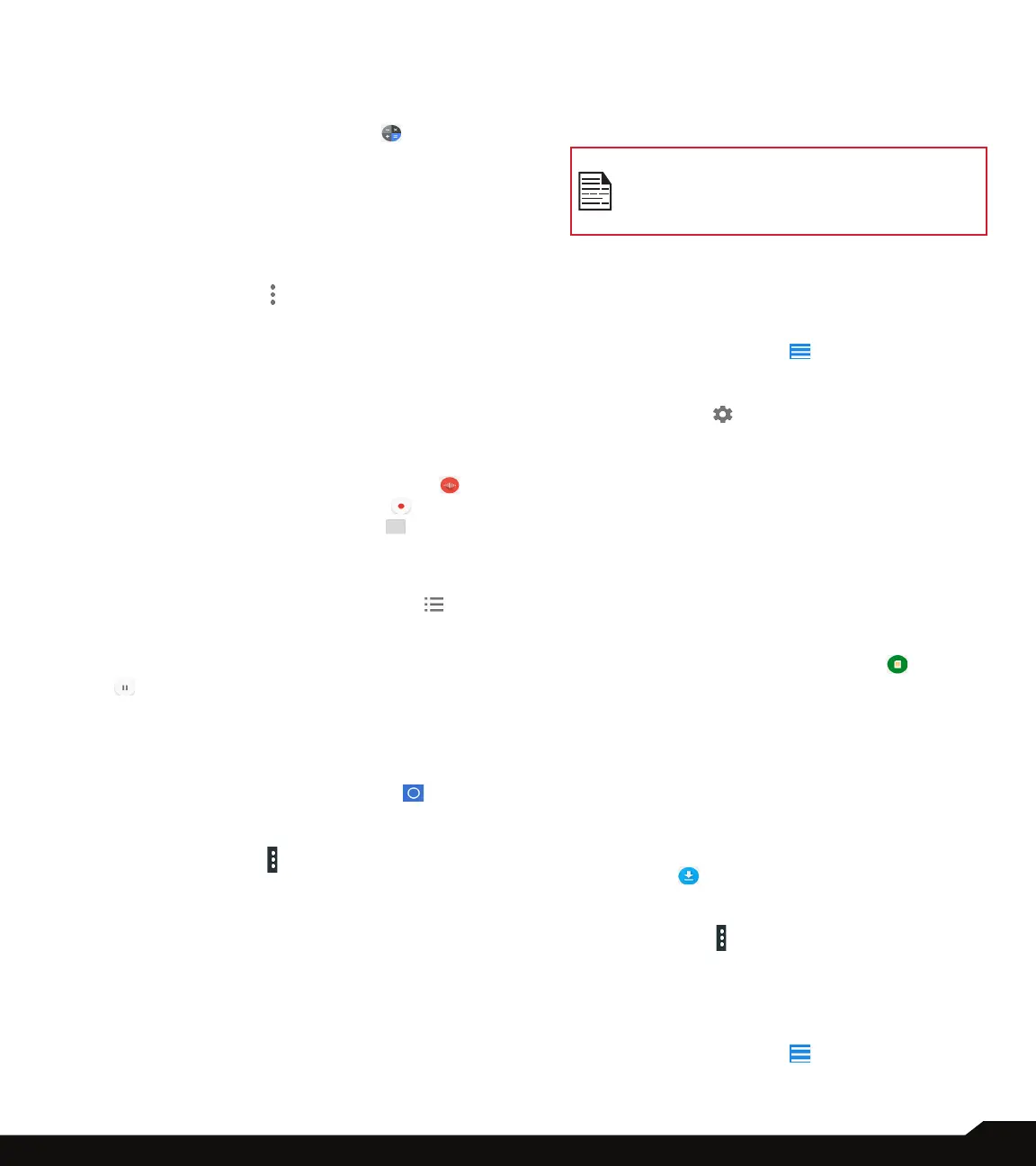48
USING APPLICATIONS
CALCULATOR
The default calculator in this phone is designed to
perform simple mathematical calculations.
1. From App screen, tap on Calculator ( ).
2. Tap/swipe on the left arrow mark to go to the
Advanced panel.
3. To enter the numbers, tap the numeric soft keys.
4. To use mathematical operators, touch the
respective operation soft keys on the keypad.
5. After performing the calculations, tap on = for the
result.
6. Tap on More Options ( ) and the following
options are displayed:
• History
• Send feedback
• Help
SOUND RECORDER
You can record voice memos using the sound recorder.
To access the sound recorder,
• From App screen, tap on Sound Recorder ( ) .
• To record an audio, tap on Record ( ).
• To stop the recording, select Stop ( ).
• To save the voice memo, tap on SAVE.
• To exit without saving, tap on DISCARD.
• To play the recorded le instantly, on the Sound
Recorder home screen, tap on Option ( ) and
the Recording list is opened. Tap on the desired
recording.
• To pause the recording le instantly, tap on Pause
( ).
FILE MANAGER
You can view/edit/delete/share the les stored in the
phone through File Manager.
1. From App screen, tap on File Manager ( ).
2. On the File manager screen, select any of the
folders which is present.
3. Tap on More Options ( ) to view the following
actions:
• Properties: View the properties of the folder.
• Refresh: Refresh the folder.
• New folder: Create a new folder.
• New le: Create a new le.
• Select all: Selects all the folders.
• Deselect all: Deselects the folder when they are
selected.
• Add to bookmarks: Bookmarks are added.
• Copy selection here: You can copy the folder to
same or different folder and the copied les/folders
are saved.
• Move selection here: You can move the folder to
selected destination.
• Delete selection: Selected folder is deleted and you
cannot undo this action.
Copy selection here, Move selection here
and Delete selection are displayed under
More option when a particular folder is
selected.
• Set as home: You can set the selected folder as
home folder (when you long press the selected
folder).
• Add shortcut: Shortcut is created for selected
folder on the home screen.
4. Tap on Hamburger Menu ( ) and the following
options are displayed: BOOKMARKS and
HISTORY
5. Tap on Settings ( ) and the following options
are displayed:
• General Settings, Search options, Editor options
and About
SIM TOOLKIT
SIM Toolkit commonly known as STK is a standard of the
GSM system which enables the SIM to initiate actions
which can be used for various value added services.
It displays the Operator specic services.
To access the SIM Toolkit,
• From App screen, tap on SIM Toolkit ( ).
• It displays the SIM provider and the respective
services details.
DOWNLOADS
You can download and install/view your android
applications/media les, when your phone is connected
to the Internet through Wi-Fi or mobile data connection.
You can also download les from Gmail or other sources.
1. To manage application downloads, tap on
Downloads ( ) from App screen.
2. Use the Downloads app to view, open, or delete
the downloaded les.
3. Tap on the More ( ) and the following options
are displayed:
• New window
• New folder
• Select all
• Show internal storage
4. Tap on Hamburger Menu ( ) and the following
options are displayed:
