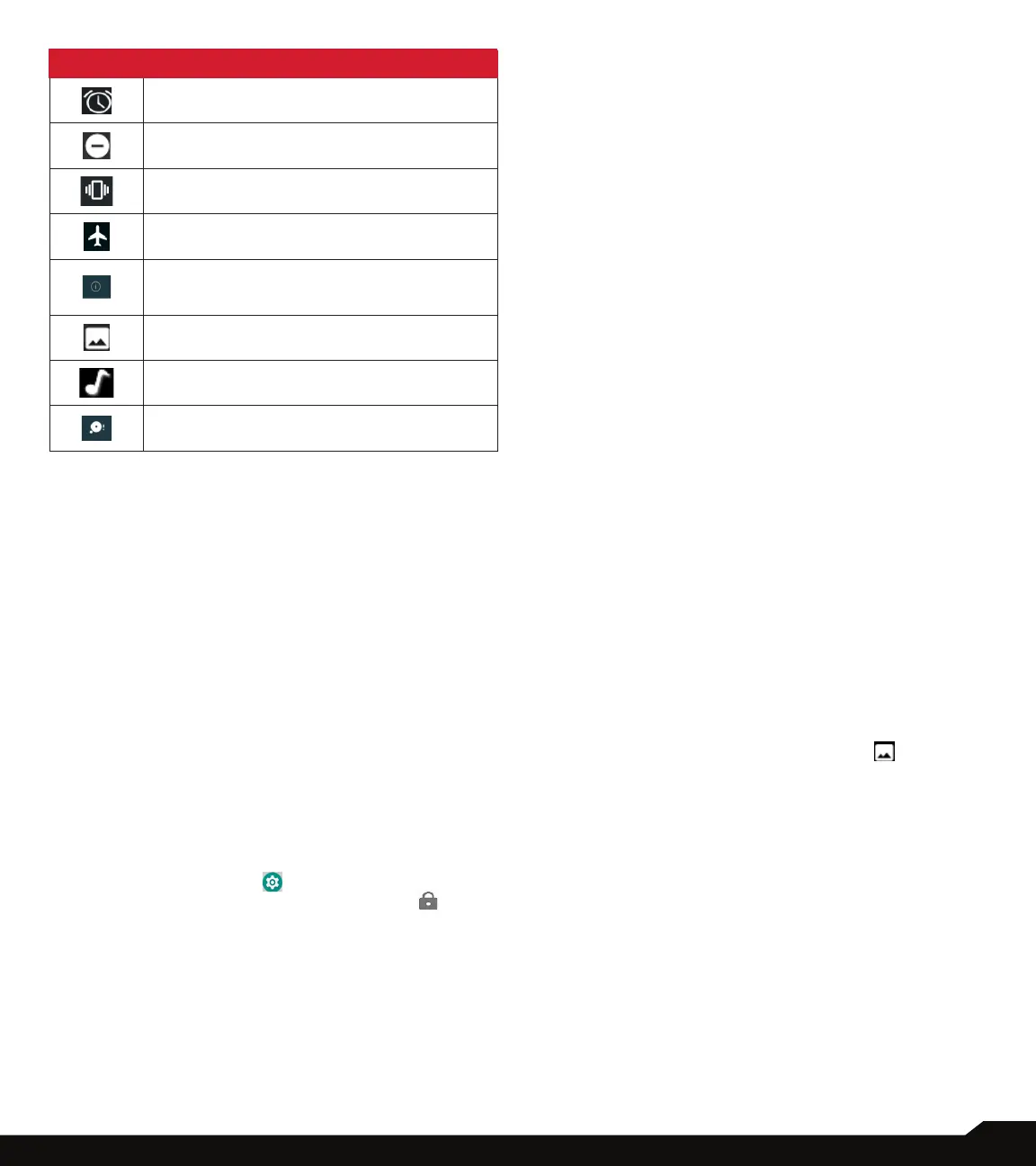18
YOUR SONIM XP8
ICONS DESCRIPTION
Alarm activated
Silent mode activated
Vibration mode activated
Flight mode activated
Error/information notication - attention
required
Screenshot captured
Music is played
Device storage space is running out
PHONE OPERATIONS WITHOUT SIM CARD
You can perform the following operations without
inserting a SIM card in your phone.
• Make an emergency call.
• View and modify all settings except few data usage
and mobile network related settings.
• Activate and share les through Bluetooth.
• Access the Internet using Wi-Fi connectivity.
• Access your phonebook, multimedia les, all tools
and applications.
• View and modify your prole settings.
SETTING UP AND USING LOCK SCREEN
In order to protect your phone from unauthorized access,
you must set up your lock screen feature and lock your
device.
• From Home screen, tap on System settings or tap
on Menu > Settings ( ).
• Scroll up and select Security & location ( ).
• Select Screen lock and select one of the following
options to congure phone:
• None: Disables the screen lock.
• Swipe: When the screen is locked, slide your
nger from bottom to top to unlock it.
• Pattern: When enabled, enter your own pattern.
When the phone is locked, unlock it using the
pattern. When the phone screen is locked, you
can answer an incoming call, without unlocking
the screen.
• PIN: When enabled, enter your own PIN value.
When the phone is locked, unlock it using the PIN.
When the phone screen is locked, you can answer
an incoming call, without unlocking the screen.
• Password: When enabled, enter your own
Password. When the phone is locked, unlock it
using the password. When the phone screen is
locked, you can answer an incoming call, without
unlocking the screen.
CHANGING THE WALLPAPER
You can set an image or a photo stored in your phone as
your home screen wallpaper. To change the wallpaper,
select from one of the following Wallpaper collections.
• Long tap on Home screen > WALLPAPERS. Select
Wallpapers from the wallpapers provided.
• My photos: includes photos and screenshots
taken using the phone’s camera.
• Default Sonim wallpapers with Holo Spiral live
wallpaper.
• Wallpaper: Tap on System settings > Display >
Advanced > Wallpaper. It includes images that
are pre-loaded with the phone and the photos
taken using device camera.
CAPTURING A SCREENSHOT
You can take an image of what is on your screen and it
will be stored in Photos app. To take a screenshot:
1. Ensure that the image to be captured is displayed on
the current screen.
2. Press the Power and Volume down button
simultaneously. The screenshot is captured and
stored in Photos. A screen Capture ( ) icon is
also displayed on the notication bar.
