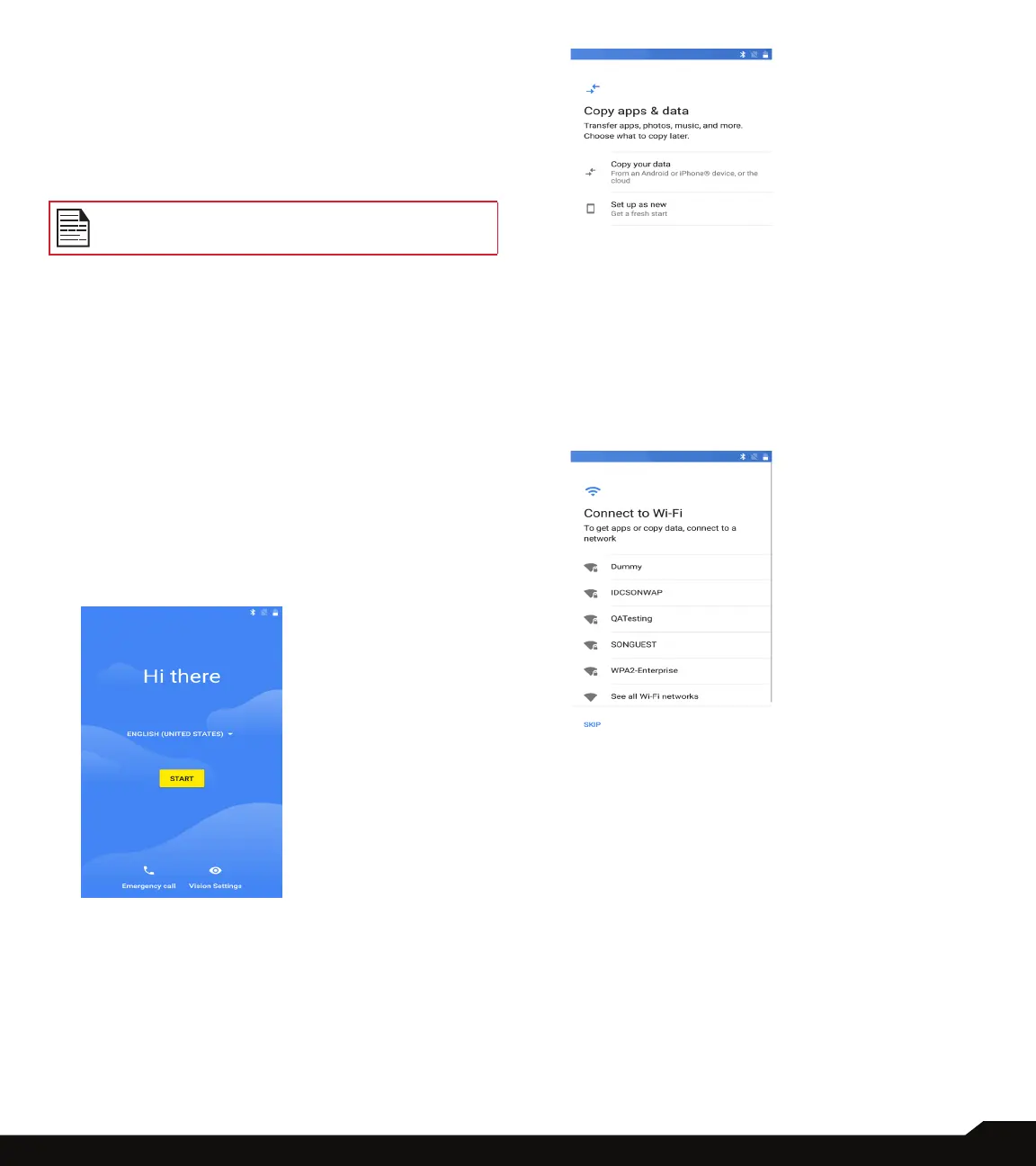15
YOUR SONIM XP8
SWITCHING ON THE PHONE
Press and hold Power button for 4-5 seconds to turn ON
the display.
When the phone is switched on, it tries to register with
the network. After successful registration, the name of the
service provider is displayed.
Ensure that a valid SIM card is inserted in your
phone.
SETTING UP YOUR PHONE
For instructions on using your phone’s buttons, charger,
battery, and other hardware features, check the printed
Quick Start Guide provided along with your phone.
It will take you through the steps to get your device set
up. Follow the below steps to set up your device. For
more information, follow the instructions displayed on
your device screen.
1. When you turn on your device for the rst time,
below screen is displayed.
Tap on START in the below screen to start the setup
process.
2. On tapping START, the following screen is
displayed with two options:
• Copy your data
• Set up as new
3. Tap on Copy your data and it navigates to
Connect to Wi-Fi screen.
Connect to the available WI-FI network to download
the apps or copy data.
4. You can copy your data from any of the following
methods:
• A backup from an Android phone
• A backup from the cloud
• An iPhone® device
If you do not wish to copy the data, tap on DON”T
COPY.
5. You can congure the device as a new device.
To congure a new device, tap on Set up as
new and Connect to Wi-Fi screen is displayed.
System starts checking for the updates if any.
6. Without connecting to the network, you cannot
perform the following tasks:
• Sign in to your Google account
• Get software updates
• Automatically set up time and date
