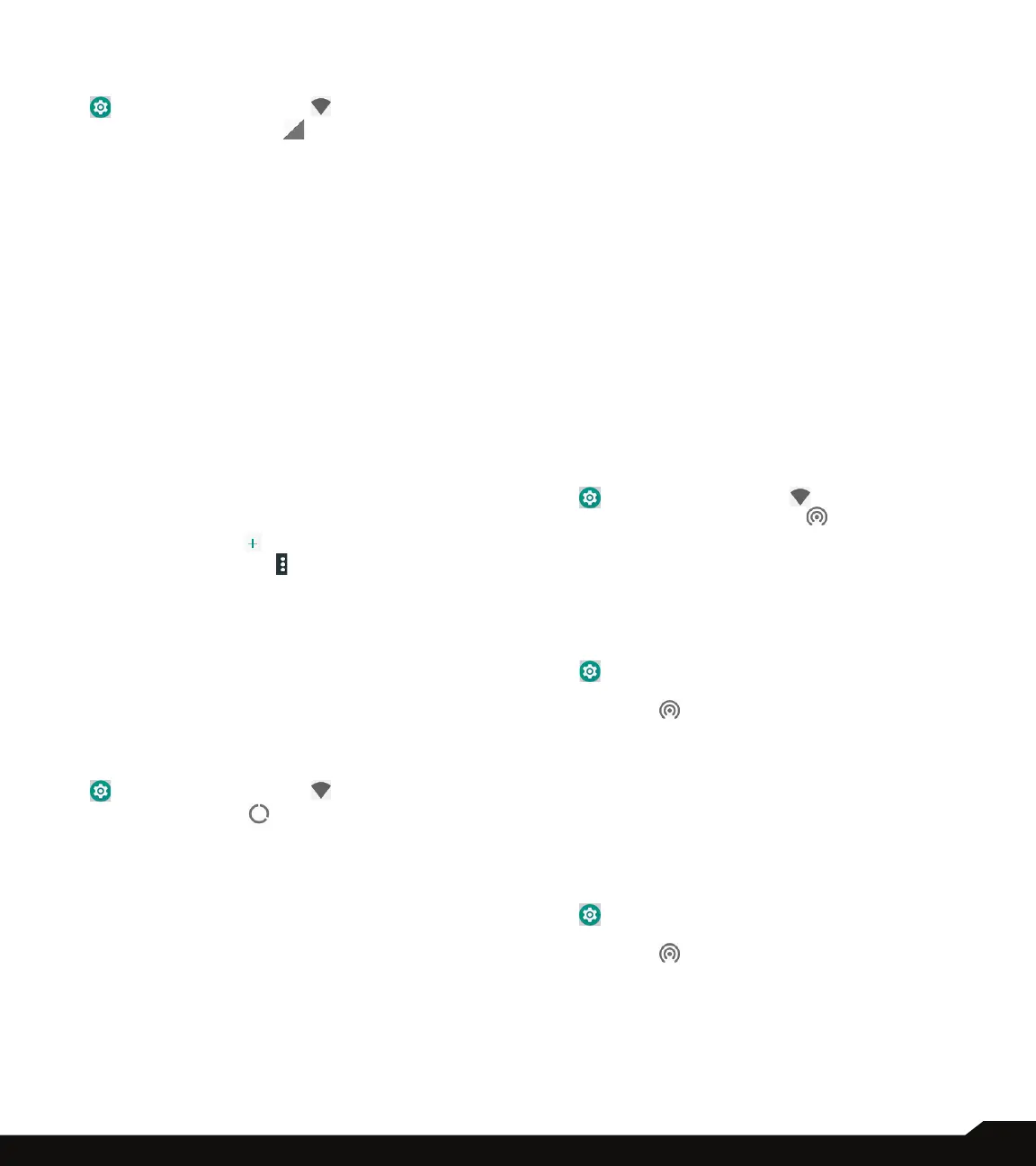20
MOBILE NETWORK
1. From Notications or App menu, tap on Settings
( ) > Network & Internet ( ).
2. Tap on Mobile network ( ),
3. Following options are displayed:
• Mobile data: Turn ON to enable mobile data. Using
mobile data, you can access internet.
• Roaming: Turn ON to enable data roaming to
connect to data services while roaming.
• Data usage: Mobile data usage for a particular time
frame is displayed.
• Advanced:
• Enhanced 4G LTE Mode: Enables HD Voice
and enhanced communications over the cellular
network.
• Preferred network type: The options displayed
are: 4G Only, 4G/3G/2G automatic, 3G/2G
automatic, 2G Only and Cancel
• Network:
• Automatically select network: Turn ON to
connect to the selected network automatically.
• Network: The network name is displayed.
• Access Point Names: Tap on Access Point
Names (APN) to view and edit the network access
points. Tap on the ( ) icon to add a new access
point. Tap on Options ( ) to reset to default.
DATA USAGE
Data usage refers to the amount of data utilized by your
phone during data transfers through the Internet. The
data usage charges are dependent of the wireless plan
provided by your service provider.
To monitor your data usage, adjust your data usage
settings.
1. From Notications or Apps menu, tap on Settings
( ) > Network & Internet ( ).
2. Tap on Data usage ( ), which is located under
Network & Internet settings.
3. Under Usage, you can view the data usage for a
particular time frame.
4. Turn on Data saver to access unrestricted data.
5. Under Mobile, the following options are
displayed:
• Mobile Data: Turn On to enable mobile data. Using
mobile data, you can access internet.
• Mobile data usage: Displays the data usage for a
particular time frame.
• Billing cycle: Billing of the used data is displayed
here.
• You can enable the Set data warning to get the
warning message when your data usage has
crossed the present limits.
• Data warning shows the data available for a
particular time frame.
• Enable Set data limit to set the data usage limit.
6. Select Wi-Fi data usage to check the data usage
for a particular time frame.
7. Tap on Network Restrictions to view the
metered Wi-Fi networks listed.
HOTSPOT & TETHERING
Hotspot and Tethering provides Internet to other devices
through your mobile data connection. Apps can also
create a hotspot to share content with nearby devices.
USB TETHERING
Using USB tethering, you can share phone’s internet
connection via USB. To enable USB Tethering, connect
the device through USB cable to the PC.
1. From Notications or App menu, tap on Settings
( ). Network & Internet ( ).
2. Tap on Hotspot & tethering ( ).
3. Turn ON USB tethering.
WI-FI HOTSPOT
Mobile hotspot uses mobile data from your data plan
whenever you are not connected to Wi-Fi.
1. From Notications or App menu, tap on Settings
( ).
2. Tap on Network & Internet > Hotspot &
tethering ( ).
3. Turn ON to enable the mobile hotspot. A message
window is displayed. Tap on OK to continue.
When this option is disabled, you cannot share
Internet or content with other devices.
SETUP WI-FI HOTSPOT
You can set up a hotspot using your mobile device.
1. From Notications or App menu, tap on Settings
( ).
2. Tap on Network & Internet > Hotspot &
tethering ( ).
3. Tap on Set up Wi-Fi hotspot.
4. Enter the following details:
• Network name: Enter the network name.
• Security: Select the desired security from the
drop-down list.
• Password: The password must have at least 8
NETWORK & INTERNET
