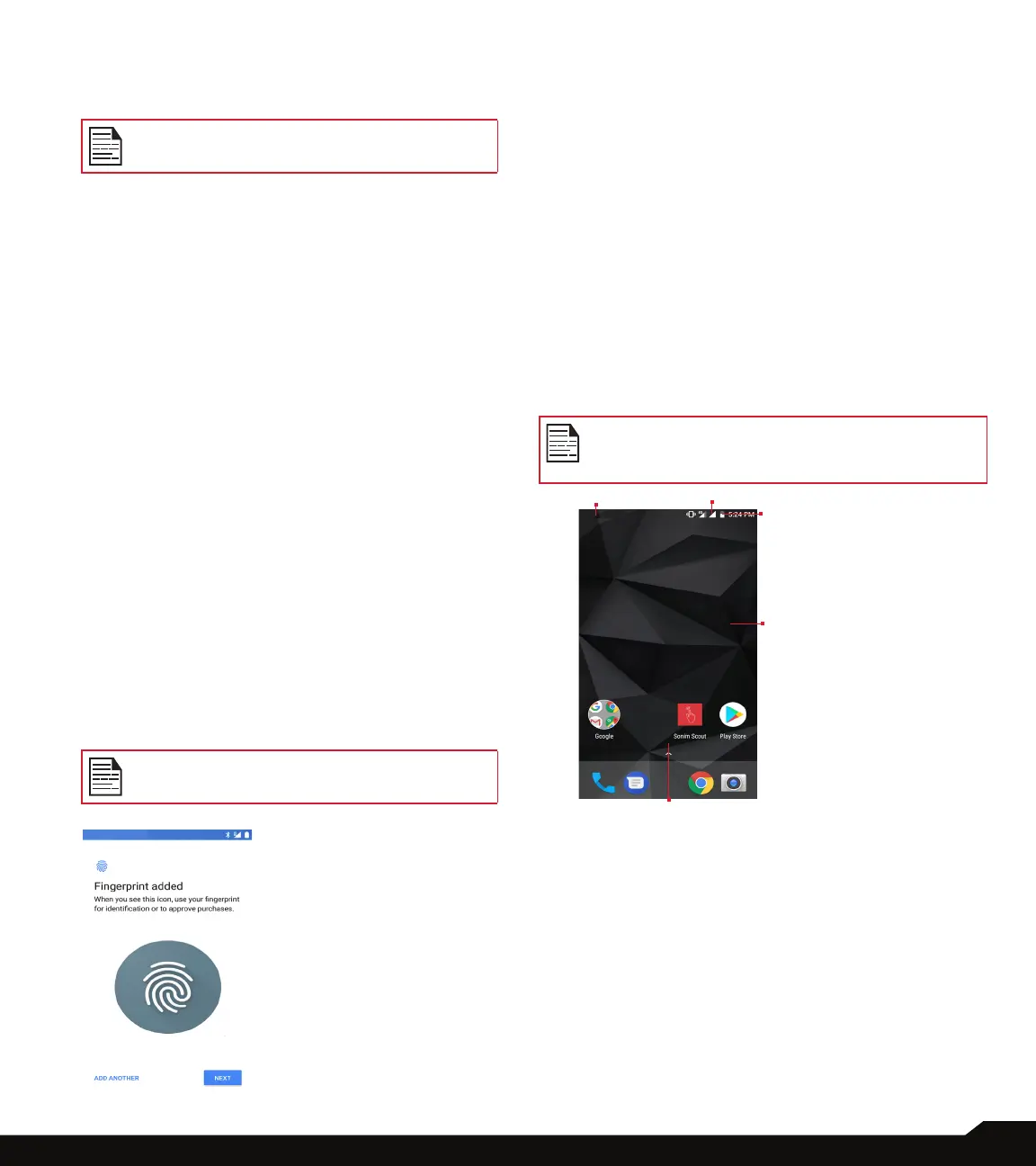16
YOUR SONIM XP8
Tap on CONTINUE to proceed.
7. Use your ngerprints to unlock your phone or
approve any purchases. Tap on NEXT.
Your ngerprint may be less secure than a
strong pattern or PIN.
8. For added security, set up a screen lock. Choose
from the following combinations:
• Fingerprint + Pattern
• Fingerprint + PIN
• Fingerprint + Password
9. You can secure your phone startup using your
ngerprints to unlock your device. You can further
protect your device by using patterns before it
starts up. Tap on YES to start your device using
pattern screen lock. Tap on NO to skip this step.
10. To use ngerprint, set a desired pattern and tap
on NEXT. To conrm the set pattern, draw the
same pattern once again and tap on CONFIRM. If
you want to skip this step, tap on CANCEL.
11. Draw a desired pattern and tap on NEXT. To draw
a new pattern, tap on CLEAR and draw a new
pattern.
12. You can locate the ngerprint sensor at the front
of the phone. Tap on SKIP to cancel this step.
13. Place your nger on the sensor and lift the nger
after you feel a vibration. Tap on DO IT LATER to
perform this task later.
14. Now the ngerprint is added. When you see the
icon which is marked in red, use your ngerprint
for identication or to approve any purchases. Tap
on NEXT to proceed further.
You can add another ngerprint by tapping on ADD
ANOTHER.
You can add multiple ngerprints if the same
device is used by multiple users.
15. You can use different Google services. Tap on
MORE to know about the services.
16. By tapping on ACCEPT you agree to the Google
Terms of Services.
17. If you want to add another email account or wish
to set up other services, you can also do it using
Settings. Tap on NO THANKS to proceed further.
18. Check the box next to Location Consent.
For more information, read the instructions displayed
on your phone screen.
• Tap on NEXT and your home screen is displayed on
your device and the device is ready to use.
MANAGING HOME SCREEN
After you complete the phone setup, the home screen
is displayed. The home screen is the beginning point to
access all the device’s features.
Device comes equipped with pre-installed
screen protector for added protection. This
screen protector is not intended to be removed.
1. Message/Alert
Notications
2. Service
Indicator
and Signal
Strength bar
3. Battery charge
indicator and
time
4. Home screen
5. Application
Grid or Menu
Slider
3
4
5
2
1
