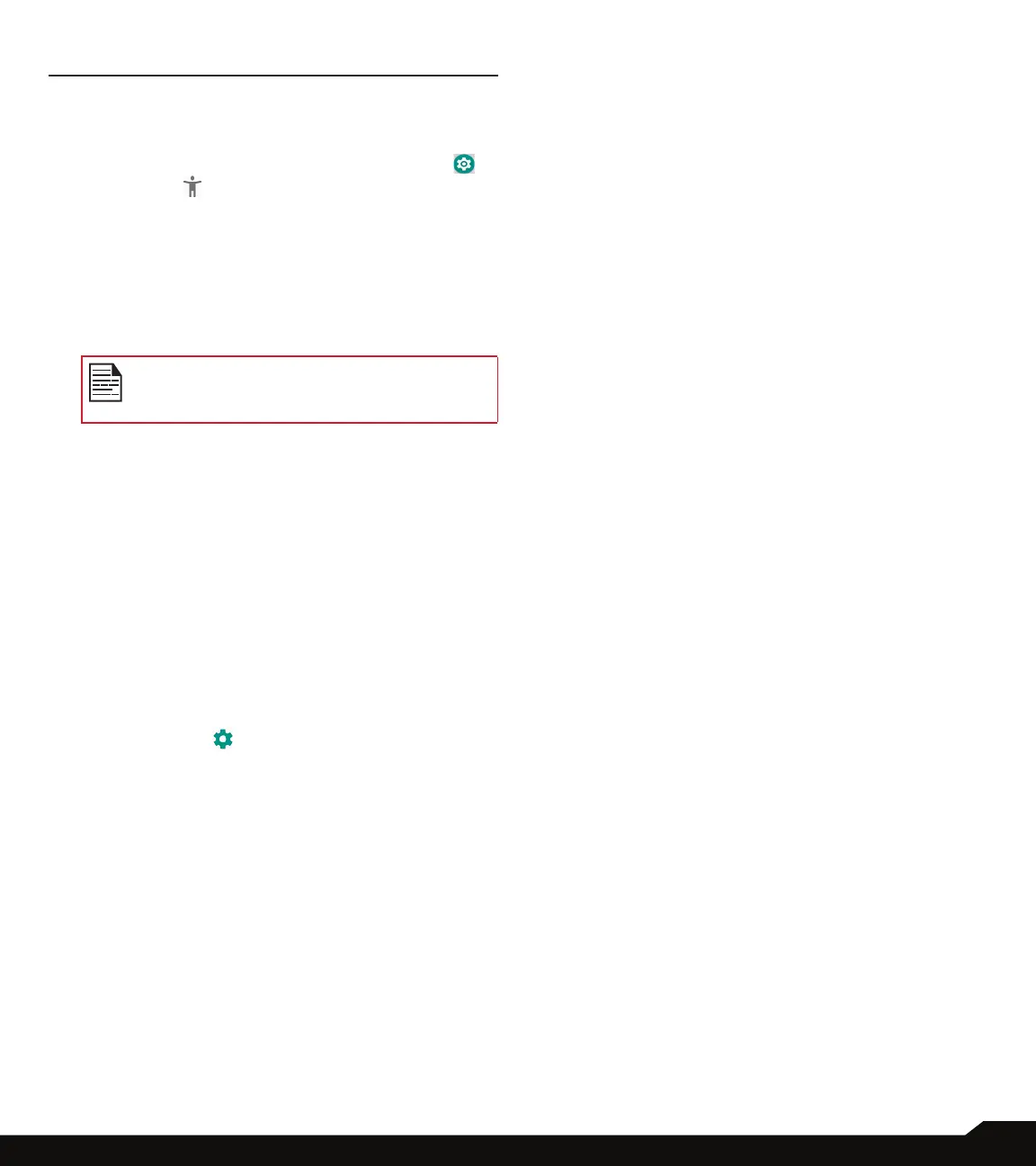31
ACCESSIBILITY
ACCESSIBILITY
You can make websites and applications more
accessible to people with disabilities when they are using
mobile phones and other devices.
From Notications or App menu, tap on Settings ( )
> Accessibility ( ).
VOLUME KEY SHORTCUT
1. Tap on Volume key shortcut. Turn On to enable
Shortcut service. You can select any of the listed
service to set a shortcut.
2. Enable Allow from lock screen to perform this
functionality.
When the Volume key shortcut is ON, you
can press both volume keys for 3 seconds to
start an accessibility feature.
SCREEN READERS
Under Screen readers, the following services are
displayed:
• Select to Speak: When Select to Speak is on, you
can tap specic items on your screen to hear them
read aloud.
• TalkBack: When TalkBack is enabled, it helps
vision-impaired users interact with their devices.
It uses spoken word, vibration and other audible
feedback to let you know what is on your screen.
• Text-to-speech output:
• Preferred engine: By default, the preferred
engine is Google Text-to-speech engine. Tap
on Settings ( ) and Google TTS options
are displayed. Set the options as per your
requirement.
• Language: By default, Use system language
option is selected. You can also select the desired
language.
• Speech rate: Tap on Speech rate to set the
speech input rate to a comfortable speed.
• Pitch: Tap on Pitch to set the pitch rate.
• Tap on PLAY to hear an example of speech
synthesis in English.
• Tap on RESET to reset the settings.
DISPLAY
Under Display, the following options are displayed:
• Font size: You can set the font size from smaller to
larger and see the preview of the same.
• Display size: You can set the items on your screen
from smaller to larger.
• Magnication: You can set to ON to perform the
below gesture on the device screen:
• Magnify with triple-tap
• Color correction: Turn On to make the color
correction.
• Correction mode: The following options
are displayed: Deuteranomaly (red-green),
Protanomaly (red-green) and Tritanomaly
(blue-yellow)
• Color inversion: If this is enabled, displayed colors
are inverted and may affect the performance.
• Large mouse pointer: Enable this option to set the
large mouse pointer.
INTERACTION CONTROLS
Under Interaction controls, the following options are
displayed:
• Switch Access: Turn On to let people with motor
impairments control phones using one or more
switches. Use switches to select items, scroll, enter
text and more.
• Click after pointer stops moving: Turn On to set
the delay before click.
• Power button ends call: Turn On to enable the call
ending using the power button.
• Press Home wake up: Turn On to make the home
screen wake up on press.
• Auto-rotate screen: Turn On to set auto-rotate
screen ON.
• Touch & hold delay: You can set the delay time as
Short, Medium and Long.
AUDIO & ON-SCREEN TEXT
Under Audio & on-screen text, the following options are
displayed:
• Mono Audio: Enable Mono audio to combine the
channels when playing audio.
• Captions: When Captions is ON, you can set the
following options under Standard options:
• Language
• Text size
• Caption style
EXPERIMENTAL
Under Experimental, following option is displayed:
• High contrast text: If this option is enabled, you
can see the text changes into the contrast colors.
