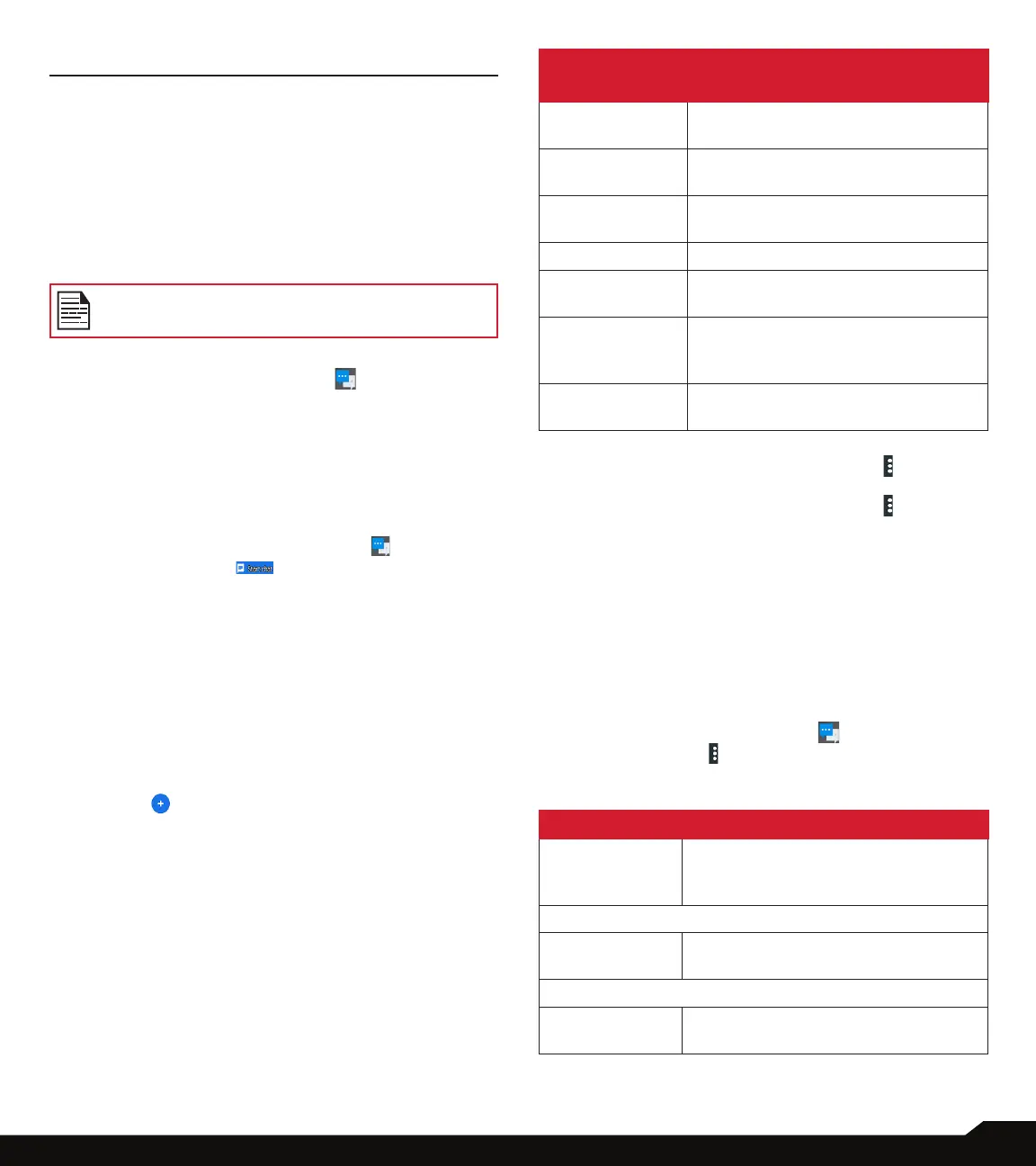42
SENDING MESSAGES AND EMAILS
SENDING MESSAGES AND EMAILS
SMS and MMS are convenient and inexpensive means
of communication. You can send a text message to
other people via SMS service. MMS allows you to send
messages by including multimedia content such as
pictures, audio les, video les and so on.
You can use the Messages app in your phone to send
SMS and MMS message to other mobile phones or any
other equipment that can receive SMS and MMS.
The MMS feature will be available only if
subscribed from your network operator.
To access the message function, from Home screen or
App screen, select Messages app ( ).
SENDING SMS/MMS MESSAGE
You can send SMS and MMS messages to contacts
in your phonebook and to new numbers that are not
present in the phonebook.
1. To create an SMS message, from Home screen or
App screen, tap on Messages app ( ).
2. Tap on Start chat ( ).
3. Enter the contact name or the phone number
in To eld. On entering an alphabet, contacts
starting and containing the entered alphabet are
displayed. Scroll down to select the required
contact.
4. Type the message in Type message eld. When
you add an attachment, the message gets
automatically converted to a multimedia message.
MMS charges are applied based on the operator.
5. You can add any multimedia attachment up to
the size of <=1 MB. To add an attachment, tap on
Attach ( ). Select the attachment type from the
options in the next step.
6. Browse to a specic folder and select the
multimedia le to be attached.
ATTACHMENT
TYPE
DESCRIPTION
Emoji Attach an emoji from the available
emojis.
Camera Capture a new photo or image using
the mobile camera and attach.
GIF Search for the desired GIF image
and attach.
Stickers You can attach the stickers.
Location Attach the location using Google
map and share with the recipient.
Share a contact Share any desired contact available
in the phone and share it with other
recipients.
Voice recorder Record new audio using the sound
recorder and attach.
7. On Messages screen, tap on Options ( ) >
Archived. Archived conversations are displayed.
8. On Messages screen, tap on Options ( ) >
Enable dark mode. The Messages screen
background turns into dark or black color.
MANAGING MESSAGE SETTINGS
You can customize the way you want to view and lter
the messages. You can also set the default messages
application.
To view and modify the message settings,
1. To edit message settings, from Home screen or App
screen, select Messages app ( ).
2. Tap on Options ( ) > Settings.
3. View and edit the following settings:
SETTINGS DESCRIPTION
Default SMS
app Messages
If there are multiple message
applications, you can set the default
message app.
NOTIFICATIONS
Importance You have following four options to
set: Urgent, High, Medium and Low
Advanced
Show
notication dot
Enable/disable this option to view
unread notications.
