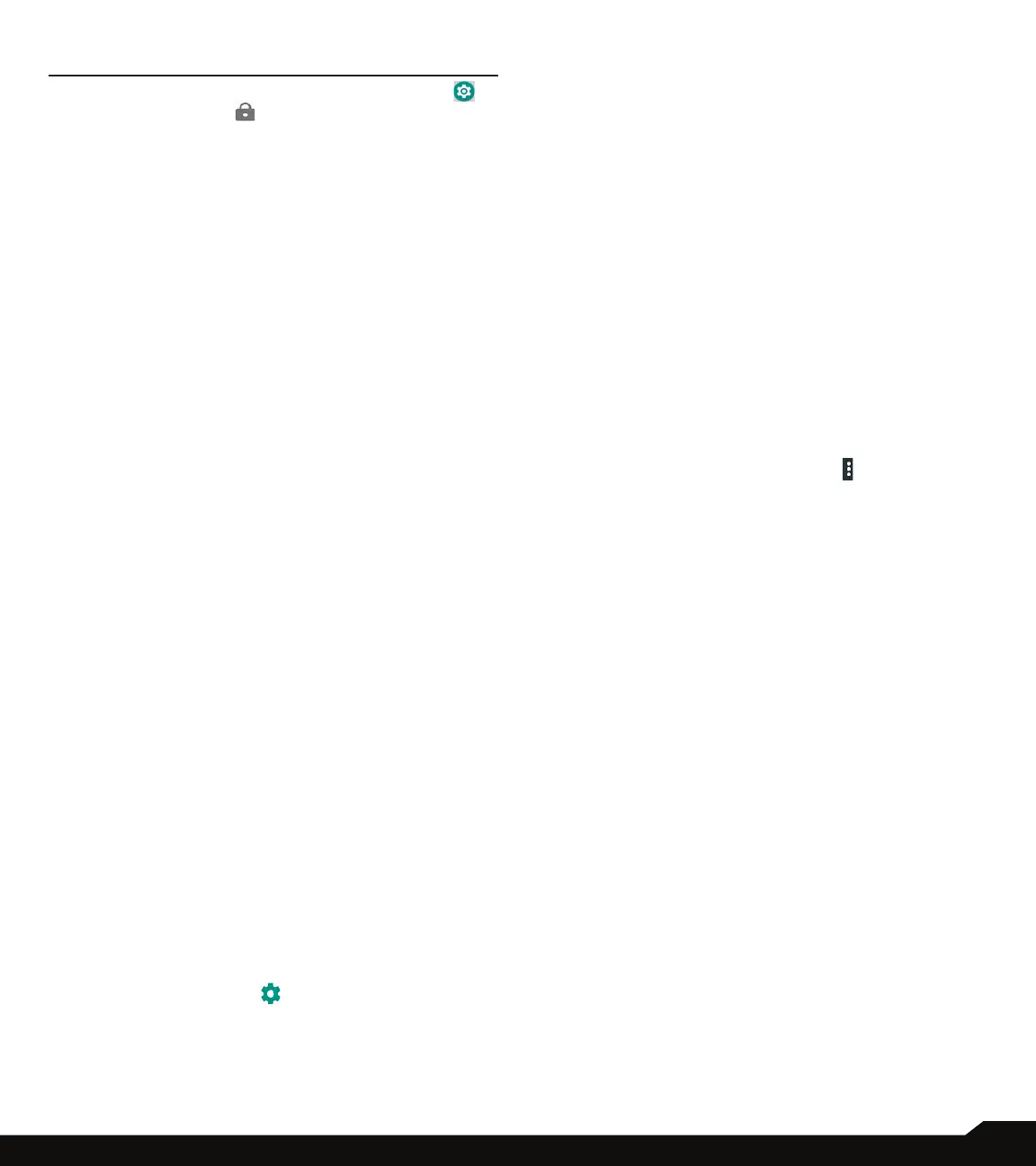28
SECURITY & LOCATION SETTINGS
SECURITY AND LOCATION SETTINGS
From Notications or App menu, tap on Settings ( )
> Security & location ( ).
SECURITY STATUS
1. Under Security status, the following options are
displayed:
• Google Play Protect: Tap on Google Play Protect.
Google Play Protect regularly checks your apps and
device for harmful behavior. You will be notied of
any security risks found.
• Recently scanned apps: The apps which are
scanned recently are listed.
• Scan device for security threats: Turn On so
that Google can regularly check your device and
prevent or warn about potential harm.
• Improve harmful app detection: Turn On to send
unknown apps to Google for better detection.
• Find My Device: Using this option, you can locate
your device remotely. It also helps you keep your
data safe if the device is lost.
• Web: You can access the web and it’s content.
• Google: You can access Google and it’s content.
• Security update: The information about the system
updates is displayed. Tap on Check for update to
view if there are any updates.
DEVICE SECURITY
The following options are displayed under Device
security:
• Screen lock: Tap on Screen lock option and the
following options are displayed:
• None: Disables the phone lock.
• Swipe: When the phone is locked, swipe the
screen upwards to unlock it.
• Pattern: You can unlock the device using the
pattern.
• PIN: When enabled, enter your own PIN value.
When phone is locked, unlock it using the PIN.
• Password: When enabled, enter your own device
password. When the phone is locked, unlock it
using this password.
When the phone is locked, you can answer an
incoming call, without unlocking the phone.
• Tap on the Settings ( ) icon which is present next
to Screen lock option.
• Lock screen message: You can enter the
message and the same is displayed on the screen
when the phone is locked.
• Lock screen preferences:
• On the lock screen: You have two options;
Show all notication content and Don’t show
notications at all.
• Add users from lock screen: Enable this option
to add users from lock screen.
• Lock screen message: You can enter the
message and the same is displayed on the screen
when the phone is locked.
• Fingerprint: You can unlock your device using your
ngerprint. You have to register your ngerprint to
unlock your device.
• Smart Lock: Smart Lock option will be active
when the phone screen lock is set to Pattern/PIN/
Password:
• On-body detection
• Trusted places
• Trusted devices
• Trusted face
• Voice Match
To learn more about Smart Lock, from the Smart
Lock screen, tap on the Options ( ) > How
it works. Tap on Help and the Google support
window is displayed. You can check for the required
information.
• Secure start-up: By default, this option is greyed
out. This option is enabled once the user set the
security to Pattern/PIN/Password.
PRIVACY
1. The following options are displayed under Privacy:
• Location: Set the Mode to one of the following
options:
• High accuracy: uses AGPS, Wi-Fi, mobile
networks, and other sensors to get the highest
accuracy location for your device. It uses location
help to estimate your location faster and more
accurately.
• Battery saving: allows your device to estimate
your location using low battery-intensive location
sources, such as Wi-Fi and mobile networks. It
uses location help to estimate your location faster
and more accurately.
• Device only: allows your device to estimate
your location using GPS only. It uses the satellite
information to provide location information. This
mode may use more battery power and take
longer time to determine your location.
• App-level permissions: The list of different apps
which are enabled/disabled are displayed. Tap on
Options and Show System option is displayed.
• Scanning: The following options are displayed:
