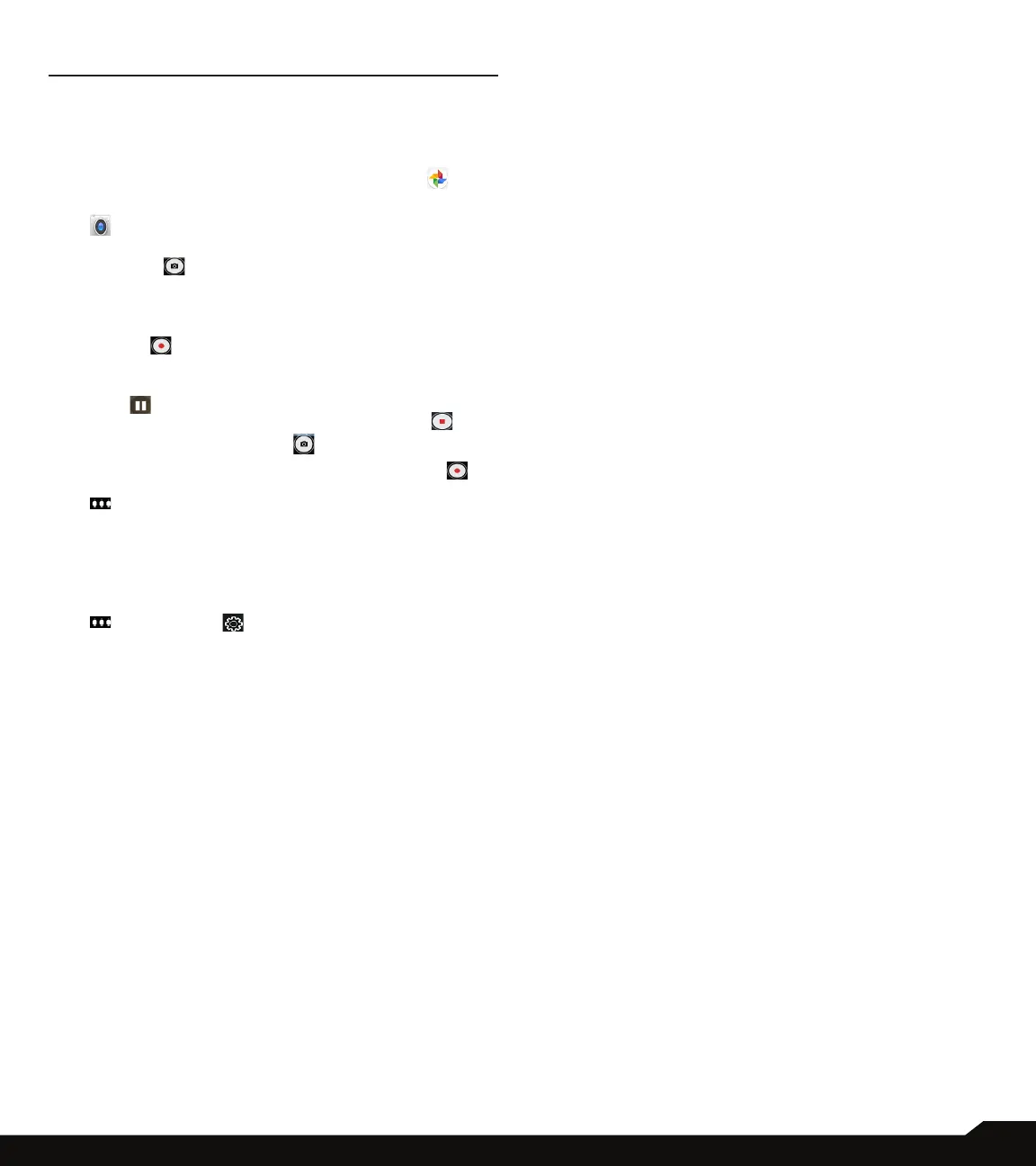46
USING APPLICATIONS
USING APPLICATIONS
CAMERA
The Sonim XP8 has a rear camera with 12MP and front
camera 8MP xed focus for taking pictures. Saved
pictures can be accessed/viewed from Photos ( ).
1. From Home screen or App screen, tap on Camera
( ).
2. Select Camera mode to set the following modes:
• Normal ( ): To shoot a picture in normal mode,
tap on soft key to capture the picture. Use Volume
Up and Down key or pinch with ngers to Zoom in
and Zoom out.
• Video ( ): Tap on Video button to enable the
video mode and start the recording. You can pause
the recording in the middle by using Pause soft
key ( ) symbol. You can save or stop the video
recording using the camcorder soft button ( ).
• Tap on camera soft key ( ) to capture image and
tap on Camcorder mode to record the video ( ).
3. On the Camera screen, tap on Options
( ) and different mode options are displayed:
Auto, HDR, UbiFocus, Portrait, Landscape,
Sports, Candlelight, Sunset, Night, Beach,
Snow, ChromaFlash, BlurBuster, SharpPhoto,
TrackingFocus, Panorama and ProMode
4. On the Camera screen, tap on Options
( ) > Settings ( ). The following options are
displayed:
• General:
• Store location: You can enable/disable this
option to see the location co-ordinates under
information.
• Face Detection: You can enable/disable this
option that detects human faces so that the
camera can set the focus.
• Storage: You can choose the storage location
either phone memory or SD card to store the
captured pictures/Videos.
• Record Date & Time: You can enable/disable
this option that can display date and time on the
recorded video or the photos.
• Still Camera:
• Countdown timer: You can set the countdown
timer for the following options: off, 2 seconds, 5
seconds and 10 seconds.
• Continuous Shot: You can enable/disable this
option to set the camera for continuous shot.
• Picture size: The following picture sizes are
available. Select the desired size from the
following options: 12M pixels, 8M pixels, 5M
pixels, 3M pixels, 2M pixels, 1M pixels, VGA
• Picture quality: The following options are
displayed: Low, Standard and High
• Red-eye Reduction: Enable/disable this
option to reduce having a red-eye effect in
photography. Use this feature to reduce the
potential appearance of the red-eye effect in color
photographs.
• Exposure: The following options are displayed:
-2, -1.5, -1, -0.5, 0, +0.5, +1, +1.5, +2
• White balance: This option will change the color
balance in your pictures. The following options
are displayed: Auto, Incandescent, Fluorescent,
Daylight and Cloudy
• Shutter Sound: This option is used to control
the sound while capturing the image by enabling/
disabling it.
• ZSL: Zero Shutter Lag is a feature that
synchronizes your shutter with capture icon. ZSL
ON will capture images at the instant when you
press the capture icon. ZSL OFF will capture the
images with delay of 3 frames (or more depending
on ISP).
• Save with RAW format: Enable/disable this
option to save a copy of camera raw les in the
following formats: DNG, JPEG, TIFF or PSD
• Video Camera:
• Video quality: You can choose any of the
following options to set the video quality: 4k UHD,
HD 1080p, HD 720p, SD 480p, VGA, CIF and QVGA
• Video duration: You can set the duration of
the video recording to 30 seconds (MMS), 10
minutes, 30 minutes and no limit.
• Image Stabilization: Enable/disable this option to
stabilize the captured image by varying the optical
path to the sensor.
• Noise Reduction: This option is used to reduce
or get rid of noise in their digital images. The
following are the options: Off, Fast and High
Quality
• Video Encoder: This option is used to choose the
Video Encoding Format from the list of supported
formats by the Camcorder for video recording.
The following formats are supported: H264 and
H265.
• Audio Encoder: The following formats are
supported: AMRNB and AAC
• Video Rotation: You can rotate the recorded
video in the following angles: 0, 90, 180 and 270.