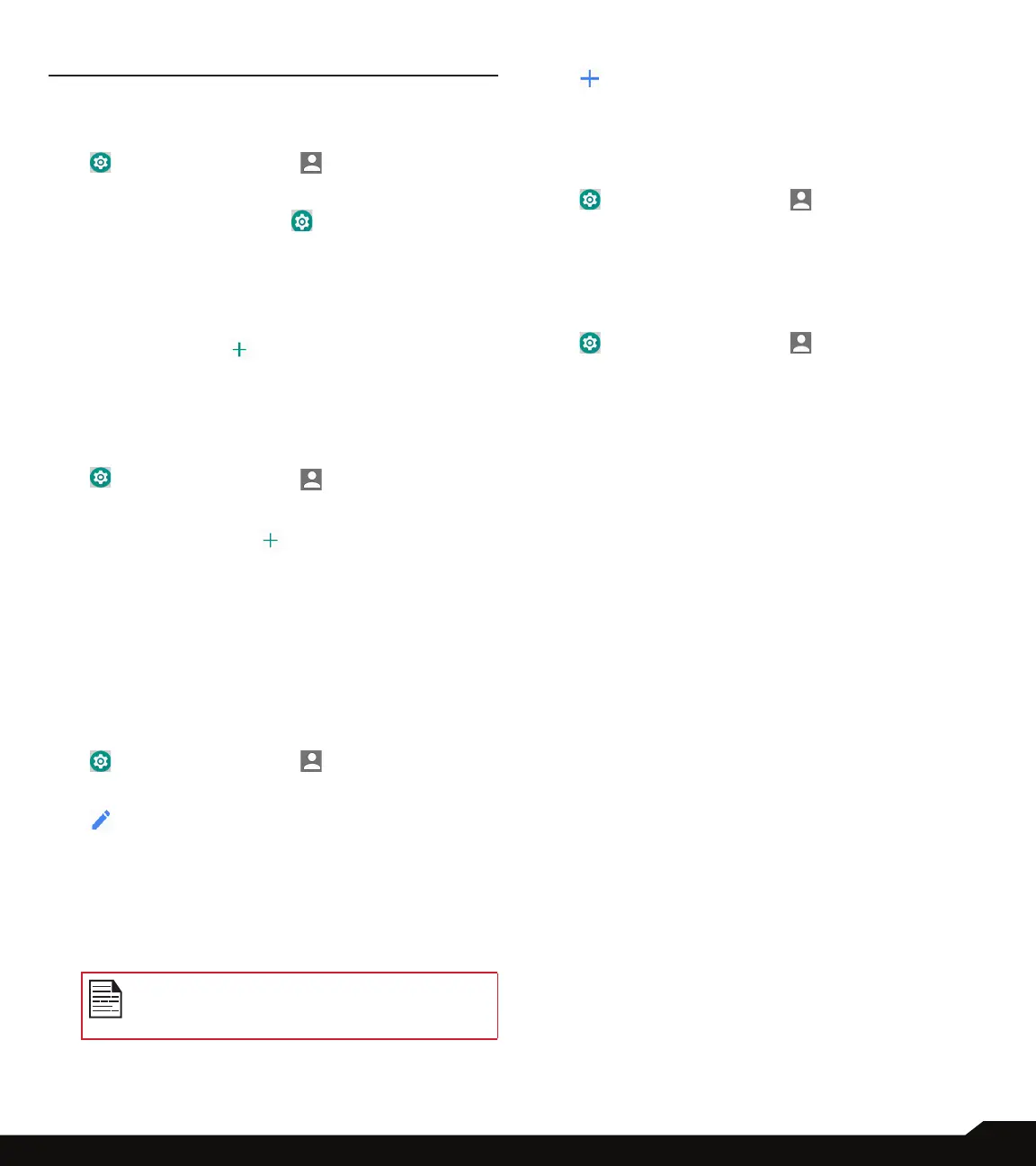30
USERS & ACCOUNTS
USERS & ACCOUNTS
USERS
1. From Notications or App menu, tap on Settings
( ) > Users & accounts ( ).
2. Tap on Users > You (owner). Change the Prole
info and tap on OK.
3. Tap on Guest > Settings ( ) and enable Turn
on phone calls.
By enabling Turn on phone calls, you are able
to make a call from the guest mode as well. By
disabling this option, you are not able to call from the
guest mode.
4. Tap on Add user ( ). You can set up a new
user. The device will recognize up to three users:
You (owner of the device), New user and Guest.
ACCOUNTS FOR OWNER
1. From Notications or App menu, tap on Settings
( ) > Users & accounts ( ).
2. If Google account is congured, the account
details are displayed under Accounts for owner.
3. Tap on Add account ( ). You can add the
following accounts:
• Duo
• Duo Preview
• Exchange
• Google
• Personal (IMAP)
• Personal (POP3)
EMERGENCY INFORMATION
1. From Notications or App menu, tap on Settings
( ) > Users & accounts ( ).
2. Tap on Emergency information.
3. Under Medical information > Edit information
( ). Enter the following information:
• Name
• Address
• Blood type
• Allergies
• Medications
• Organ donor
• Medical notes
Medical information and emergency
contacts can help rst responders in an
emergency.
4. Under Emergency contacts > Add contact
( ). You can add a new contact. Phonebook
screen is displayed. Tap on the desired contact
and it is added to emergency contacts.
AUTOMATICALLY SYNC DATA
1. From Notications or App menu, tap on Settings
( ) > Users & accounts ( ).
2. Under Accounts for Owner > enable
Automatically sync data to refresh data
automatically.
ADD USERS FROM LOCK SCREEN
1. From Notications or App menu, tap on Settings
( ) > Users & accounts ( ).
2. Enable Add users from lock screen to add user
when the device is locked.
