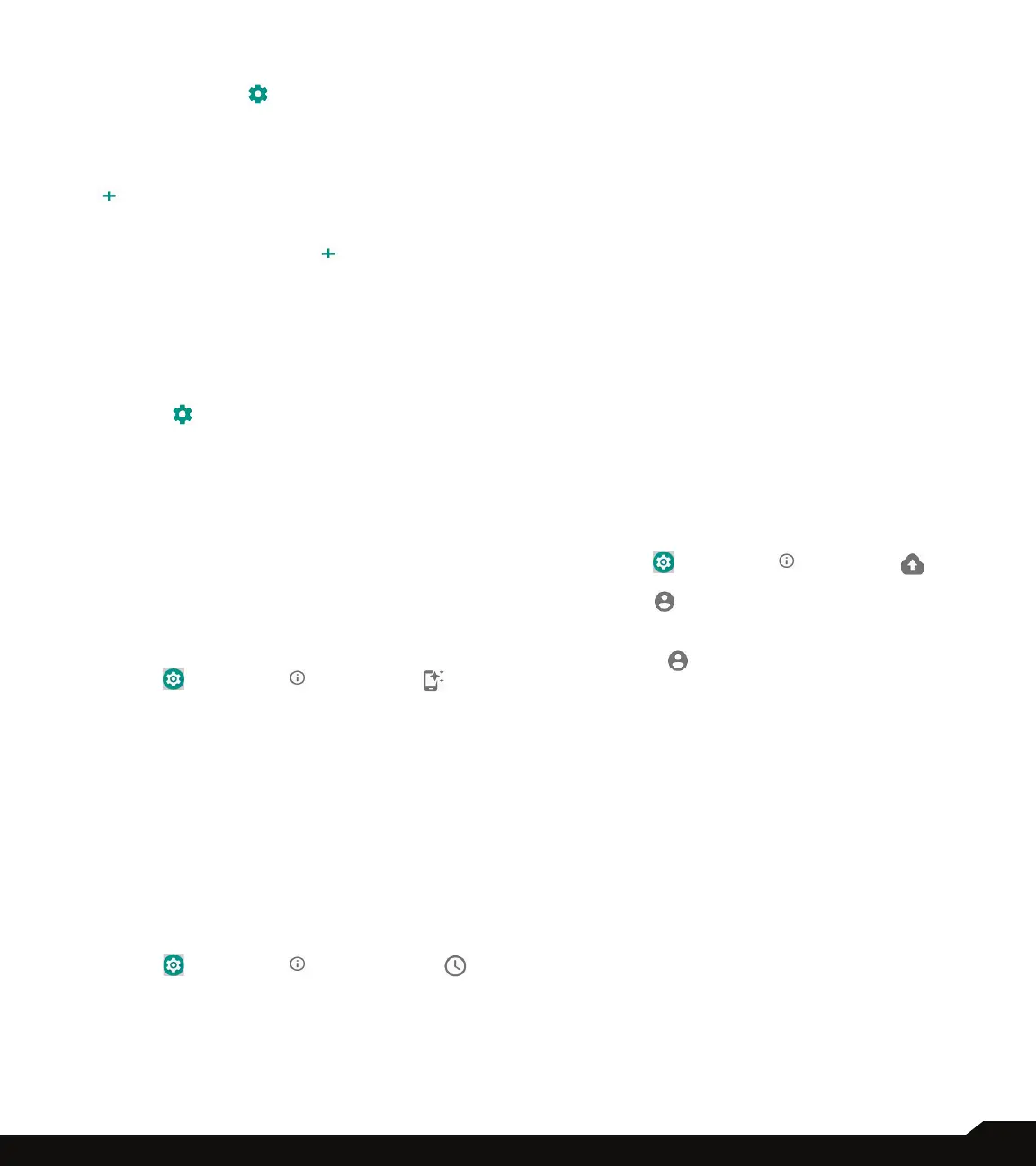34
SYSTEM
English spell checker or Google spell checker for
spell checking.
• Tap on Settings ( ) and enable Look up
contact names so that the Spell checker uses
entries from your contact list.
• Autoll service: You can select either None or
Google from the services list. Tap on Add service
( ) to add a new service.
• Personal dictionary: The default keyboard input
language is set to English (US)/Latin Spanish. This
cannot be modied. Tap on ( ) icon to add a
custom word in Type a word eld and Shortcut
also to the personal dictionary.
• Pointer speed: You can maximize or minimize the
Pointer speed to your desired level.
• Text-to-speech output: The Preferred engine is
set to Google Text-to-speech Engine. To change
the Google Text-to-speech engine settings, tap on
Settings ( ) provided next to the engine.
• Language: By default, the Language is set to
Use system language. You can select any other
language from the list.
• Speech rate: You can adjust the speech rate to
your comfortable speed.
• Pitch: You can select the desired pitch rate.
• PLAY: Tap on PLAY to hear the audio of speech
synthesis example.
• RESET: Tap on RESET to reset the settings.
GESTURES
1. From Notications screen or App screen, tap on
Settings ( ) > System ( ) > Gestures ( ).
2. The following options are displayed:
• Jump to camera: Turn ON this option to quickly
open camera, press the power button twice. This
gesture works from any screen.
• Swipe for quick functions: Turn ON this option to
accept/reject incoming calls, to switch tabs, to scroll
a list and just swipe your hand above the display.
• Toggle Torch: Turn ON this option to allow you to
activate your ashlight (or torch) by a quick double-
shake of the device.
DATE AND TIME
1. From Notications screen or App screen, tap on
Settings ( ) > System ( ) > Date & time ( ).
2. Select the following options to set the date and
time in your device:
• Automatic date & time: To synchronize the date
and time with the network provided time, enable
Automatic date & time.
• Automatic time zone: To synchronize the time
zone with the network provided time zone, enable
Automatic time zone.
• Set date: To set the date manually, select Set date.
Scroll and select the date, month and year. Tap on
OK. This option is enable when Automatic date &
time option is turned OFF.
• Set time: To set the time manually, select Set time.
Scroll and select the hour and minute. Tap on OK.
This option is enable when Automatic date & time
option is turned OFF.
• Select time zone: To set the time zone, tap on
Select time zone. Scroll and select your time zone.
This option is enable when Automatic time zone
option is turned OFF.
• Use 24-hour format: To set the clock to 24-hour
format, turn ON Use 24-hour format. By default,
the phone is set to 12-hour format.
BACKUP
If you need to replace your device or erase its data,
you can restore your data for any accounts that were
previously backed up.
To backup your date;
1. From Notications screen or App screen, tap on
Settings ( ) > System ( ) > Backup ( ).
2. Turn ON Back up to Google Drive. Tap on
Account ( ) to add a new account (If Google
account is not congured in your device).
• Turn ON Back up to Google Drive. Tap on
Account ( ) > Add account (If Google account
is congured in your device) to add a new account.
3. You can easily restore your data or switch phones
at any time. Active backups include:
• App data
• Call history
• Contacts
• Device settings (including device conguration such
as wallpaper, Wi-Fi passwords and default apps )
• SMS text messages
4. When you turn OFF Back up to Google Drive, a
conrmation message is displayed; Turn off and
delete backup?
Current device’s backup data in Google drive will be
permanently deleted.
