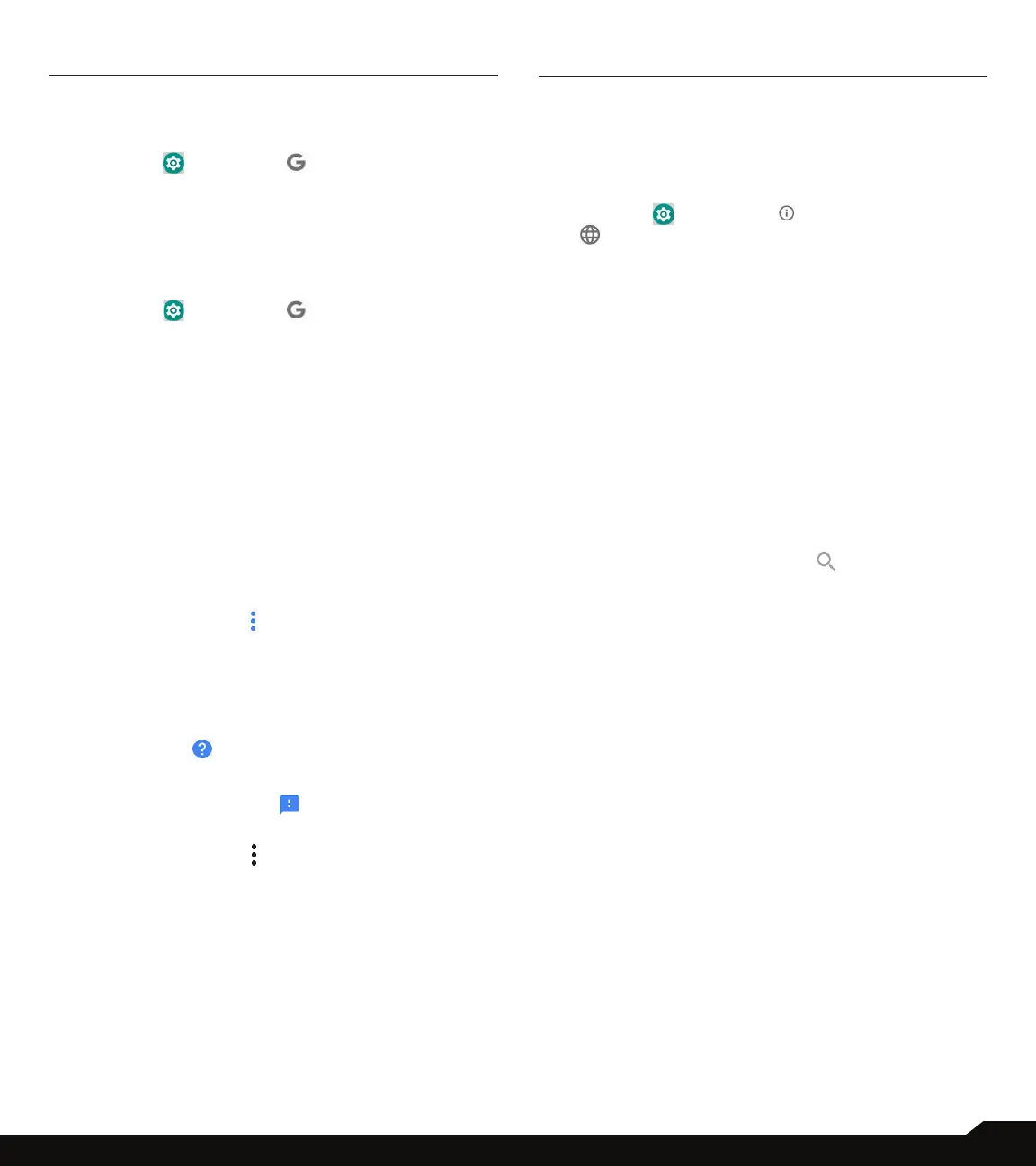33
GOOGLE/SYSTEM
GOOGLE
ACCOUNT
1. From Notications screen or App screen, tap on
Settings ( ) > Google ( ).
2. Under Account, you have Google Account. Tap
on Google Account. The details about congured
Google account are displayed.
SERVICES
1. From Notications screen or App screen, tap on
Settings ( ) > Google ( ).
2. The following services are displayed under
Services:
• Account services
• Ads
• Backup
• Chromebook
• Data & messaging
• Device connections
• On-device sharing
• Parental controls
• Security
• Set up & restore
Developer
• Firebase App Indexing
Tap on the Options ( ) and the following options are
displayed:
• Clear app data (If Google account is congured in
the device)
• Usage & diagnostics
• Open source licenses
3. Tap on Help ( ). You can explain your issue
under Describe your issue. You can also view
Popular articles.
Tap on Send feedback ( ) icon to send a feed
back.
4. Tap on the Options ( ) on Help screen. The
following options are displayed:
• View in Google Play Store
• Print
• Clear Help history
• Version info
SYSTEM
LANGUAGES & INPUT
You can set the phone’s language to any of the
languages displayed in the language list.
1. From Notications screen or App screen, tap on
Settings ( ) > System ( ) > Languages & input
( ).
2. Tap on Languages and select any desired
language from the list as your preferred language.
• Default language: English is set as the default
language. This can be changed by you if you prefer
to have a different default language.
• Add a language: The following languages can be
set as a Suggested language:
• English (India)
• Français (France)
• Español (Estados Unidos)
All the menu items and user feedback messages will
be displayed in the set language.
• All languages: All the languages are listed. You can
select any of the available languages and it will be
added to the list.
• Search: Tap on Search icon ( ) to search a
language.
3. The following options are displayed under
Keyboard & inputs:
• Virtual keyboard:
• Gboard: You can use Google keyboard which is
multilingual typing keyboard.
• Google voice typing: You can use Google voice
typing for entering the text instead of using the
keyboard.
• Manage keyboards: From this menu, you are
able to enable and manage different keyboards
available to you.
• Physical keyboard:
• Show virtual keyboard: Enable this option to
keep it on screen while physical keyboard is
active.
• Keyboard shortcuts helper: Display available
shortcuts.
4. The following options are displayed under
Advanced > Input assistance:
• Spell checker: Tap on Spell checker and turn it
ON.
• Languages: By default, the Languages is set
to Use system languages. You can select any
other language from the list.
• Default spell checker: You can select either Indic
