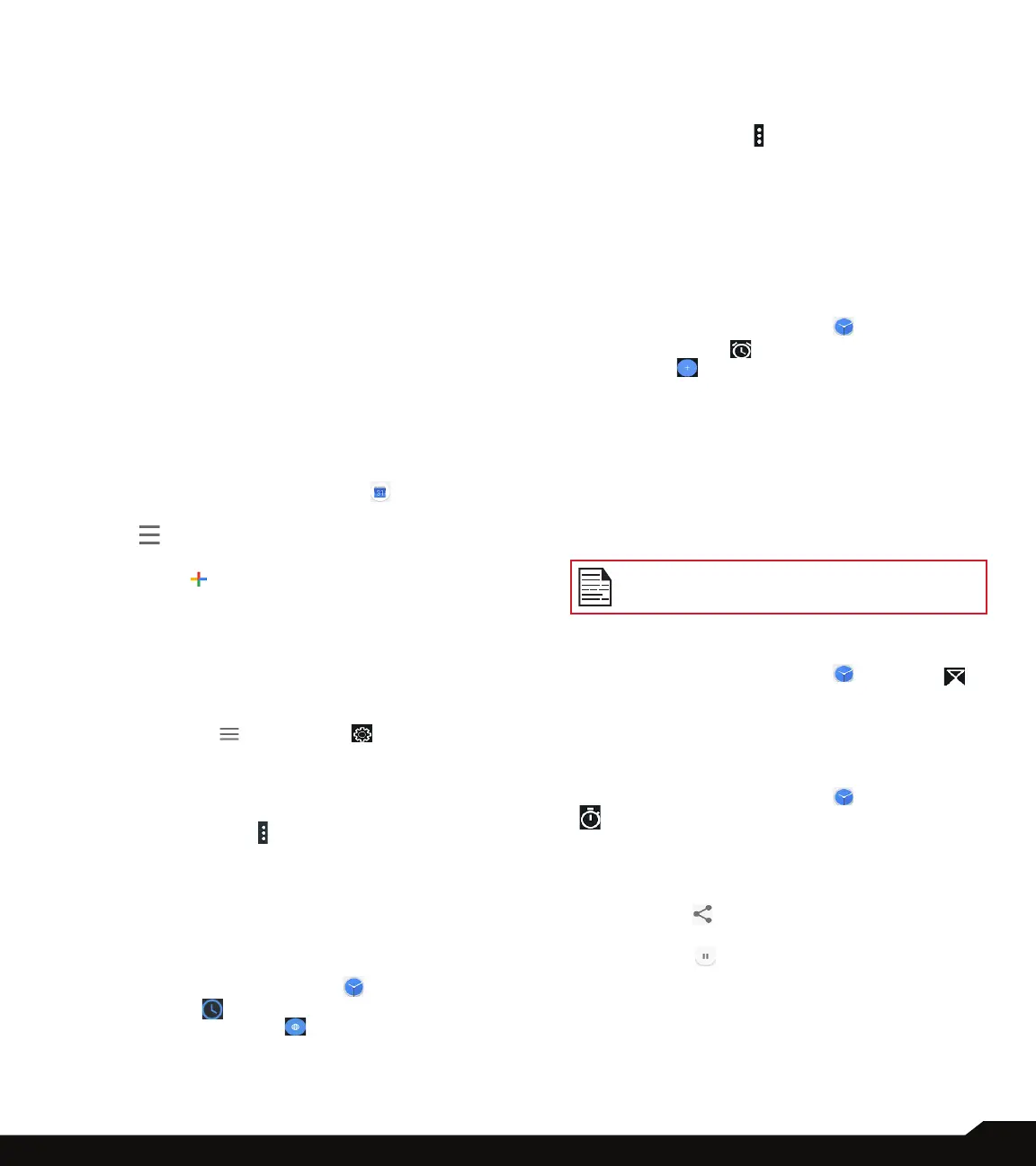47
USING APPLICATIONS
• Time lapse: It is a video recording mode that
captures video at a very low frame rate. Following
are the options: off, Seconds - 0.5, 1, 1.5, 2, 2.5,
3, 4, 5, 6, 10, 12, 15, 24. Minutes - 0.5, 1, 1.5, 2,
2.5, 3, 4, 5, 6, 10, 12, 15, 24; Hours - 0.5, 1, 1.5, 2
,2.5, 3,4,5,6,10,12,15, 24
• Video high FrameRate: If the video quality
option is set to 4k UHD, the video high framerate
is disabled and you can select the option as per
your desired available setting.
• System:
• Restore defaults: The camera default settings are
restored.
• Version Info: The camera version details are
displayed.
CALENDAR
The Calendar helps you to set appointments, schedule
reminders and alerts and repeat them if required. You can
also view your saved tasks on a daily or weekly basis.
To access calendar;
1. From App screen, tap on Calendar ( ).
2. To change the calendar view, tap on Option
menu ( ) and you can view the calendar in
Schedule, Day, 3 Day, Week and Month format.
3. Tap on Add ( ) icon to add the following in
your calendar:
• Goal: You can choose a goal and the calendar
schedules sessions for your goals.
• Reminder: You can set a reminder for a call, email,
text, check-in, or reservation.
• Event: You can add an event in the calendar and
tap on Save to save the event.
4. Tap on Options ( ) > Settings ( ) to view
the settings. The options are: General, Events
from Gmail, Events, Reminders, Birthdays
and Holidays which are synced with your email
account.
5. Tap on More Option ( ) > Refresh to sync the
calendar.
CLOCK
You can view the time of major cities in different time
zones using this function. You also have the option to use
Daylight Saving Time (DST).
1. From App screen, tap on Clock ( ).
2. Tap on Clock ( ).
3. Select World clock icon ( ) located at the
bottom of the screen. To view the list of cities and
the current time, enter the rst few alphabets to
get the list of cities. Tap on the city name and the
selected city and the current time is added to the
Clock.
• The local time in the home city is displayed in the
upper half of the screen.
4. Tap on More options ( ) and the following
options are displayed:
• Screen saver
• Settings
• Send feedback
• Help
ALARM
You can set an alarm for a particular time.
1. From App screen, tap on Clock ( ).
2. Tap on Alarm icon ( ) on the top of the screen.
3. Tap on Add ( ) to add a new alarm and tap on
OK.
4. Set the following items: Check the box beside
Repeat to set the alarm on all the days in a week.
• Tap on Default ringtone and select the required
ringtone.
• You can enable the device to Vibrate when the
alarm is set.
• You can name the Label.
• You can Delete the selected alarm.
The alarm will work even when the phone is
set in silent mode.
TIMER
1. From App screen, tap on Clock ( ) > Timer ( ).
2. The following actions can be performed:
• RESET, START, STOP, DELETE, ADD TIMER and
Label
STOPWATCH
1. From App screen, tap on Clock ( ) > Stopwatch
( ).
2. Select START and STOP to run the stop watch.
3. Tap on RESET to reset the stopwatch time.
4. Tap on LAP to count the time duration for each
lap.
5. Tap on Share ( ) to share the details via any
media.
6. Tap on Pause ( ) to pause the stop watch.
