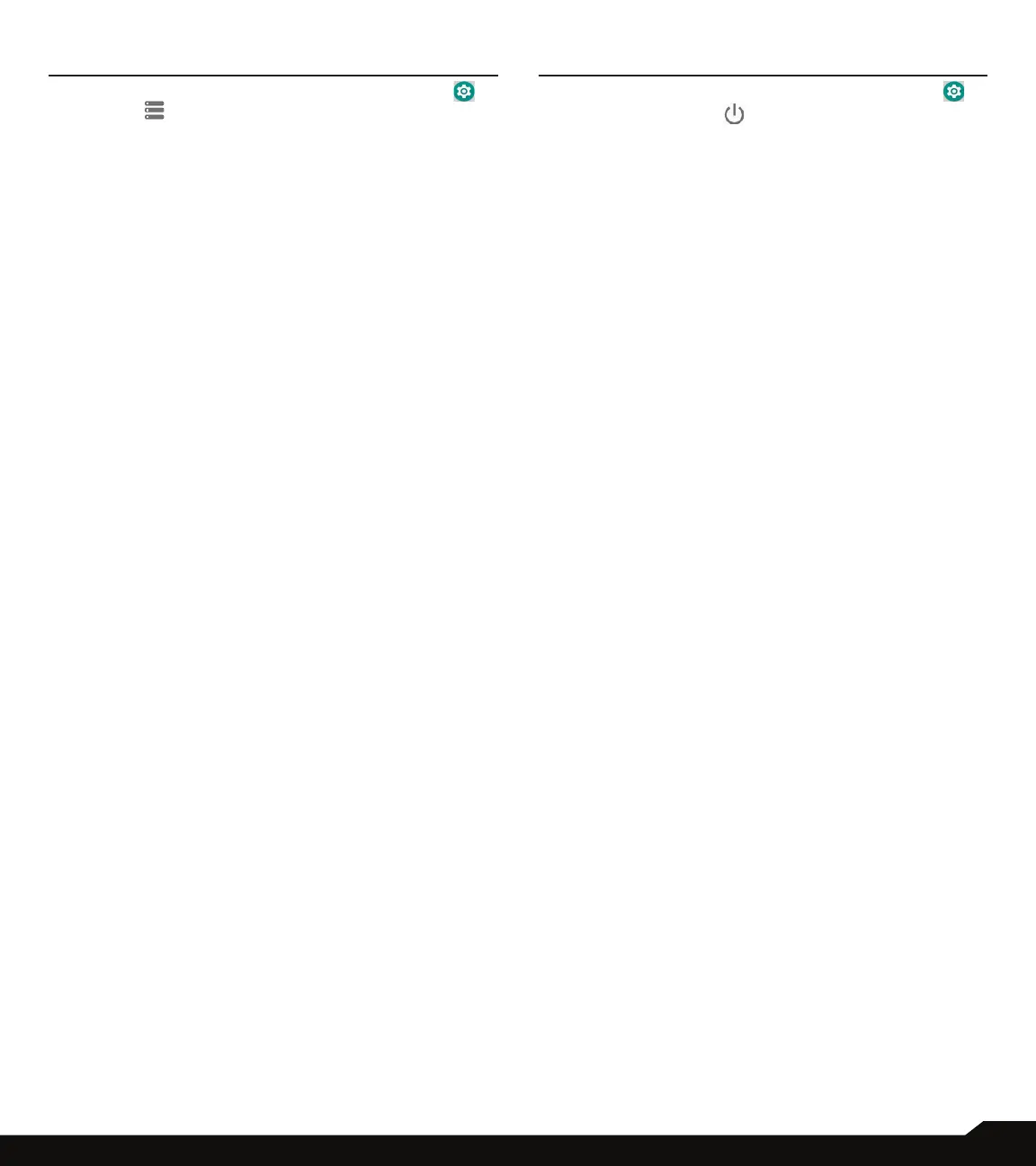27
STORAGE SETTINGS /USB POWER SAVING
USB POWER SAVING
From Notications or App menu, tap on Settings ( )
> USB Power Saving ( ).
AUTOMATIC POWER ON
• Tap on Automatic power ON. If enabled, the
device will be automatically powered ON when the
USB is connected.
AUTOMATIC POWER OFF
Under Automatic power OFF, the following options are
displayed:
• Automatic power OFF: If enabled, the device will
be automatically powered OFF at the set time.
• Power off device at: If you enable Automatic
Power OFF, this option will be active. You can set
the time for the device to be powered off.
• Automatic power OFF: If this is enabled, upon USB
disconnection, the device is powered off at the set
hours.
• On USB disconnect, power off: You can set the
time for the device to be powered off once the USB
is disconnected.
STORAGE SETTINGS
From Notications or App menu, tap on Settings ( )
> Storage ( ).
STORE MANAGER
1. Tap on Storage manager. Turn ON to manage the
Storage by Storage Manager and Remove photos
and videos which are 90 days old.
2. On Storage page, the following options are
displayed with memory used for each app:
• Photos and videos
• Music & audio
• Games
• Movie & TV apps
• Other apps
• Files
• System