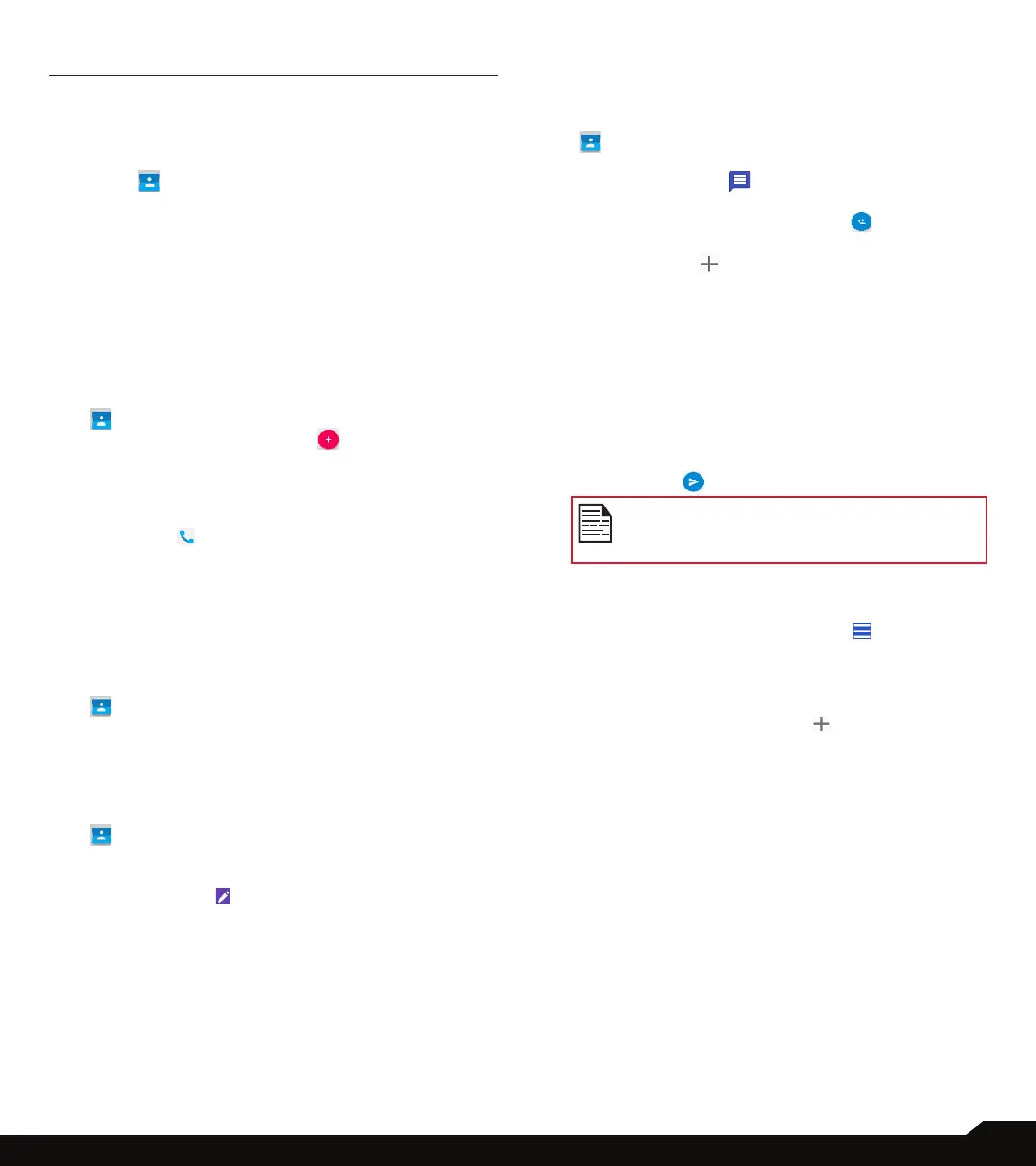36
MANAGING CONTACTS
MANAGING CONTACTS
You can use the phonebook to maintain phone numbers
of your contacts. This feature enables you to add, dial
phone numbers and send SMS and MMS messages.
To access the contacts, from Home screen, select
Contacts ( ). The contacts saved in the phonebook
are displayed.
ADDING A CONTACT
After inserting the SIM, when you switch ON the device
for the rst time and there are no contacts added in the
device or SIM.
CREATING A NEW CONTACT
1. From Home screen or App menu, tap on Contacts
( ).
2. Tap on Create new contact ( ) and Create
new contact screen is displayed. Enter all the
details and tap on SAVE. The contact is added to
the phonebook.
3. To add a new contact from dialer/phone, tap on
the Phone ( ) from the home screen. Tap on
OK and dial the desired number.
4. Tap on Create new contact. Enter all the details
and tap on SAVE. The contact is added to the
phonebook.
VIEWING CONTACT DETAILS
1. From Home screen or App screen, tap on Contacts
( ).
2. Tap on the required contact to view the contact
details.
EDITING THE CONTACT DETAILS
1. From Home screen or App screen, tap on Contacts
( ).
2. Scroll to the required contact and tap on the
contact to view details.
3. Tap on the Edit ( ) which is present on top right
corner
4. Edit the required details. Tap on SAVE to save the
details.
SENDING A MESSAGE FROM CONTACTS
You can send SMS and MMS messages to the contacts.
1. From Home screen or App menu, tap on Contacts
( ).
2. Scroll to the required contact and tap and open it.
3. Tap on Messages ( ).
4. The Messages screen is displayed. Enter the
message and tap on Add contact ( ). Tap on
the required contact.
5. Tap on Attach ( ) to attach any of the following:
• Pictures
• Capture picture
• Videos
• Capture video
• Audio
• Record Audio
• Slideshow
• Insert contact info
• Contact vCard
• Import Template
6. Tap on SMS ( ) to send the message.
If you attach a media le or a contact to your
SMS message it is converted to an MMS
message automatically.
MENU OPTIONS
On the Contacts screen, tap on Menu ( ) to view the
menu options. Following are the menu options:
CREATE LABEL
1. Under Labels > Create label ( ). The following
options are displayed if Google account is congured
in the device:
• Google account
• PHONE
2. Tap on one of the displayed option and enter the
desired label name and tap on OK.
3. On the Contact screen, tap on ADD CONTACTS.
Tap on the desired contact and it is added to the
label. Created labels are displayed under Labels.
ACCOUNTS
You have the following options under Accounts.
1. Google account: The contacts saved in the account
are displayed.
2. PHONE: The contacts saved in the phone are
displayed.
3. SIM: The contacts saved in the SIM are displayed.
