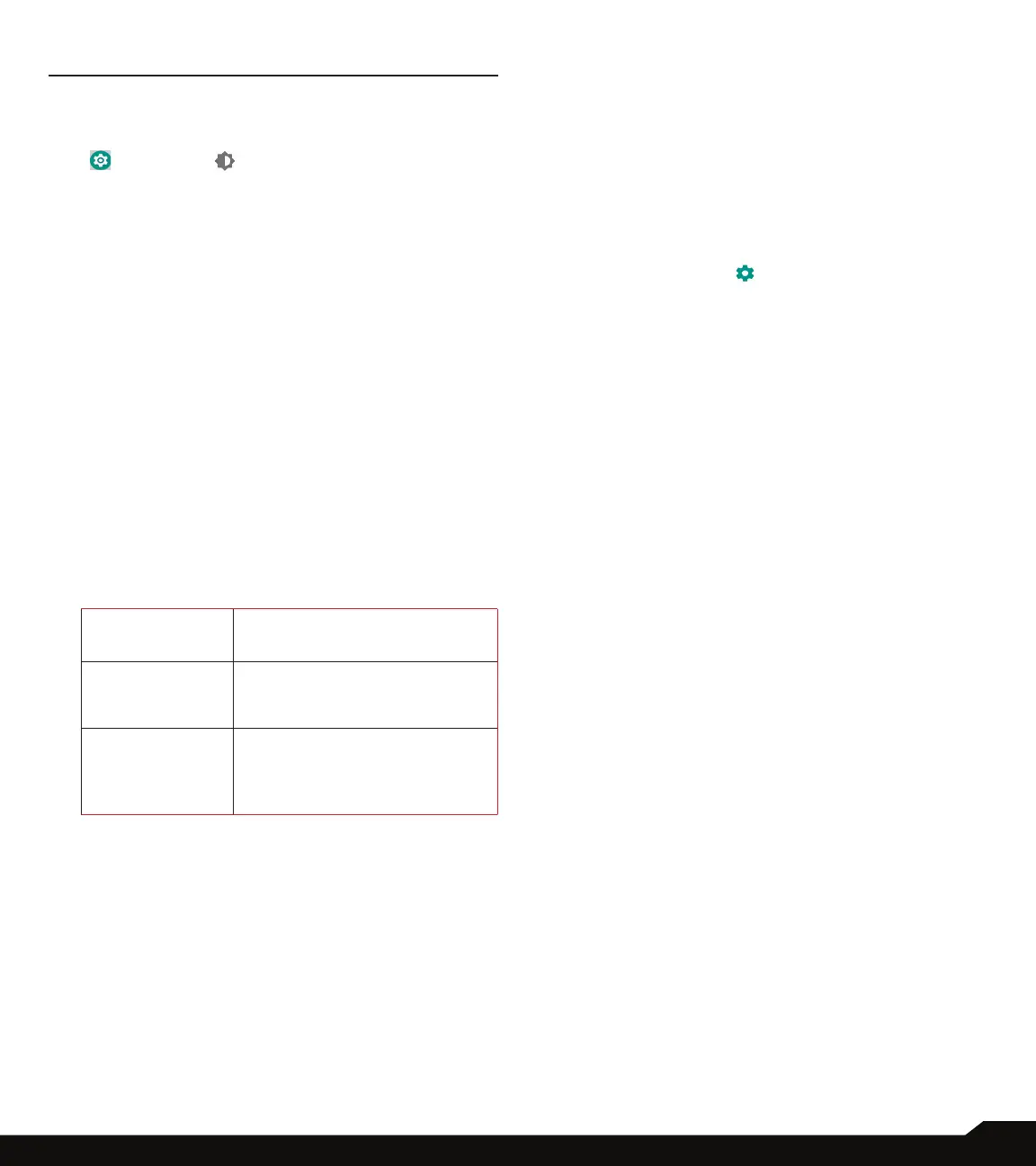25
DISPLAY SETTINGS/SOUND SETTINGS
DISPLAY SETTINGS
DISPLAY
1. From Notications or App menu, tap on Settings
( ) > Display ( ).
2. Set the following options to congure your
phone’s display:
• Brightness level: Set the brightness of the phone
display.
• Night Light:
• Schedule: You can schedule the night light on
your device: None, Turns on at custom time and
Turns on from sunset to sunrise
• Status: Turn On the Status to enable the night
light on your device.
• Intensity: You can increase/decrease the light
intensity as per your requirement. For increasing
and decreasing the light intensity, enable the
Status option.
• Adaptive brightness: This optimizes the brightness
level for available light.
• Show network operator: Turn On to display the
network name on the status bar.
• Advanced:
• Wallpaper: Set the wallpaper for your home
screen. You can select from one of the following
wallpaper collections:
Live Wallpapers
Includes only live wallpapers
(Holo spiral).
Photos
Includes photos and
screenshots taken using the
phone’s camera.
Wallpapers
Includes images that are
preloaded with the phone
and photos as well as Live
Wallpapers.
• Sleep: Set the sleep time so that the screen
brightness is turned down after specied time of
phone inactivity. This setting also optimizes the
battery power. The options are: 15 seconds, 30
seconds, 1 minute, 2 minutes, 5 minutes, 10
minutes and 30 minutes.
• Auto-rotate screen: Turn on to set auto-rotate
screen ON.
By enabling Auto-rotate screen option, screen
orientation will change from portrait to landscape or
vice versa depending upon the device orientation
automatically.
• Font size: Set the font size of the text to be
displayed on the screen.
• Display size: You can make the items on your
screen smaller or larger. Some apps on your screen
might change position.
• One handed operation: Turn On to use one hand
to dial a number or unlock the device.
• Screen saver: You can set any of the applications
as a screen saver.
• Current screen saver: Tap the desired app and
select as a current screen saver.
• Tap on Settings ( ) which is beside Current
screen saver to go to the Screen saver settings.
Tap on Style.
The following options are displayed: Digital and
Analog. Check the box next to Night mode to have a
very dim display for dark rooms.
• Tap on When to start and the following options
are displayed: While charging, While docked,
While charging or docked and Never. Select the
desired option and tap on START NOW button.
• Ambient display: Tap on Ambient display and
enable New notications. The device screen is
awake when you receive notications.
