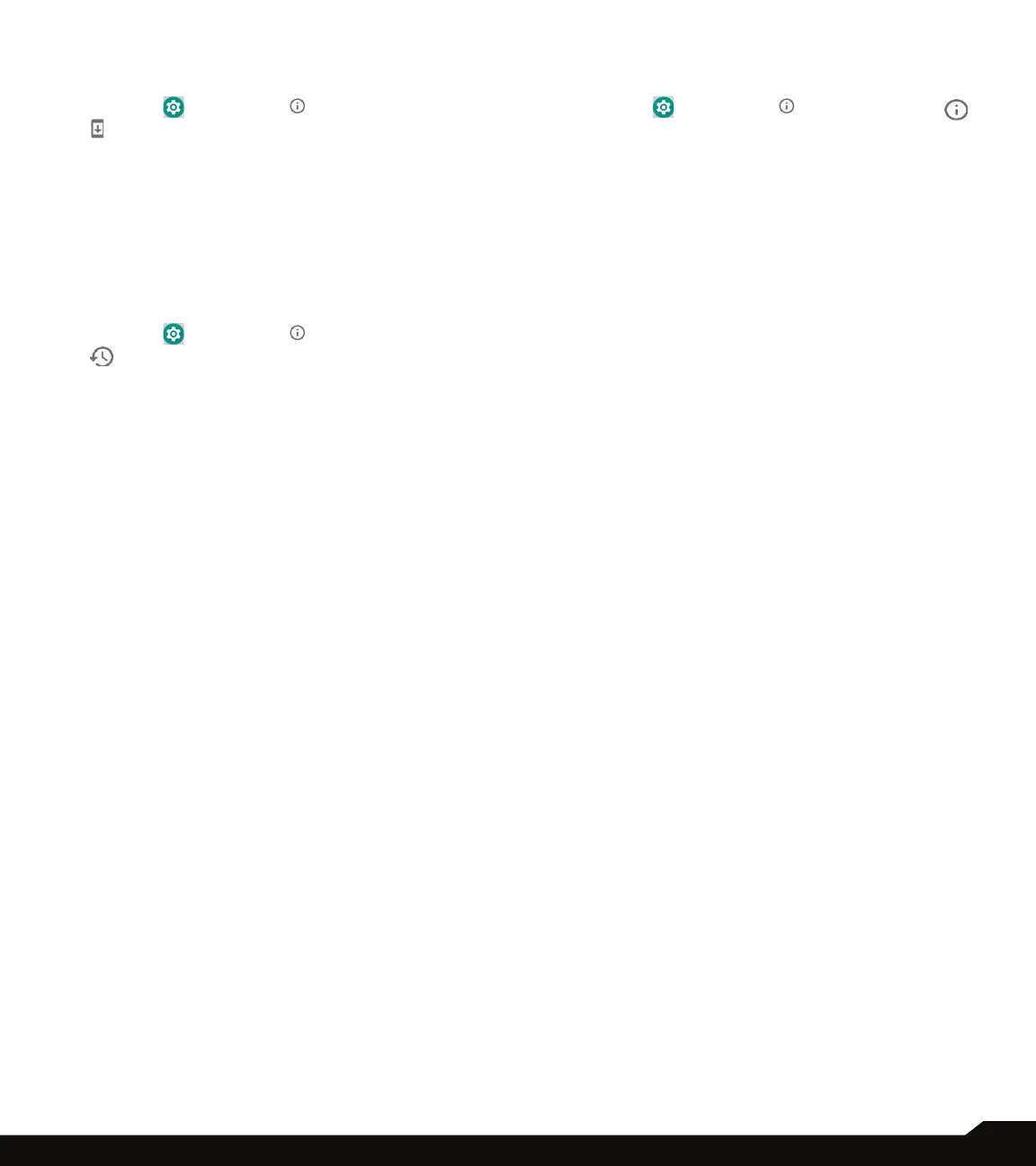35
SYSTEM
SYSTEM UPDATE
1. From Notications screen or App screen, tap on
Settings ( ) > System ( ) > System update
( ).
2. The following information is displayed:
• Android version
• Security patch level
• Last successful check for update
3. Tap on Check for update. If there are any
updates, the update will start.
RESET OPTIONS
1. From Notications screen or App screen, tap on
Settings ( ) > System ( ) > Reset options
( ).
2. The following options are displayed:
• Reset Wi-Fi, mobile & Bluetooth: Tap on this
option to reset the network settings which includes;
Wi-Fi, Mobile data, Bluetooth and NFC. Tap on
RESET SETTINGS > RESET SETTINGS to reset all
network settings. You cannot undo this action.
• Reset app preferences: Tap on this option to reset
the following preferences for:
• Disabled apps
• Disabled app notications
• Default applications for actions
• Background data restrictions for apps
• Any permission restrictions
During this task, you will not loose any app data.
3. Erase all data (factory reset): Tap on this option
to erase all data from your phone’s internal
storage. The data includes;
• Your Google account
• System and app data and settings
• Downloaded apps
• Music
• Photos
• Other user data
You are currently signed into the following accounts:
Google account
Tap on RESET PHONE to reset the device. A
message is displayed; Erase all your personal
information and downloaded apps? You can’t
undo this action!
Tap on ERASE EVERYTHING to erase all the data.
ABOUT PHONE
1. From Notications screen or App screen, tap on
Settings ( ) > System ( ) > About phone ( ).
2. The following information is displayed:
• Status
• Legal information
• Model
• Android version
• Android security patch level
• Baseband version
• Kernel version
• Build number
