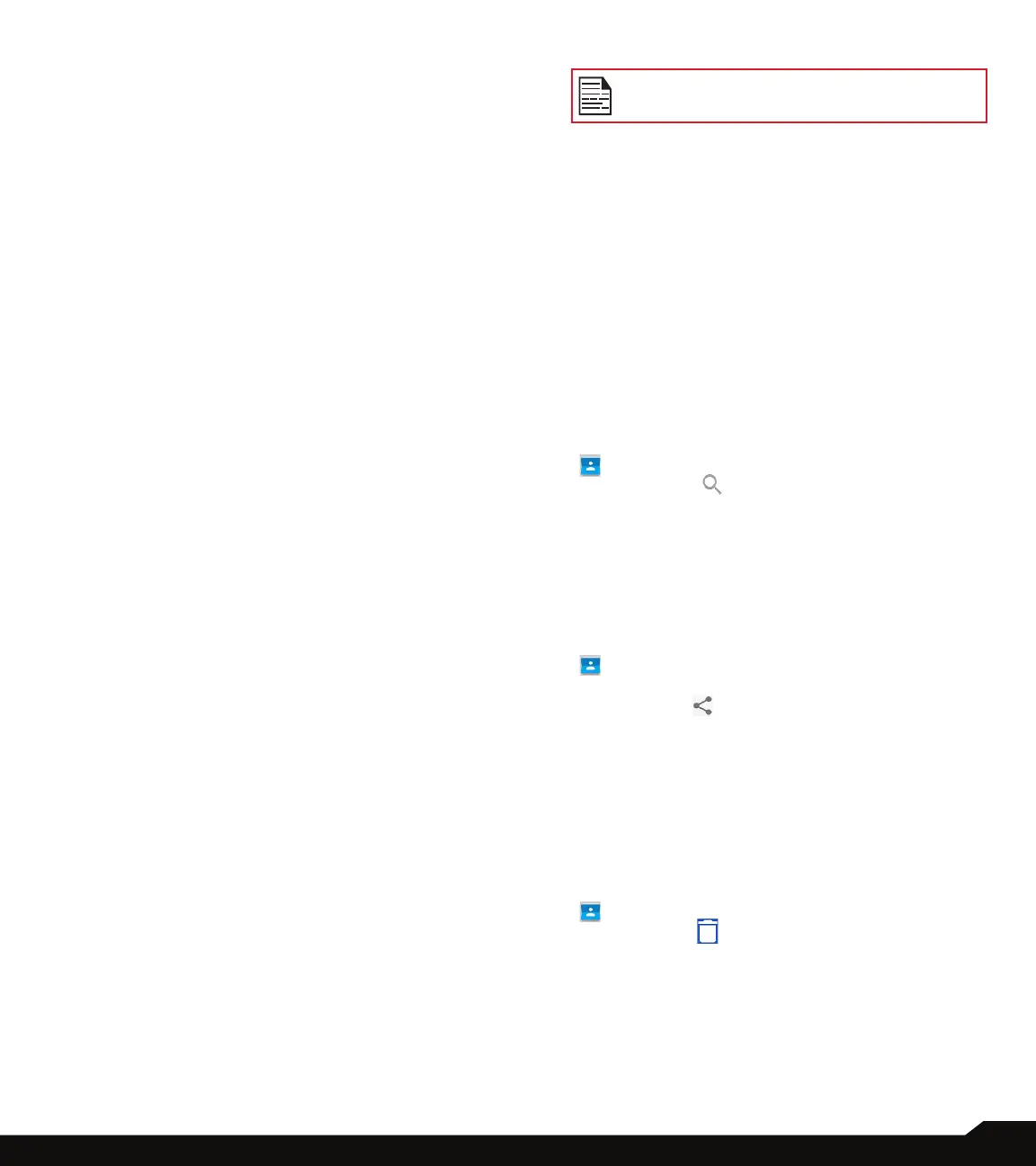37
MANAGING CONTACTS
SETTINGS
1. Tap on My info to set up your prole. Enter the
details and tap on SAVE.
2. Tap on Accounts. For more information, refer to
“Users & Accounts” on page 30.
3. Tap on Default account for new contacts and
the following options are displayed:
• Google account
• PHONE
• SIM Card
4. Tap on Contacts to display. You can display the
contacts in one of the following ways:
• All contacts: When this option is selected, all the
contacts are displayed.
• Customize: You can customize the contacts to be
displayed.
5. Tap on Sort by. You can sort the contacts by their
First name or Last name.
6. Tap on Name format. You can select any one of
the following options to display contact name:
• First name rst
• Last name rst.
7. Tap on Phonetic name. You have following
options:
• Always show
• Hide if empty
8. Tap on Import. You have following two options:
• .vcf le: Tap on .vcf le to save imported contact to
Google account (if it is congured) or PHONE.
• SIM card: Tap and select the desired contact and
tap on Import. Selected contacts are imported to
the SIM.
9. Tap on Export. The following options are
displayed:
• Export to .vcf le: Tap on option and select contact
or contacts. The contacts are saved as contacts.
vcf. Tap on Save and a toast message is displayed;
Contacts will be exported shortly.
• Share all contacts: Tap on the option and a toast
message is displayed: Contacts will be exported
shortly. Finished exporting contacts, click the
notication to share contacts.
Tap on Finished exporting contacts from
Notication bar and you can see different option to
share the contact:
• Messaging
• Gmail
• Android Beam
• Bluetooth
• Save to Drive
• SIM card: Tap on SIM card. Tap on the check
box and select the desired contacts. Tap on OK.
Selected contacts are exported to the SIM card.
If the device has only one vcf le, it is
imported without any selection window.
10. Tap on Blocked numbers. You will not receive
any calls or text messages from the blocked
numbers.
• Tap on ADD A NUMBER. Enter the number to be
blocked and tap on BLOCK. The number is blocked
and you do not receive any call or message from
that number.
11. Tap on About Contacts. The following options
are displayed:
• Build version
• Open source licenses
• Privacy policy
• Terms of service
SEARCHING A CONTACT
1. From Home screen or App screen, tap on Contacts
( ).
2. Tap on Search ( ) and enter the rst few
letters/ numbers of the contact name/phone
number to be searched.
All the contacts containing the searched text are
displayed.
SHARING A CONTACT
1. From Home screen or App screen, tap on Contacts
( ).
2. Long tap on the desired contact to select it.
3. Tap on Share ( ) and you can use any of the
following modes to share the contact:
• Messaging
• Gmail
• Android Beam
• Bluetooth
• Save to Drive
DELETING A CONTACT
1. From Home screen or App screen, tap on Contacts
( ).
2. Tap on Delete ( ). All the contacts are
displayed.
3. Check the box next to the contact to be deleted.
4. Tap on OK. A conrmation message is displayed;
These contacts will be deleted. Tap on OK.
The contact is deleted.
