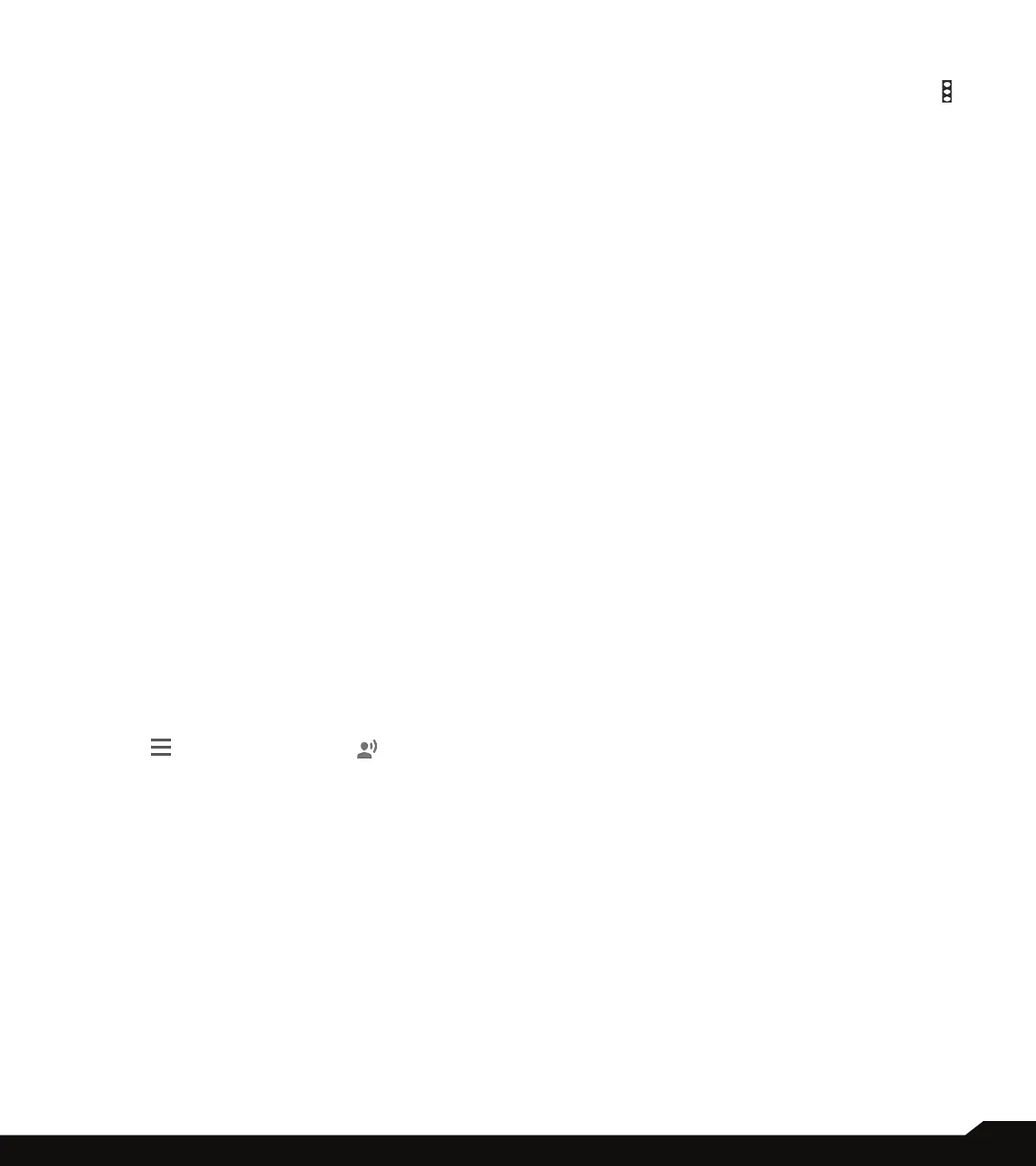29
SECURITY & LOCATION SETTINGS
• Wi-Fi scanning: Turn ON this option to improve
location services by allowing the system apps and
services to detect Wi-Fi networks at any time.
• Bluetooth scanning: Turn ON this option to
improve location services by allowing the system
apps and services to detect Bluetooth devices at
any time.
2. Under Location services, the following options
are displayed:
• Accelerated Location: Tap on Agree to improve
location performance and battery saving.
• Google Emergency Location Services: Tap on
Google ELS. Enable Send ELS Location. If ELS
is supported in your region, when you contact an
emergency number your device may automatically
send its location to emergency responders using
ELS.
• Google Location History: Turn ON the Location
History:
• Devices on this account: Different devices are
listed here in which you are logged in with the
same Google account.
• Manage Activity: You can explore your Timeline
which is based on your Location History. Also
gives you automatic commute predictions,
improved search results and other useful
information.
• Show All Activity Controls: The data saved in
your account helps give you more personalized
experiences across all Google services. You have
different activities like: Web & App Activity, Device
Information, Voice & Audio Activity and YouTube
Search/Watch History
• Google Location Sharing: To share your real-time
location, open the Google Maps and sign in. Tap on
Menu ( ) > Location Sharing ( ). Tap on GET
STARTED and you can share your real-time location
in the following ways:
• For 1 hour: You can increase or decrease the
time using + and - signs to share your real-time
location. The minimum time is 15 minutes and the
maximum is three days.
• Until you turn this off: If you enable this option,
until you turn it OFF, you cannot share your
real-time location.
• Select People: Tap on this option to share your
real-time location details to the selected people
from your contacts.
• Bluetooth: Tap on this option to share your
real-time location details via Bluetooth to the other
devices.
• More: You can share your real-time location
details via the following ways: Bluetooth,
Messaging, Android Beam, Copy to clipboard,
Gmail and Keep Notes.
• On Location Sharing screen, tap on More ( )
and the following options are displayed: Location
Settings, About and Help.
3. You can view the apps which have requested
your location recently under Recent location
requests.
• Use assisted GPS: Turn ON this option to use
server to assist GPS.
4. Enable Show passwords to display the password
characters as you type in.
5. Device admin apps: You can select any of the
listed apps as a device admin app by checking
the box next to the app.
6. Tap on SIM card lock. The following two options
are displayed:
• Lock SIM card: If you turn ON this option, you can
set the desired PIN to use the phone.
• Change SIM PIN: You can change the SIM PIN by
entering the new PIN number.
7. Encryption & credentials:
• Encrypt phone: By default, the phone is already
encrypted.
• Credential storage:
• Storage type: Displays the storage type.
• Trusted credentials: You can view and verify the
system and user certicates.
• User credentials: You can view and modify
stored credentials.
• Install from SD card: You can view and install
new user certicates from SD card.
• Clear credentials: You can remove all
certicates.
8. Trust agents: To use this option, a screen lock
should be set.
9. Screen pinning: Turn on to use screen pinning to
keep the current screen in view until you unpin.
10. Apps with usage access: Select the app and
select center key to enable/disable the Permit
usage access.
