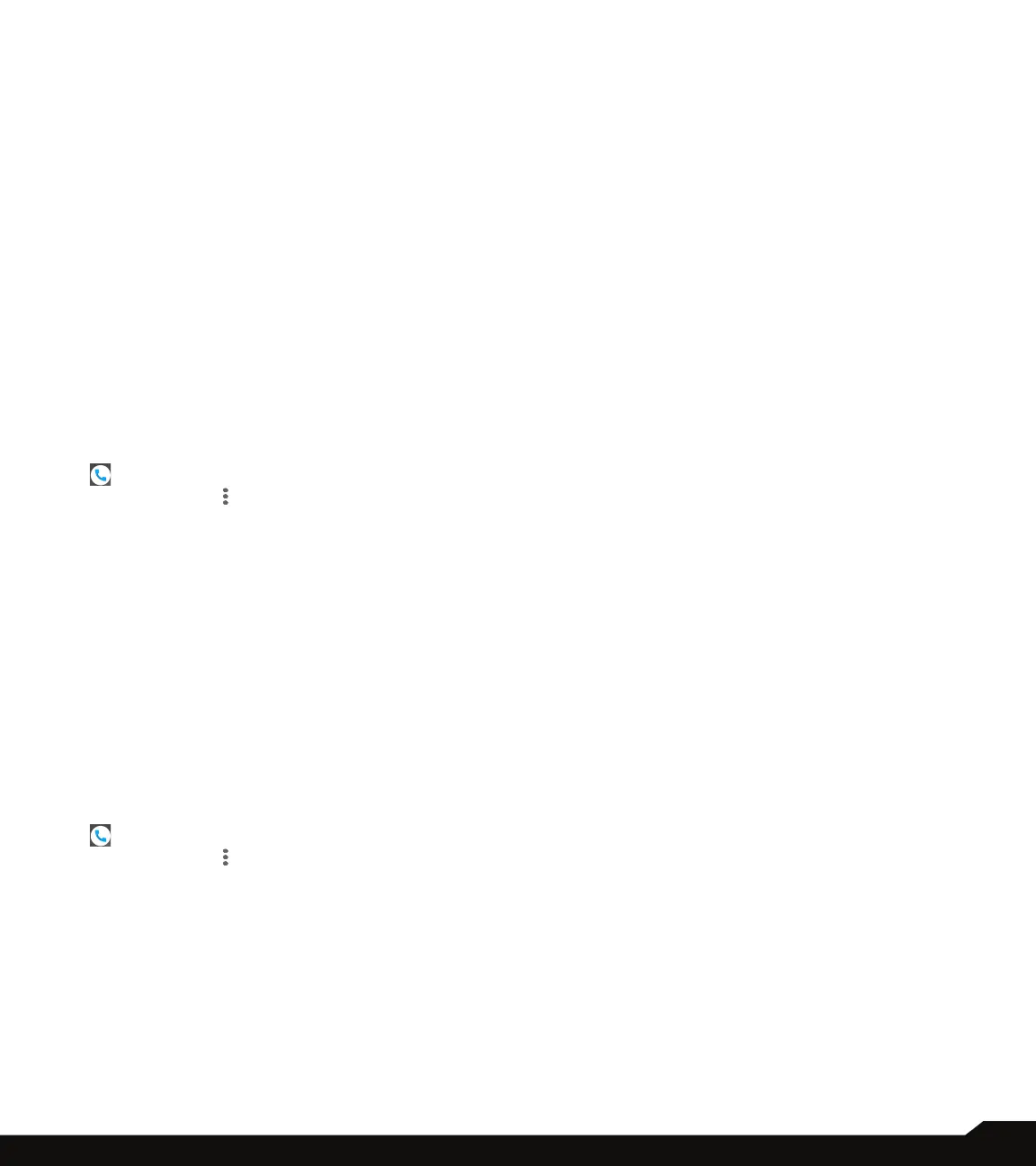41
MANAGING CALL SETTINGS
• Medium: No sound
• Low: No sound or visual interruption
• Sound: Default notication sound is selected. You
can select any other sound from the list.
• Vibrate: Turn On to get the vibration when a
voicemail is received.
4. Advanced:
• Blink light: Turn On the toggle button to enable the
blink light when a voicemail is received.
• Show notication dot: Turn On the toggle button
to show a notication dot when a voicemail is
received.
• Override Do Not Disturb: Turn On this option when
notications continue to interrupt when Do Not
Disturb is set to Priority only.
5. Advanced Setting:
• Service: Displays our carrier name.
• Setup: You can set a number for your voicemail.
ACCESSIBILITY
1. From Home screen or Apps menu, select Phone
( ).
2. Tap on Options ( ) > Settings > Accessibility.
3. TTY Mode: If you enable TTY mode, hearing-
impaired individuals can send and receive phone
calls as text over the phone.
4. In the call settings screen, tap on TTY mode to
view and modify TTY mode settings.
5. Set one of the following options:
• TTY Off: disables TTY mode.
• TTY full: enables TTY mode for both incoming and
outgoing calls.
• TTY HCO: enables TTY mode only for incoming
calls.
• TTY VCO: enables TTY mode only for outgoing
calls.
ABOUT
1. From Home screen or Apps menu, select Phone
( ).
2. Tap on Options ( ) > Settings > About.
3. The following options are displayed:
• Build version
• Open source licenses
• Privacy policy
• Terms of service
