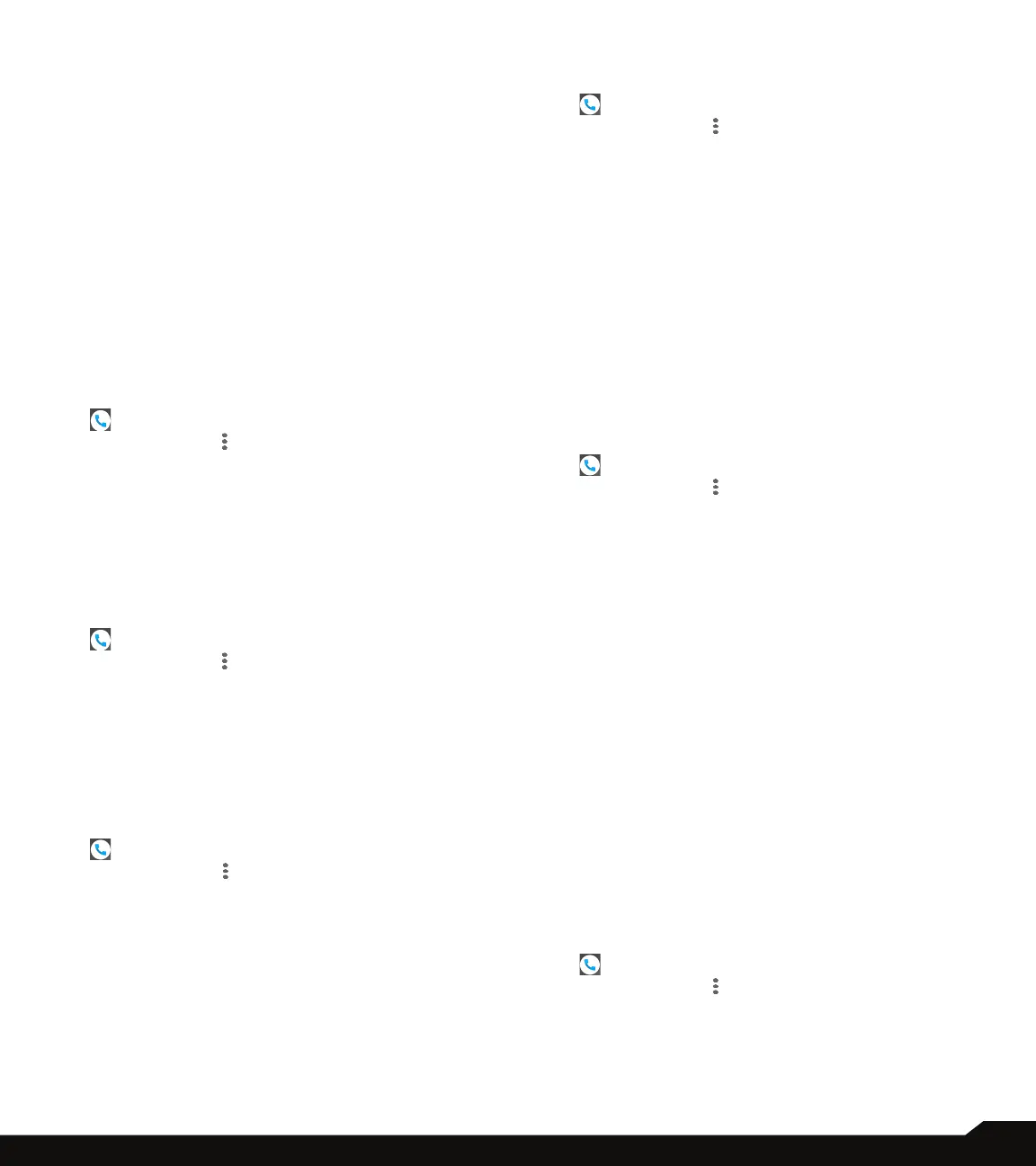40
MANAGING CALL SETTINGS
Use SIP Calling:
A dialog pop-up will open with the following options:
• For all calls: If this option is selected and when
the phone is connected to Wi-Fi network or mobile
Internet, each dialed call becomes an Internet call.
• Only for SIP calls: If this option is selected, only SIP
call can be dialed.
Receiving Incoming Calls:
Enable Receive incoming calls to answer incoming
Internet calls.
This might reduce your phone’s battery life.
Fixed Dialing Numbers (FDN)
1. From Home screen or Apps menu, select Phone
( ).
2. Tap on Options ( ) > Settings > Calls > Fixed
Dialing Numbers. The following options are
displayed:
• Enable FDN: Fixed dialing numbers are enabled.
• Change PIN2: Change PIN for FDN access.
• FDN list: You can manage phone number list.
IMS Settings
1. From Home screen or Apps menu, select Phone
( ).
2. Tap on Options ( ) > Settings > Calls > IMS
Settings.
Call forwarding
You can forward your incoming calls to a number in
the contacts or a new number, provided your network
operator supports this service.
1. From Home screen or Apps menu, tap on Phone
( ).
2. Tap on Options ( ) > Settings > Calls > Call
forwarding > Voice and Video.
3. The following options are displayed:
• Always forward: Forward all incoming calls to a
number.
• When busy: Forward calls when your phone is
busy.
• When unanswered: Forward calls when you do not
answer incoming calls.
• When unreachable: Forward calls when your
phone is switched off or is out of coverage area.
Additional settings
1. From Home screen or Apps menu, tap on Phone
( ).
2. Tap on Options ( ) > Settings > Calls >
Additional settings.
3. The following options are displayed:
• Caller ID: When SIM card is inserted, this option is
enabled. This feature is used to display caller details
(MSISDN or contact name) to the user. If there is
no network connection, the number is displayed a
private number.
• Call waiting: When call waiting is enabled and
the phone is in conversation, you receive a new
incoming call, received new incoming call is
displayed when you are on a call. To activate call
waiting in the Call settings screen, enable Call
waiting.
CALL SCREENING
1. From Home screen or Apps menu, select Phone
( ).
2. Tap on Options ( ) > Settings > Call screening.
3. Under Screening incoming calls, the following
options are displayed:
• Screening incoming calls: Check this option to
enable screening of incoming calls.
• Screening incoming call setting: You can set a
rule by selecting any of the following options:
• Allow only contacts
• Block black list
• Allow white list
4. Under Screening outgoing calls, the following
options are displayed:
• Screening outgoing calls: Check this option to
enable screening of outgoing calls. Only calls to
contacts are allowed.
5. Under Manage list, the following options are
displayed:
• Manage black list: Add a contact number to be
blocked as a black list.
• Manage white list: Add a contact number to
receive calls only from the white list.
VOICEMAIL
1. From Home screen or Apps menu, tap on Phone
( ).
2. Tap on Options ( ) > Settings > Voicemail.
Following options are displayed:
3. Notications: Turn On Voicemails.
• Importance: Following options are displayed:
• Urgent: Make sound and pop on screen.
• High: Make sound
