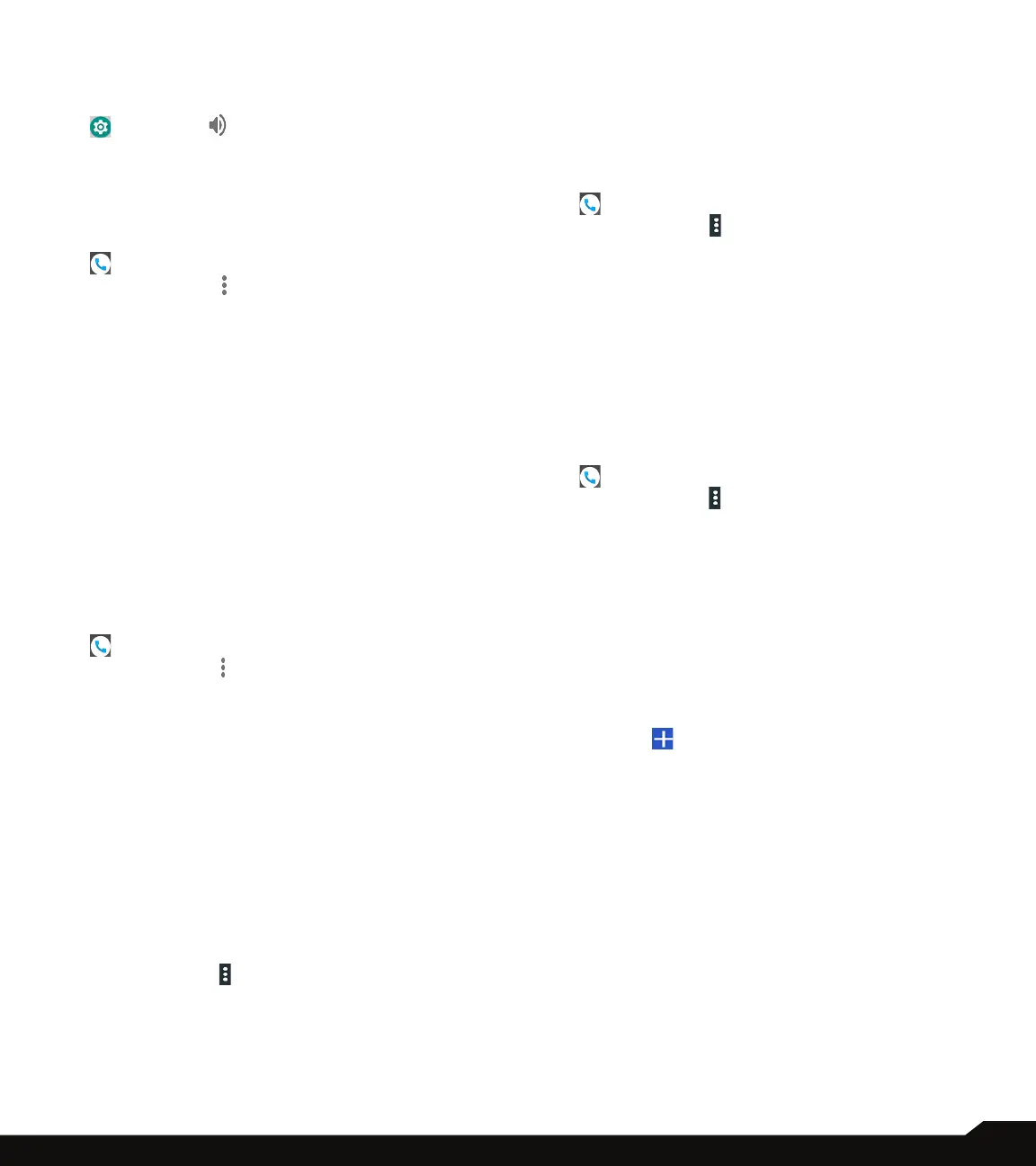39
MANAGING CALL SETTINGS
SOUNDS AND VIBRATION
• Phone Ringtone: To change the phone ringtone,
1. From the Home screen Apps Menu, tap on Settings
( ) > Sound ( ) > Phone ringtone.
2. Select the required ringtone from the list and tap
on OK.
The ringtone is changed.
OR
1. From Home screen or Apps menu, select Phone
( ).
2. Tap on Options ( ) > Settings > Sounds and
vibration.
3. Tap on Phone ringtone.
4. Select the required ringtone from the list and tap
on OK.
The ringtone is changed.
• Also vibrate for calls: If this option is enabled,
device is set to vibrate mode when a call is received.
• Keypad tones: Enable this option to set the tone for
the keypad when numbers are dialed.
• Call end tone: Check this option to set a tone for
call ending.
QUICK RESPONSES
The quick responses are the messages that can be used
to reject the call with a message.
1. From Home screen or Apps menu, select Phone
( ).
2. Tap on Options ( ) > Settings > Quick
responses.
The following quick responses are displayed:
• Can’t talk now. What’s up?
• I’ll call you right back.
• I’ll call you later.
• Can’t talk now. Call me later?
3. Tap on the required quick responses from the list
to edit that particular message and tap on OK to
save the message to the list.
4. When an incoming call arrives,touch the message
icon to open a list of quick responses or the
option to write your own message. Tap on one of
the messages to send it to the caller immediately
and the call gets disconnected.
5. Tap on Options ( ) > Restore defaults.
SPEED DIAL SETTINGS
With this option, the user can assign a contact to each
key present in the keypad (2 to 9). Long press the key on
keypad to initiate a call to the assigned contact.
To set the speed dial,
1. From Home screen or Apps menu, select Phone
( ).
2. Tap on Options ( ) > Settings > Speed dial
settings.
3. Assign a contact for each key present in the
keypad (2 to 9). Key 1 used for voicemail.
4. Long press a particular key on the keypad to
initiate a call to the assigned contact.
5. Any time you can replace the contact number for
the assigned key number.
CALLS
Calling accounts
1. From Home screen or Apps menu, select Phone
( ).
2. Tap on Options ( ) > Settings > Calls > Calling
accounts.
SIP settings
SIP accounts:
To add a SIP account and congure your incoming and
outgoing preferences:
1. Tap on Calling accounts > SIP settings > SIP
accounts.
2. On SIP accounts screen, tap on Add SIP
account ( ) to congure a new SIP account.
3. Enter the following details and tap on Save to
save the account:
• Username: Username to login to SIP account.
• Password: Password to login to SIP account.
• Server: SIP server details.
• Optional Settings: Select to view/modify or
hide optional details such as Authentication
username, Display name, Outbound proxy
address, Port number, Transport type and
Send keep-alive options.
