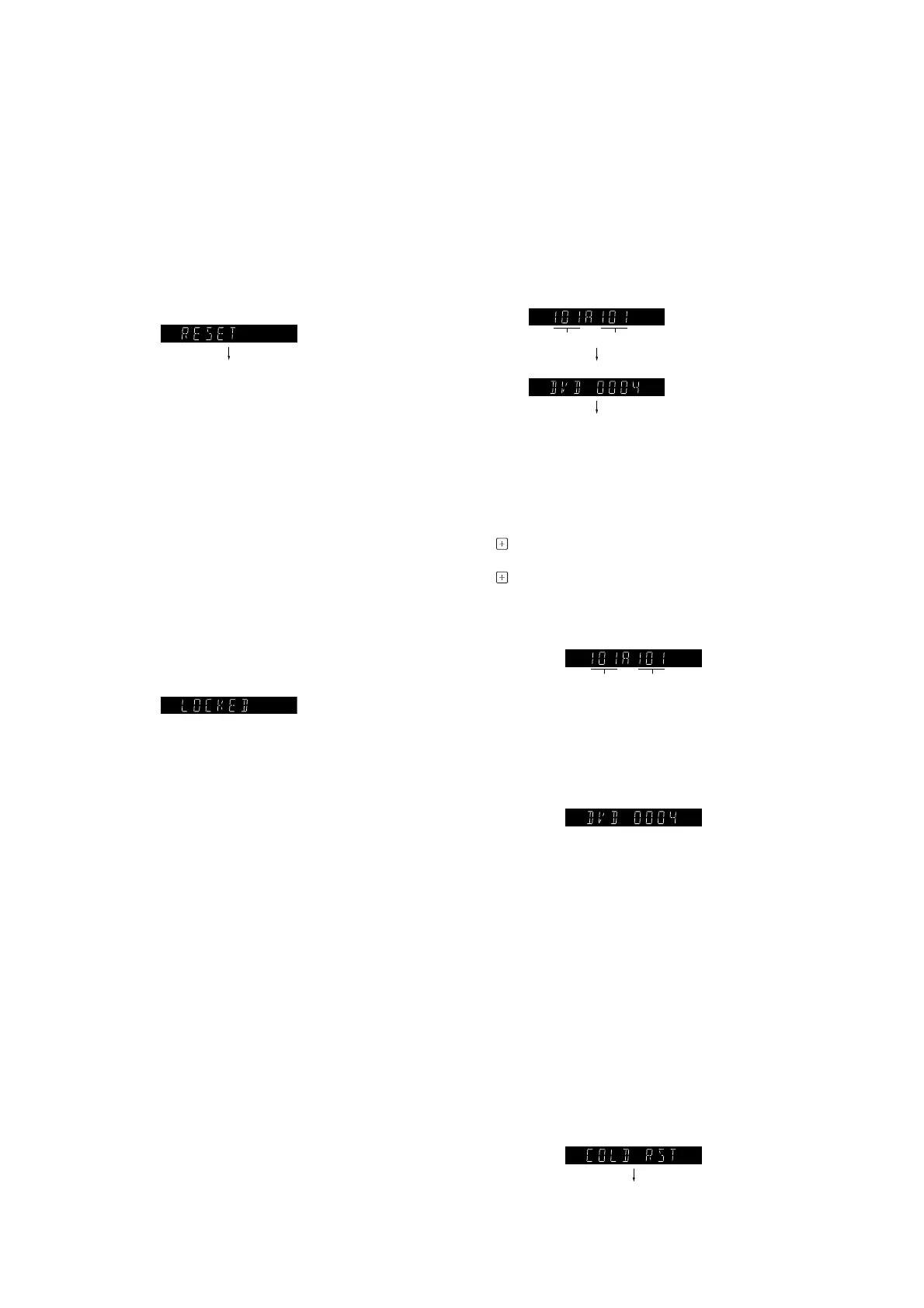MHC-V41D
34
SECTION 3
TEST MODE
USER RESET
It can reset all preset data back to initial conditions excluding DVD
setup menu settings.
Procedure:
1. Set to the demonstration mode or press the [
1
] button to turn
the power on.
2. Press two buttons of the [MEGA BASS] and [GUITAR] simul-
taneously for 3 seconds.
3. The message “RESET” is displayed on the vacuum fl uorescent
display, then becomes the demonstration mode.
Screen display
demonstration mode
DISC THEFT PREVENTION
It can be unable to take sample disc out of disc tray in the shop.
Procedure:
1. Press the [
1
] button to turn the power on.
2. Press the [FUNCTION] button to turn the “DVD/CD” func-
tion.
3. Press the [Z] button to open the disc tray and set the disc.
4. Press the [Z] button to close the disc tray.
5. Press two buttons of the [MEGA BASS] and [VOCAL FAD-
ER] simultaneously for 3 seconds.
6. The message “LOCKED” is displayed on the vacuum fl uores-
cent display and the disc tray is locked.
(Even if pressing the [
Z
] button, the message “LOCKED” is
displayed on the vacuum fl uorescent display and the disc tray
is locked)
Screen display
Releasing method:
1. Press two buttons of the [MEGA BASS] and [VOCAL FAD-
ER] simultaneously for 3 seconds.
2. The message “UNLOCKED” is displayed on the vacuum fl uo-
rescent display and the disc tray is unlocked.
VERSION DISPLAY
It can check the software version.
Procedure (For the main unit operation):
1. Press the [
1
] button to turn the power on.
2. Press two buttons of the [MEGA BASS] and [– TUNING
.]
simultaneously for 3 seconds.
3. The SC micom/BT micom software version, DVD micom
software version are displayed on the vacuum fl uorescent dis-
play, then becomes the demonstration mode.
SC micom/BT micom software version
DVD micom software version
demonstration mode
SC BT
(Displayed values in the above fi gure are example)
Procedure (For the remote commander operation):
1. Press the [
1
] button to turn the power on.
2. Press the [OPTIONS] button to display the options menu.
3. Press the [v]/[V] buttons to select the “SYSTEM”, and press
the [ ] button.
4. Press the [v]/[V] buttons to select the “VERSION”, and press
the [ ] button.
5. The SC micom/BT micom software version are displayed on
the vacuum fl uorescent display.
Screen display
SC BT
(Displayed values in the above fi gure are example)
6. Press the [V] button.
7. The DVD micom software version is displayed on the vacuum
fl uorescent display.
Screen display
(Displayed values in the above fi gure are example)
Releasing method (For the remote commander operation):
Press the [OPTIONS] button, and return to the normal mode.
COLD RESET
It can reset all preset data back to initial conditions included DVD
fi rmware initialization. Execute this mode when returning the this
unit to the customer.
Procedure:
1. Set to the demonstration mode or press the [
1
] button to turn
the power on.
2. Press two buttons of the [x] and [MIC/GUITAR LEVEL +]
simultaneously for 3 seconds.
3. The message “COLD RST” is displayed on the vacuum fl uo-
rescent display, then becomes the demonstration mode.
Screen display
demonstration mode
