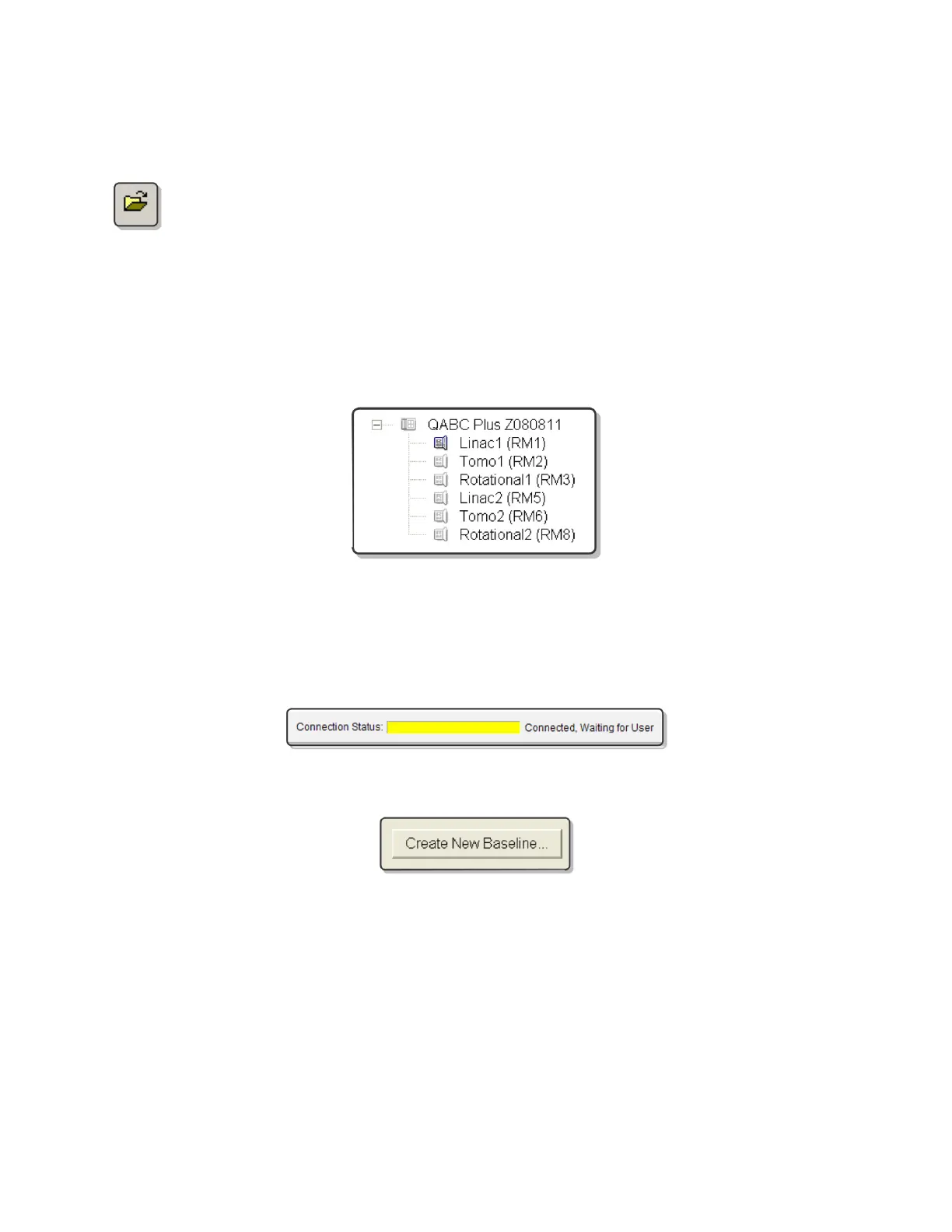QA BEAMCHECKER™ PLUS 24
NOTE: The QA BeamChecker Plus should automatically turn on when the communication
software is launched.
2. If the database file associated with the QA BeamChecker Plus connected to the PC
is not already open, open it by clicking the open icon on the toolbar or navigating to
File > Database > Open and browse for the correct file.
3. Depending on the tab being viewed, the Connection Status shown at the top of the screen
should read “Waiting for User” (yellow) or “Ready for Beam” (green). If the Connection Status
shows as red, see the Troubleshooting section of this manual for more information.
4. If connection is verified, select the appropriate treatment room (RM1, RM2, etc) from the left
side of the screen.
CAUTION: Ensure the proper room is selected to avoid overwriting or adding new data to the
wrong room.
5. Select the Baselines tab at the bottom of the screen. At this point, the Connection Status
shown at the top of the screen should be shown as “Connected, Waiting for User” (yellow).
6. Click the Create New Baseline button.
7. Enter parameters for the baseline. These parameters differ depending on the room
type, Static 5 Channel, Dynamic 5 Channel or TomoTherapy, as follows:
Static 5 Channel Room
• Energy Type: Photons or Electrons
• Energy: Select from the pull down list (6X, 18E, etc)
• Dose: Configured dose value of the beam
• Dose Rate: Configured dose rate of the beam
• Expected Output: Expected beam out relative to existing calibration
• SSD (Source to Surface Distance) in cm: Default is 100
• Gantry Angle in degrees: Default is 0
